How to Screen Record an Android from Mac

If you’re a Mac user who has an Android phone for personal or professional use, you may be happy to learn that you can easily record the screen of the Android from the Mac, thanks to a free third party app.
Appropriately called Android Tool for Mac, the free utility offers a variety of handy options for Android users that allow them to perform a variety of tasks right from their Mac, including side loading apps, snap screen shots, and what we’ll discuss here, which is record the Android screen right from a Mac.
This is kind of like recording the iPhone screen from a Mac with QuickTime, except of course you’re recording the screen of an Android phone and using a third party app to get the job done.
How to Record Android Screen on a Mac with AndroidTool
- Get AndroidTool for Mac here from GitHub
- Open AndroidTool
- Enable USB debugging on the Android, then connect the Android phone to the Mac via USB
- Click the camera/record button in AndroidTool to begin recording the Android devices screen
- Press the red stop button when finished recording the Android screen
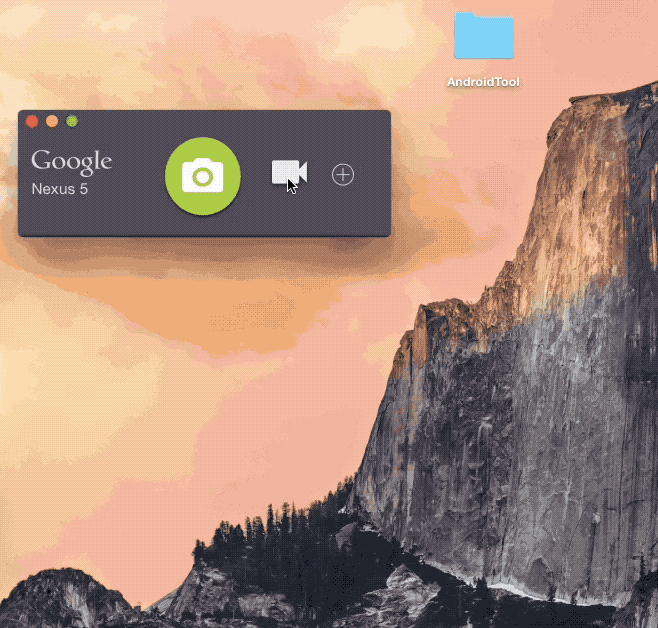
The Android screen recording will be saved as either an mp4 video file, or an animated GIF, and you can use that however you’d like.
Whether or not this is easier than using the built-in screen recorder tool on Android is likely a matter of how you use the device and what you need to use the screen recording for. (BTW, the built-in Android screen recorder is typically accessible on Android by swiping down twice from the top of the screen > tapping on Screen Record > tapping Start > then looking in the Photos > Movies library for the screen recording).
In case it wasn’t obvious, this is not an official tool from Google or Android, it’s from a third party developer, who has also created some other nifty free Mac utilities like Drop to Gif and ClearText.
Thanks to Morten Just for spending the time to create these great utilities for Mac users, and for the GIF of AndroidTool in action used above.

