How to Show File Extensions on iPad & iPhone in Files App
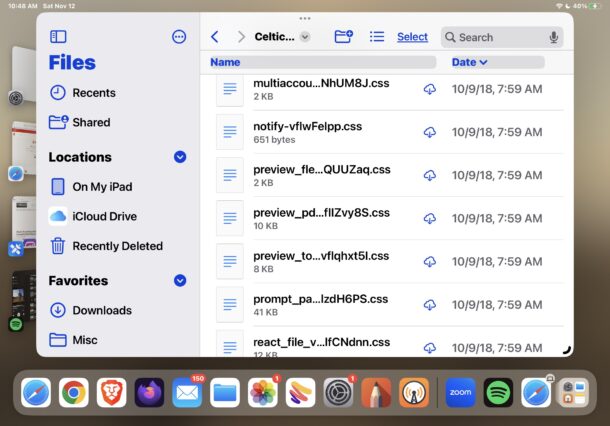
The Files app on iPad and iPhone offers the ability to always show file extensions, making it easy to determine what file types certain documents or files are, and is a welcome feature for power users and those who simply like to see file extensions and file types at a glance when looking at file names.
We’ll show you how you can set Files app on iPad or iPhone to always show file extensions in file names.
Always Show All File Extensions on iPad and iPhone
Here’s how you can set Files app to always show file extensions of file names in iOS and iPadOS:
- Open the Files app on iPad or iPhone
- Go to any folder or directory with files in it, then choose the List/Icon sort menu
- Find the submenu for View Options, and under that choose “Show All Extensions”
![]()
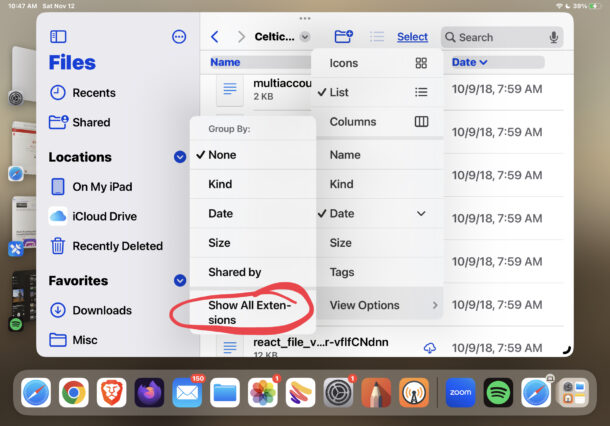
You will instantly see the file extensions of any files or documents in the current folder, and this change will carry over into all other directories within the Files app as well.
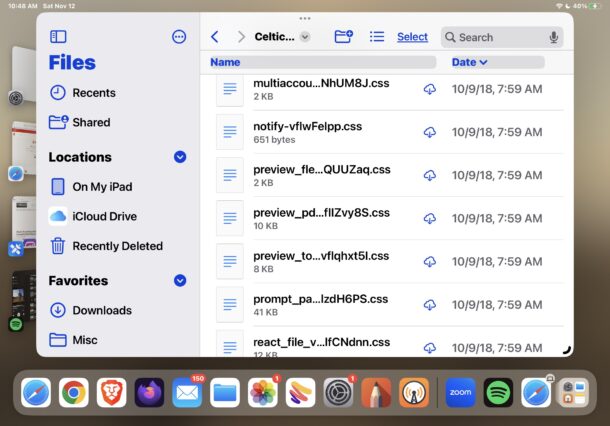
Being able to see file extensions this way requires an iPhone or iPad with Files app to have iOS 16 or iPadOS 16 or newer, as earlier versions do not support viewing file extensions like this.
The Files app offers a file system manager of sorts on iPad and iPhone, and though it’s not nearly as powerful or capable as Finder on Mac, it still has some pretty handy features that are file management essentials, like the aforementioned file extensions, creating folders, renaming files, file tagging, drag and drop, zip file opening and saving, sorting, a customizable sidebar, and much more.
Similarly, if you’re on a Mac you can show file extensions in file names on MacOS with a quick settings adjustment.

