How to Enable Memory Saver in Google Chrome to Reduce RAM/CPU Usage
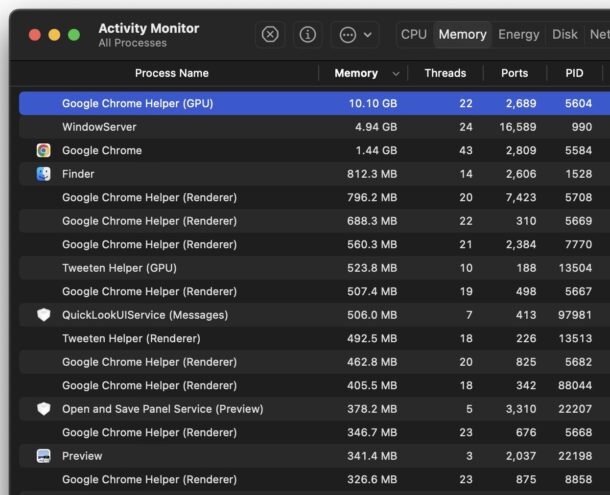
Google Chrome is a great web browser, but it is well known for being resource hungry. This has long been an issue, but the latest versions of the Chrome browser offer a reprieve that not only frees up resources in Chrome, but also makes the browser feel faster too when it’s under heavy usage and load. You’ll even find that it uses less memory, and less CPU as well.
Be sure you update the Chrome app before attempting this trick, earlier versions do not support the feature discussed here. We are covering this on Chrome for Mac, but the memory saver trick works for Windows PC as well.
How to Enable Chrome Memory Saver Mode
Be sure you are on Chrome version 108.0.5359.124 or newer, if you haven’t updated Chrome in a while you will need to do that first to have access to this feature.
- Open Chrome if you haven’t done so already
- Go to the following address in the address bar to access Chrome Flags:
- Toggle this setting so that it is “Enabled”
- Restart the Chrome browser
- Now go to the address bar in Chrome and go to:
- Locate “Memory Saver” and toggle the switch ON to enable the feature
- Relaunch Chrome for the change to take full effect
chrome://flags/#high-efficiency-mode-available
chrome://settings/performance
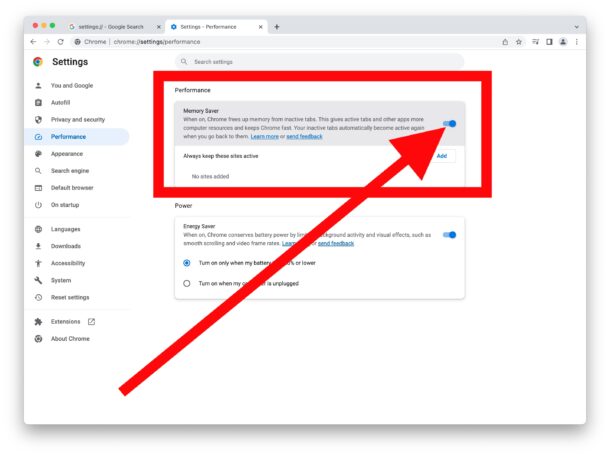
You should quickly see a difference in Chrome resource usage, with both lower memory usage and lower CPU usage.
Here’s a typical heavy Chrome usage session where Chrome uses a ton of system resources, with the default setting and full memory usage, as seen in Activity Monitor:
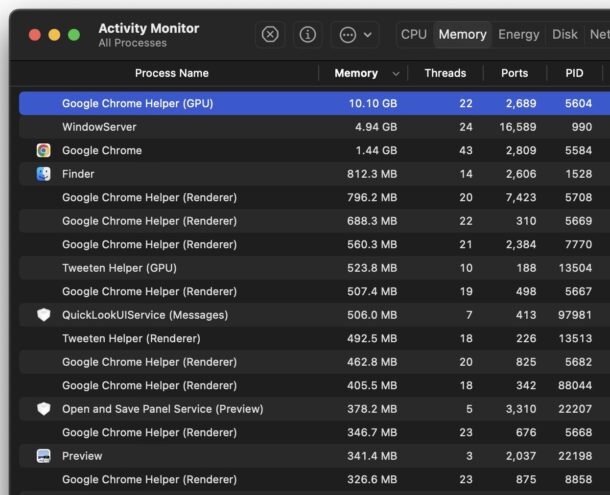
And here’s the exact same set of windows and tabs open in Chrome, with Memory Saver enabled:
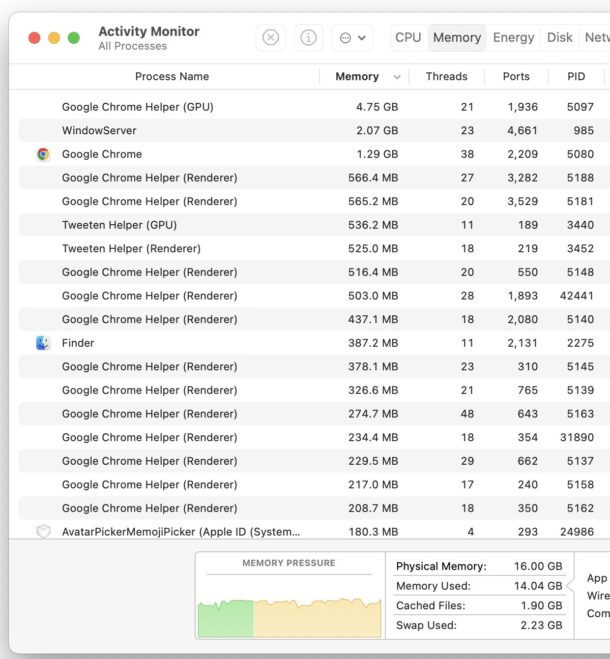
As you can see, memory usage is reduced by about 50%.
Admittedly, I’m a heavy web browser user, so a common web browsing session for me contains 10-20 browser windows, each with 3-15 tabs, which strains any web browser for memory usage, whether it’s Chrome, Firefox, Opera, Edge, or Safari. Memory Saver makes a big difference with Chrome, and it’s well worth enabling if you’re a Chrome user as well.
Chrome describes the Memory Saver feature as follows:
“When on, Chrome frees up memory from inactive tabs. This gives active tabs and other apps more computer resources and keeps Chrome fast. Your inactive tabs automatically become active again when you go back to them.”
Do you use Memory Saver in Chrome? What do you think? Has it made a difference in how much resources Chrome consumes on your machine? Let us know your experiences in the comments?


I tried this fix. Actually, my “Memory Used” went up about 200mb. Same tabs open. Worth a try though!
Is this memory saving feature available on Chrome OS versions of Chrome?
Safari does not use a version of the Chromium code base. It’s the other way round.
Safari’s rendering engine is WebKit. The rendering engine used by Chromium is Blink. WebKit is developed and maintained by Apple and is outside based on KHTML.
At the heart of WebKit is WebCore, developed by Apple and later folded back into the original KHTML project by KDE.
Blink is a fork of the WebCore component of WebKit.
The issues discussed here do not stem from WebCore and are specific to Chrome. They do not plague Safari, which has its own problems.
I had forgotten most of this history, thanks for the detail (and I stand corrected).
Don’t do this for Opera! It crashes on launch. If you have already done it then delete the Local State file.
I use 3 different browsers – Chrome, Firefox and Edge and have a total of 40 windows open all the time – some with only 3-5 tabs but others with as many as 20-25. I’m constantly researching, work for a dozen clients in different areas and need to keep things instantly accessible.
I’m curious as to what it is you could possibly be doing with “10 to 20 windows with 3 to 15 tabs each”.
Are there even that many pages in the internet? No but seriously how is that possible or necessary? I’m hoping to receive an actual answer to this.
Having a lot of open browser windows and tabs is fairly common in my line of work, and with web work in general (whether editing, writing, developing, designing, etc).
Thanks for the tip!
This is a great tool.
Is there a similar memory saver for Safari and Firefox?
I can’t speak for Safari (which like Chrome uses a version of the Chromium code base, albeit one that was forked many years ago now). Firefox has nowhere near the memory issues of Chrome. With a similar usage pattern to the OP (I have 7 windows open with 59 tabs total currently) my Firefox is currently using about 3 GB of memory.