How to Undo Send in Gmail to Unsend an Email
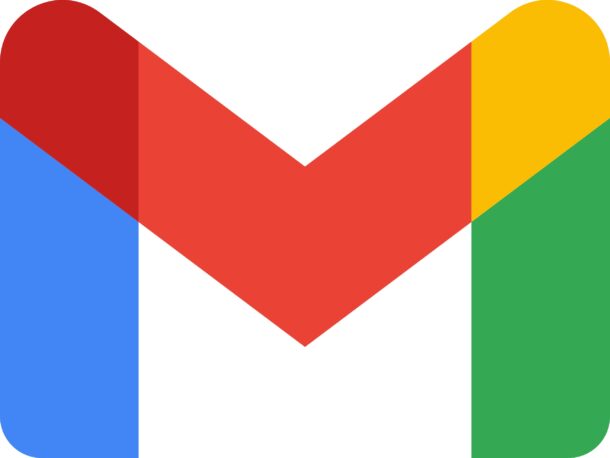
Having the ability to unsend an email is invaluable, and if you’re a Gmail user on iPhone or iPad, or even the web, you’ll be happy to know there’s an Undo Send feature in Gmail.
Similar to the Undo Send feature in Mail for iPhone, iPad, and Mac, the unsending feature in Gmail works by adding a delay before the email is sent. That delay is customizable too, if you’re wondering, but first let’s get to covering how the unsend email feature works in Gmail on iPhone, iPad, or a web client.
How to Unsend Email in Gmail with Undo Send
The Undo Send feature exists within the Gmail app, here’s how it works:
- From the Gmail app, immediately after sending any email by clicking the send button
- Look to the bottom of the Gmail inbox screen and tap on “Undo”
- The sent email will appear on the screen for any adjustments if necessary
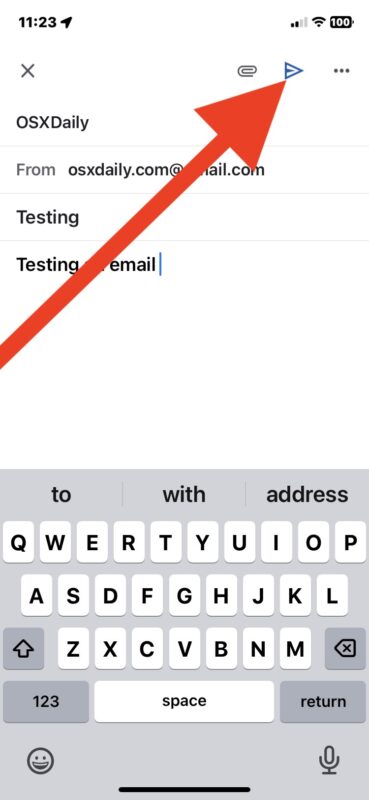
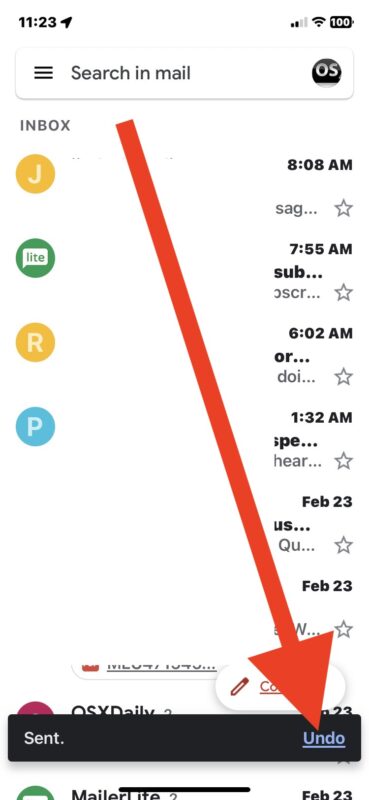
The key is to act fast, because the Undo option only appears as available for a very limited period of time.
You can adjust the amount of time you have to unsend an email in Gmail by going to Gmail Settings > look for Undo Send > set the ‘send cancelation period’ to your choice of 5, 10, 20, or 30 seconds.
Technically, the ability to recall and retract emails has been available in Gmail for a long time on the web, and nearly a decade ago when it was once an experimental feature it resided in the Gmail web app settings.
Gmail has a lot of useful features to the email client, like the ability to send confidential emails that expire, signature support, email scheduling, and more.

