6 Super Useful Continuity Features for Mac, iPhone, & iPad, You Should Be Using

Continuity is a broad set of features for Mac, iPhone, and iPad, that make using all three of the devices together as seamless and easy as possible. Many of the Continuity features also will undoubtedly improve your workflow, making using MacOS, iOS, and iPadOS even better together.
We’re going to focus on six of the most useful Continuity features available for Mac, iPhone, and iPad. For some of you, these will be familiar, while for others they might be new to you. Either way, they’re worth trying out and checking how these fantastic Continuity features can fit into your workflow and device usage.
Quick word blurb about Continuity requirements: to get access to all of these Continuity features and have them work as seamless as possible, you’ll want to make sure your iPhone, iPad, and Mac, are all up to date on the latest versions of system software available for each device. Additionally, all devices must be using the same Apple ID/iCloud account, and have Bluetooth and Wi-Fi enabled, and be on the same wi-fi network.
1: iPhone Mirroring

iPhone Mirroring on the Mac is not only wildly convenient and useful, but it can really enhance your overall productivity. Letting you wirelessly view and control your iPhone directly from your Mac screen, whether you’re using an iPhone app, replying to messages that are in iPhone-only apps like Instagram or TikTok, or doing whatever else you need to do on your iPhone, you can control it all through the Mac without having to pickup your iPhone.
You can even use drag and drop between the Mac and iPhone, for photos or documents.
One strange thing that is missing from iPhone Mirroring is the ability to access the iPhone’s Control Center via the Mac, but perhaps that will change in the future with an update.
This is by far one of the coolest and most useful Continuity features available for Mac and iPhone users, so don’t skip it. Maybe a future version of MacOS will support iPadOS mirroring as well? Who knows?
2: Universal Clipboard: Share the Clipboard, Copy & Paste Between Mac, iPhone, iPad
Universal Clipboard is one of those macOS and iOS/iPadOS features that just works, and once you use it, you’ll wonder how you lived without it. With Universal Clipboard, you’re effectively sharing your clipboard between your Mac, iPhone, and iPad, letting you copy text, images, or even files, from one Mac/iPhone/iPad, and paste them directly to another iPhone/Mac/iPad.
Whether you just want to copy a link from one device to paste and use on another device, grab a quick photo from the iPhone Photos library and paste it into a document on the Mac, or anything else you can think of, Universal Clipboard is fast, seamless, and wildly convenient.
3: Continuity Camera

Continuity Camera for Mac takes your video meetings/calls, content creation, and scanning tasks to the next level by turning your iPhone into a high-quality wireless webcam or document scanner.
While your Mac has a built-in front facing camera, the iPhone camera resolution is much higher, so you can get superior video quality for FaceTime, Zoom, Meetings, WhatsApp, and any other video app, simply by using the iPhone for your Mac webcam instead.
You can also use Continuity Camera as a document scanner for the Mac, by using the camera on iPhone or iPad to scan documents or take photos, and them import those scanned documents or photos directly into something like Notes app, Mail app, or elsewhere.
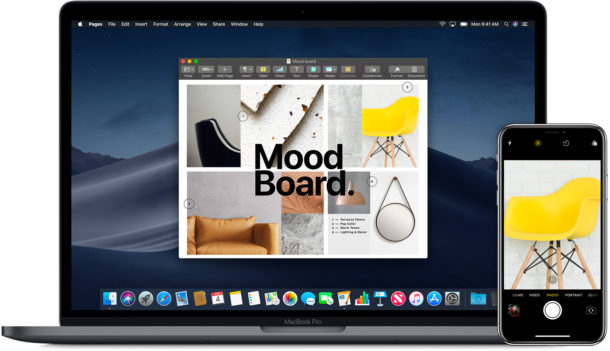
4: Universal Control: One Keyboard to Control Multiple Macs and/or iPad
Universal Control is a very powerful feature that allows you to use a single keyboard and mouse/trackpad to control multiple Macs or iPads, all wirelessly. You can move a cursor from one Mac screen to your iPad, or from one Mac to other Macs. I particularly enjoy using Universal Control on multiple Macs, since I have a few that I like to use simultaneously.
If you’re a longtime tech geek, you might remember a similar tool called Synergy that offered this ability between multiple Macs or even Windows PC’s, but Universal Control is unique in that it’s native in MacOS, and it works with the iPad too.
Maybe in the future, Universal Control will be usable with iPhone as well? Who knows?
5: iPad Only: Sidecar Extends the Mac Display
Sidecar is a really neat feature that transforms your iPad into a fully functional second display for your Mac, offering additional screen real estate. Sidecar works wirelessly, and supports Apple Pencil too, so you can basically use an Apple Pencil with Mac apps by using Sidecar.
Whether you’re a road warrior who wants to have multiple portable displays, or you’re just trying to find another handy use for an iPad, Sidecar is a really great Continuity feature for Mac and iPad that you’ll want to check out.
6: HandOff Passes App Sessions from One Device to Another
HandOff is one of those handy features that makes your workflow more efficient by offering a seamless transition between your devices. Let’s say you receive an email on your iPhone, but you want to respond to it on your Mac, you can use HandOff to do that easily. Or perhaps you’re sent an interesting link to your iPhone, and you want to browse that website on your iPad with a larger display, you can do that easily too.
Handoff lets you instantly move from using an app on one device to using the same app on another device, picking up where you left off. There’s basically no setup required, it just works.
–
Do you use these Continuity features and what do you think of them? Do you have a particular Continuity feature that you think is the most useful or handy for your workflow? Are we missing a feature that you think is the most useful of the Continuity suite? Share your thoughts and opinions in the comments below.


@Bob, you aren’t missing much. It was the one new feature I was looking forward too, but its buggy, laggy, and not nearly as useful as I hoped it would be. Hopefully, it will be in better working order when it becomes available to you. I don’t use it as it is now.
I find it useful for writing iPhone app reviews, typing lots of words on the iPhone keyboard is a pain. Other than that, not much use. I haven’t had a “lag” problem, though.
Wish I could use iPhone Mirroring. It’s the only one of these features I would actually use. But for some unfathomable reason Apple won’t let me use it in Europe.