Instantly See All Keyboard Shortcuts for Mac Apps with CheatSheet
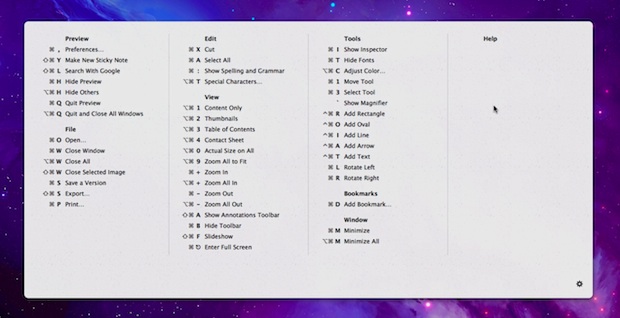
There are so many keyboard shortcuts throughout Mac OS X and it’s myriad of third party apps that it’s easy to forget them or get lost trying to memorize the sea of keystrokes for each app.
This is where CheatSheet will make your life easier, it’s a tiny free application that sits in the background waiting to be summoned from any Mac app to instantly show all keyboard shortcuts for that application.
- Get Cheatsheet from softonic (alternate download)
- Get CheatSheet for free from Media Atelier (requires Mac OS X 10.7 or later)
After you’ve downloaded CheatSheet, place it in /Applications/ folder and the launch the app. Now from any application, hold down the Command key for a few seconds to summon the “Cheat Sheet” list of all keyboard shortcuts for that app. This allows you to quickly see even the most obscure shortcuts that would otherwise be buried deep within a submenu somewhere.
Here’s a quick video showing CheatSheet in use with Google Chrome and TextEdit:
Quick troubleshooting tips: if some apps aren’t responding to the hotkey, either relaunch those apps or try releasing and holding Command again and it should activate.
Also if you’ve forgotten the meaning of Mac keyboard symbols it may be a good time to review those really quickly.
My only complaint about CheatSheet is that since it runs in the background you have to use something like Activity Monitor to easily quit out of it. Having an optional menu item to summon the cheat sheet for the active application, give you some control over basic settings like response time, and having a quick way to quit CheatSheet would be a nice touch, but this is a free app that is very useful as is so we really can’t complain too much, and this may change over time as the app evolves.
Whether you’re a longtime Mac user or completely new to the platform, you are practically guaranteed to find CheatSheet useful. Get it now and thank me later, and master those keyboard shortcuts!


Required 10.7 or later? What later ? 10.8 is still beta. Annoying another Lion only app
Such documentation details are important, for instance to someone reading this article one year from now. Please don’t think only about yourself.
Who and where to condense this summer on festival, slice your information.
I already found out…
Go to Activity Monitor. Find the CheatSheet process and quit it.
Then you will be able to delete it from your Applications folder
PS: only tested in Lion
How do I uninstall/delete it? Please
This is need but I am missing some usefull ones like ctrl F2 etc. to move to finder, dock
How do I close it and then uninstall/delete it? Please?
How do I delete/uninstall it? thank you.
While this is useful, it is less useful to me because it uses icons that are no longer on mac keyboards, other than on the command key. In fact I have never owned a mac with those symbols and when I see just them it annoys the hell out of me. Why do devs do that?
I love this thing, but is there a way to keep it from popping up when you cmd-tab from app to app?
It’s driving me nuts.
Or how about an option to change the hotkey to a custom or custom combination? That would be nice.
Got it – thanks John
how much cpu does this thing use while its in the background?
Virtually nothing, 0.2% in my test.
thank you!
steev: go to system prefs>universal access and enable the radio button at the bottom left like in the screenshot.
Would be awesome if you could change the delay on this to your liking. 3 seconds is too short sometimes.
Jim, educate me…
nevermind…i figured it out
all i get is a system preferences window with the universal access panel. anybody have any ideas?
Nice app.
Good thing I got here after the grammar police. It-‘-s a joke how uptight a-holes are on the ‘-net. Get over yourselves.
Great little piece of software, thanks :)
You really have to hold it down for three seconds so it doesn’t get in the way of the alt + tab etc.
This is really cool! Thanks for the post.
If you mostly use the keyboard for navigation, you will surely like it.
Sorry about the previous comment.
Clicked the wrong link.
It’s for the “How to Create a Disk Image of an Entire Mac Hard Drive”.
How convenient!
GRACIAS
Actually, quite a lot of us care. The standard of written English on the Internet is declining and misuse of the apostrophe, especially “its and it’s” is one of the most common mistakes.
I agree. In many cases, the misplaced, or missing, apostrophe makes all the difference to the sense of the message.
Where’s the improper apostrophe? I can’t even find it.
Great app though!
Eric, you can’t complain about grammar when you don’t even know how to use comma correctly.
@Mitford: Nobody cares, and that typo makes you look pretty damn foolish.
When is it “its”? When it’s not “it is.” When is it “its”? When it is “it is.”
How ’bout them keystrokes eh?
You can quit by clicking on the little gear icon at the lower right corner while holding down the cmd key, then choose quit.
My complaint is that it pops up when I do app switching with cmd+tab.