Remote Control a Mac with Screen Sharing in Mac OS X
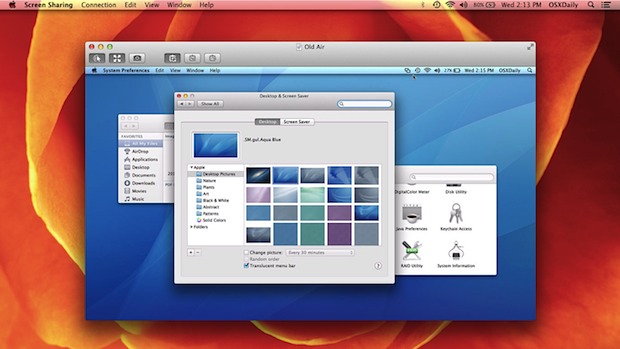
Mac OS X includes a great feature called Screen Sharing which allows for the remote control of a Macs display. This means you can easily access a home or work Mac while on the go, or even do something like remotely troubleshoot a parents computer.
Screen Sharing will work across just about any supported Mac OS X versions too, a Mac running macOS Big Sur, macOS Catalina, macOS Mojave, MacOS High Sierra, Mac OS Sierra, OS X El Capitan, Yosemite, Mountain Lion, Mavericks, and anything newer, can connect to a work Mac running Snow Leopard, and so on. Screen Sharing is extremely easy to setup, follow along or watch the video below for a quick demonstration.
How to Set Up & Use Screen Sharing in Mac OS X
To make things easy, the Mac screen being shared will be called the “server” and the other Mac connecting to it will be called the “client”. We’ll break this walkthrough into two parts, one for setting up the “server” and one for connecting to those servers with a “client”.
Enable Screen Sharing on the Mac whose Screen will be shared (as server)
- Open System Preferences from the Apple menu and click on “Sharing”
- Check the box next to “Screen Sharing” to enable the feature on the Mac you want to share
- Set access as necessary by choosing “Administrators” or specifying a specific user that can remotely control the Mac
- Make a note of the Macs IP address, that is what you will be connecting to
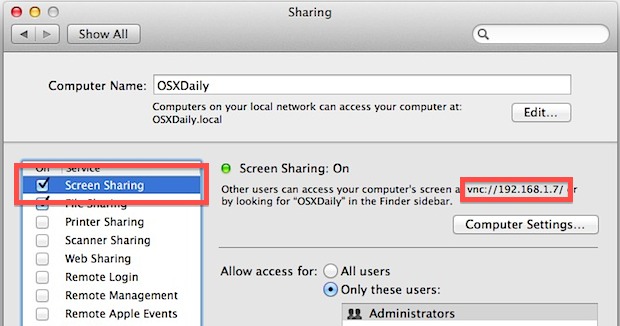
With sharing enabled on the server Mac, now a connection can be made from the client Mac (or PC).
Connect to the Remote Mac Screen (as client)
- From the Finder, hit Command+K or pull down the “Go” menu and bring up Connect To Server
- Prefixed with vnc:// enter the IP address of the Mac you want to connect to and control the screen of, for example:
- Authenticate according to the allowed users, and connect to the other Mac to control the screen
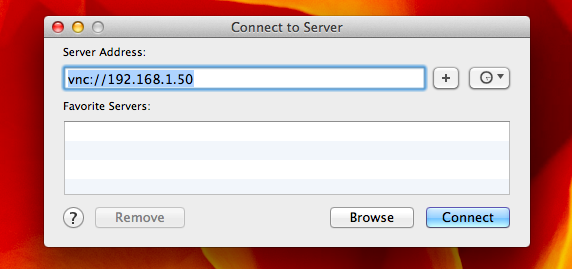
vnc://192.168.1.50
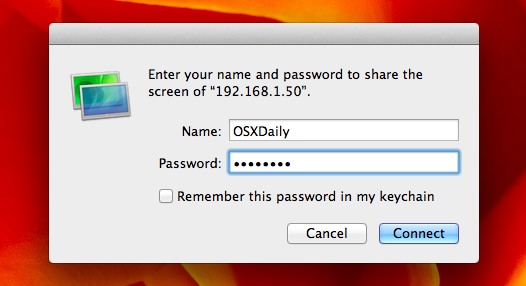
You can also directly access and use the Mac VNC client Screen Sharing for this purpose.
The client Mac will now connect to the server and you’ll quickly find the servers screen sitting in a window. Anything left open from the user you logged in as will be visible, and you have full access to everything on the Mac. With fast enough internet connections, there isn’t much lag in using the remote Mac at all, though it’ll likely be smoothest if connected over a LAN.
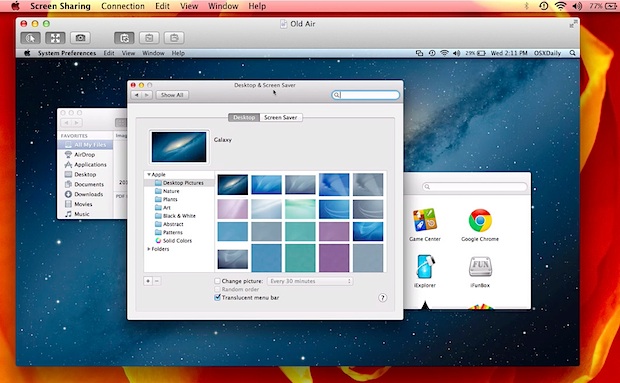
The video below demonstrates the connecting side of things:
With new versions of Mac OS, multiple people can connect to and observe the same Macs screen too, though if you’re trying to do a live screen cast you’d be better off using Google Hangouts.
Also exclusive to more modern Mac OS X releases (10.8 and later) is the ability to share files between Screen Shared Macs just by dragging and dropping, though if you don’t have that option there are other easy ways to share files too.
There are plenty of uses for remote controlling, it’s helpful when troubleshooting and diagnosing problematic Macs, remotely rebooting and sleeping Macs, and even provides a somewhat slow method to using a single keyboard and mouse to use different Macs, though sharing a keyboard is best done with an app like Teleport or Synergy.
Note that connecting to remote Macs may require additional steps if the machine is located behind a firewall or router. For example, if a Mac at home is connected to a wi-fi router with several other computers, the VNC port must be opened on the router so that the VNC connection can be made from a remote machine directly to the Mac. Because routers and firewall configurations are different from situation to manufacturer, it would be impossible to cover every example here, but users would typically would find such settings available under preferences named for ports, open ports, or port forwarding.
Finally, Screen Sharing is made even better because it uses VNC, a protocol which has clients available on virtually every platform. Because of VNC, a Mac can be remotely accessed and controlled from other devices like another Mac, iPad, iPhone, Android, Linux machine, and even Windows, all you need is a VNC client, of which there are many free varieties available. And remember, the Mac has a VNC client built-in!


Thanks
why i cant use my mouse to clic ? it is only view mode
I have tried to connect my office PC from my home but could not using vnc://Ip.. command. The two systems are in different networks. How can I solve this issue? Please help me
I’ve got this working on my LAN, and am trying to use it for remote access through a router. I’ve setup port forwarding and opened the VNC port, however i’m not sure what information to send it? I have my IP, the port, and the IP address given by my router, however i don’t know how to enter the information to say “go to this IP address, this port, and then this IP from there”. Any suggestions? Using an Airport Extreme router from Apple.
I have this set up so I can boot my mac using my ipad from work. I use iTeleport. With the screen sharing does it allow anyone on the internet/on my wifi network to view my screen from their laptop without me knowing? Or do they require my login username/password first. I have it set up so the only group is “Administrators”.
This may be A, B, C on a LAN network, but it seems like a can of worms behind a router? I got this working on my LAN but WAN is completely different is it not? Why does this article espouse this procedure as a simple one? When clearly, unless I even know what a DMZ is, or how to open ports on a router, this is a minefield!!! It seems that all this article really does is allow me to avoid getting up and walking over to a computer in another room? When it ‘promises’ remote control…. sorry for the angst, I love OSXdaily – but this headline is misleading…..
I have tried and tried to connect using vmc commands to my parents iMac….both running Mtn. Lion. Does not work?
Proper configuration is necessary. Usually a “parent’s” computer is set up behind an Airport (or other) base station. If this is the case, you need to set up port forwarding for port 5900. Airport base stations have a built in setting for this under Port Settings in the Network section of the setup utility. If the computer is connected to the cable modem itself and there is no firewall running (i.e. it has the IP delivered from the ISP, like 24.x.x.x or something similar) then it should work with no additional setup so long as Screen Sharing is enabled in Sharing prefs. If their computer has an IP that looks like 10.x.x.x or 192.x.x.x then it’s behind a router and needs port forwarding setup.
How did you get the old wallpapers to show? I tried copying the folders from Snow Leopard and they don’t show up. I had to copy the pictures themselves to the main folder. Mind you, I only tried this with Lion. I did a clean install for Mountain Lion, so I haven’t tried it there. Does it work now?
Please, if we can do this on a iPad and iPhone, will you show us? I can not find how in iOS.
There are plenty of VNC Viewers available for iOS, which enable you to view your Mac (but not the other way around). I use Screens and iTeleport, but there’s a free one called MochaLite which is ok.
And what is the mac is behind a router?
Open the port on the router
I don’t know how to do that on a remote router :D
On that router you have to be able to set send broadcast messages to the LAN, as that is what is needed to weak up computers behind that router. Not that easy anyway, unfortunately, as routers doesnot basically support this. Google a lot…
He can supplement with a Raspberry Pi or Netduino… affordable
The Raspberry Pi can also double as a RADIUS server — for true wifi security.
This sounds easy for me to control my Mini at home when I am sitting in another room using my MacBook on the same home network. What would make it really useful, however, is if I could control my mother’s MacBook set up on her own home network in her apartment miles away, where I can’t use her 192.168.XXX.XXX IP address.
Normally home network routers are set up to handle outgoing requests and deny incoming requests or do not forward them past the router. For VNC you would need to open ports 5900 & 5800 on the router and forward requests received on that port to the laptop and then when connecting with screen sharing use the IP address of the router. Or place the laptop in a DMZ on the router where all incoming traffic is directed to that computer. That basically subverts the firewall. Not an approach for non-techies.
Alternatively for long distance support you can use TeamViewer, Skype or GoToMyPC and others.
You only need to open up Port 5900 on your router. Not 5800. Airport Express already has a built in setting for this under Network>Port Settings. It might also help if you create a DHCP Reservation for the computer you want to reach so the IP doesn’t change on her network.
The external port can be arbitrary; it need only be known by the potential client. It need map to the expected lan port — which also may be changed.
There need be implemented throttling for guessing/hacking, and/or limit time of day availability
Otherwise please
* grab a new post it not
* write “I am secure”
* stick this note somewhere visible
Wishful thinking is not an excellent plan
^ post it not == post it notE
irksome spelling “correction”
I set up Sharing on my iMac and tryied to wake it up from my MacBook Air using (via iPhone tethering).
Unfortunately it didn’t work.
When the iMac is running, it works.
Has anybody experienced the same?
P.S.: both Macs are already updated to Mountain Lion
Screen Sharing only works if the Mac is turned on
You have to have Wake On LAN enabled (WOL), requires your MAC address
I recently purchased a 11″ macbook air. I have tried 3 vnc setups, a trail of irapp terminal server etc. No matter what I do any screen sharing is stuck at the macbook airs native resolution. It is frustrating because my windows desktop is 1920×1200 and I could RDP to a clunky onld winxp laptop and get 1920×1200! yet I can’t do this on a macbook air? It makes no sense. Can anyone advise if it is possible to screenshare my air as good as RDP and get a 1920×1200 resolution? Thanks
No, not likely. Thing is that RDP uses a terminal session, not the actual console session and thus it can make use of this virtual session and display it in whatever resolution you want.
On the opposite, VNC captures the real console sessions screen and sends it over the TCP connection, so it can only display what is already present on the MB Air screen, for this matter.
Mac OS X does not have a built in terminal server emulation like Windows does (I think Windows NT was the first one to have this implemented).
Well you don’t have to install additional software to use it.
On a VNC related note. Is there a way with OS X to ssh into an account and launch a separate VNC server so as not to disturb the person sitting at the computer (i.e. as a separate user and not as screen sharing)? It should be possible, I’m just not familiar with Apple’s VNC setup.
Yes if you create a new user on the Mac. More than one user can be logged into a single Mac at a time. But, Macs aren’t powerful enough to handle too much multitasking… so don’t overdo it.
Yes, I can ssh into a machine. The question really is how do I start a per user VNC server? Sorry for not being more clear.
…”But, Macs aren’t powerful enough to handle too much multitasking… so don’t overdo it.”
lol…what do you mean? and as opposed to what? Linux, Windows, both and how so, if so?
they need overcome the RAM-brainwashing. No, 4 gigs of ram is not enough. Please install NO less than 16gigs ever.
Why invest in a racing stallion if you plan to gouge out an eye, or keep it in a stall with a volume slightly larger than the horse itself. Living in cramped spaces with IMPEDE horse performance
You have no idea what you’re talking about.
This is just silly. A current Macbook Pro is way more powerful than many virtual instances running sites that we all know, serving many requests a minute. We used to run a 20,000 unique visitor a day site on a p4 with 512 megs of ram. Seriously…
On old Macs that dont support this (I think 10.4 and before) you can use Chicken of VNC to connect.
Tight VNC and Real VNC are good choices as well.
Macs running 10.4 support this. Just enable Remote Desktop in Sharing Prefs. That enables the AppleVNC Server.
Try Chicken of VNC or Real VNC
https://www.realvnc.com/en/connect/download/viewer/
Works on all new Macs and most old ones too
Is this any better than TeamViewer to use?
Definitely not!!!
It is only useful if both machines are on the same network.
Not true at all. You can use Screen Sharing app to view any Mac, Windows, or Linux VNC machine anywhere on the Internet so long as it’s reachable and configured properly.
This is pretty useless unless you are going to go into the router and port forward to the Mac that is sharing the screen.
Many people don’t even understand Port forwarding so as nice as it may be to share the screen, it’s pretty useless for most when outside their home or office network.
> l if both machines are on the same network.
yes, this is true.
> machine anywhere on the Internet
so creating a network between the two. See also prior true statement.
> Many people don’t even understand Port
And for this are “NAT traversal” options.
Was going to say the same thing. This is a great option for same-network macs (in my case a mac mini server). TeamViewer’s great because it adds another layer of protection (ex. you don’t need to open VNC ports to access your mac outside of your home LAN). I use teamviewer when I’m away (works great and I can use it on my iphone for free as well) and screensharing when I’m at home but I don’t want to leave my laptop (plus it’s much faster obviously being on the same network than teamviewer).
and the layer of protection is what?
“not port forwarding” is not-doing something.