Customize the Screen Saver Text with a Message in Mac OS X
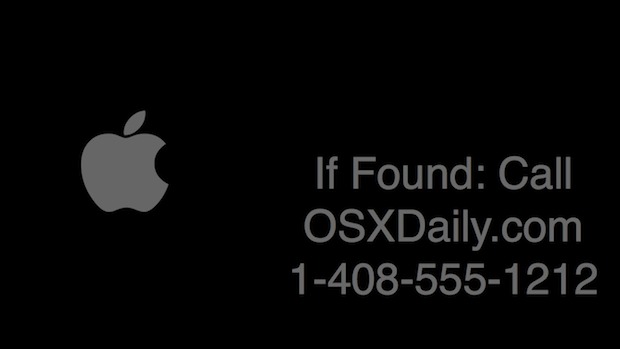
The most simple screen saver in Mac OS X is just a floating grey Apple logo against a black background, but you can make that screen saver significantly better by attaching a customized message to it, which will be added along with the logo and move about the screen of the Mac.
You can add any message you want to the screen saver this way, we’ll offer a few great ideas below, like putting some identifying information, or perhaps a note, but first let’s cover how to set the custom message in the Mac screen saver.
How to Set Custom Screen Saver Message Text in Mac OS X
- Go to the Apple menu and choose System Preferences, then select “Desktop & Screen Saver” panel from the choices available
- Go to the “Screen Saver” tab and locate the “Message” screen saver option, then click on “Screen Saver Options”
- Enter the custom message to display on the screen saver and confirm
Now the custom message text will display as the Mac screen saver.
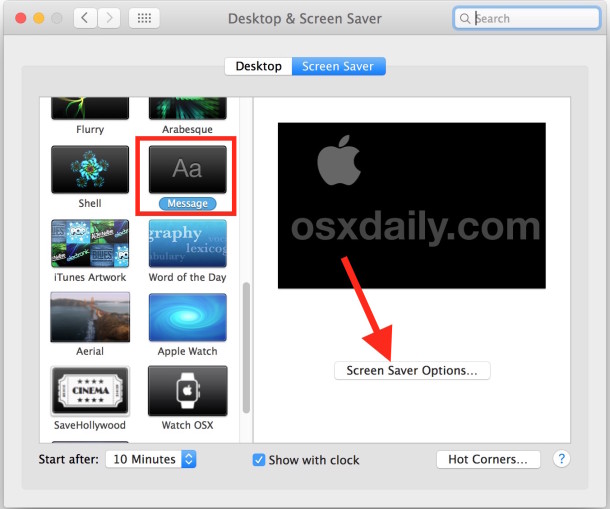
Note that older versions of Mac OS X referred to this customizable screen saver as “Computer Name”, but in modern versions of Mac OS (anything beyond Mountain Lion, El Capitan, Sierra, Mojave etc) it is labeled as the “Message” screen saver. For any version, just click “Screen Saver Options” to customize the message of the text shown on screen.
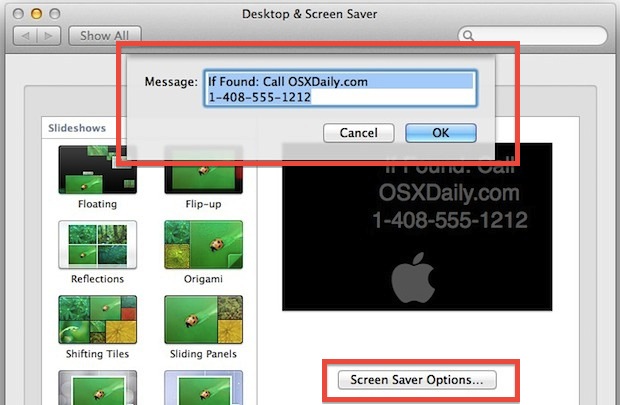
4 Great Ideas for Setting Custom Messages on the Mac Screen Saver
What text to put on the screen saver will likely vary on the Macs usage in general, but here are a few general ideas:
- Ownership “If Found” messages to help return lost items (include a name, phone number, email address) – this is my personal favorite trick
- Personal messages like “Hi Mom”, “You’re the greatest”, “I love you”, or the more ominous “We need to talk”
- Subtle password reminders for the incredibly forgetful, though don’t be too obvious with this or someone will guess it
- Important to-do message for those extra forgetful and who aren’t using the Reminders within iOS and Mac OS X
If you’re going with the ownership message, which is our general recommendation, be sure to put a reasonable way for someone to get in contact with you. Also, be sure to set the screen saver to require a password, and also set login and lock screen messages too.


Can we change the color of the message?
Can we change the font of the message?
Forget the screensaver – set the message on the login page.
Settings -> Security & Privacy
General Tab
Check “Show a message when the screen is locked”
Set Lock Message… “Reward if found – call (555) 123-4567”
And turn on your iCloud services so you can track the darn thing – and remote wipe it if needs be.
It’s rare not to be using an LCD display. Is a screen saved really still necessary as burn in does not happen on lcd’s.