Turn Off Automatic Video Playing in Instagram & Save Cell Data Bandwidth
![]() Instagram, the popular photo sharing app for iOS, recently added video support that allows users to post filtered videos to their picture collections. Browsing through an Instagram feed now results in quite a few videos that auto-play by default, an aspect which can be pretty obnoxious if you want to keep quiet. Perhaps worse than the auto-play audio though is that it also will consume a fair amount of bandwidth over time, especially if you follow a lot of people posting videos and you’re on a 3G or LTE connection. The reason is pretty simple, video, even short ones, are much larger to download than a simple static photo.
Instagram, the popular photo sharing app for iOS, recently added video support that allows users to post filtered videos to their picture collections. Browsing through an Instagram feed now results in quite a few videos that auto-play by default, an aspect which can be pretty obnoxious if you want to keep quiet. Perhaps worse than the auto-play audio though is that it also will consume a fair amount of bandwidth over time, especially if you follow a lot of people posting videos and you’re on a 3G or LTE connection. The reason is pretty simple, video, even short ones, are much larger to download than a simple static photo.
Not to worry, you can turn off video auto-play on the Instagram app for iPhone and for Android, we’ll show you exactly how to do this regardless of the version of the Instagram app you are running.
How to Disable Automatic Video Playing on Instagram
In modern versions of Instagram for iPhone and Android, you can stop auto-playing videos when on a cellular connection by doing the following:
- Open the Instagram app and click on your profile
- Click on the gear icon (the settings button)
- Select the “Cellular Data Use” option
- Select “Use Less Data” to stop preloading video (and automatically playing those preloaded videos) when on the cellular connection with Instagram
- Leave Instagram settings and go back to the feed as usual
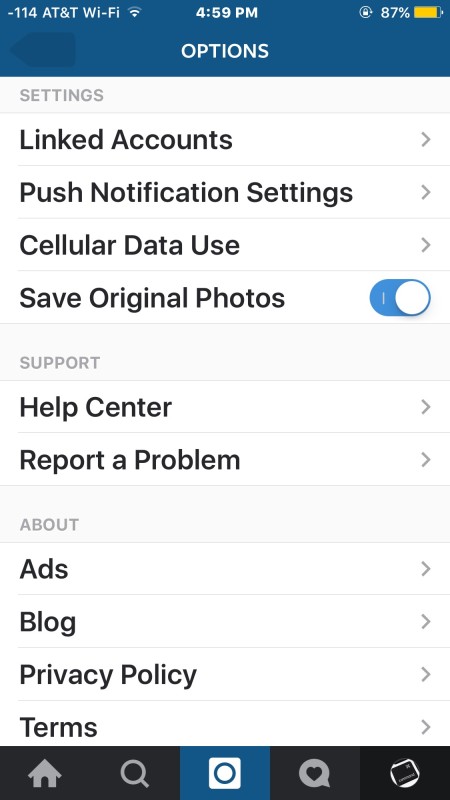
No more preloading videos, and no more auto-playing videos in Instagram!
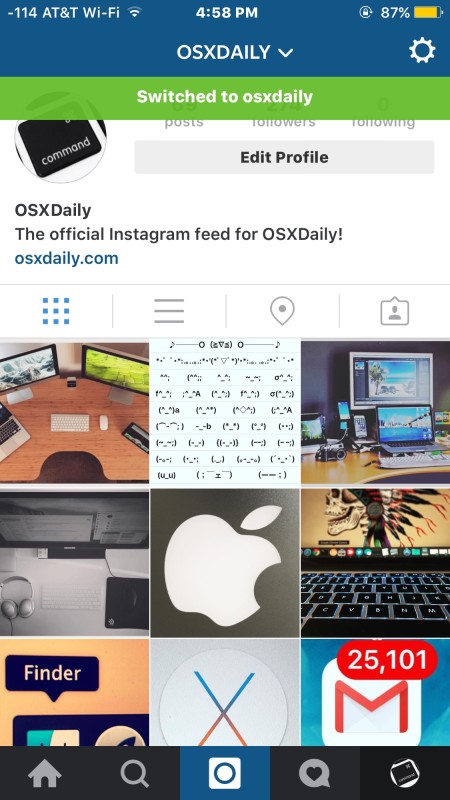
How to Turn Off Video Auto-Playing on Instagram (Earlier Versions)
In earlier versions of Instagram, the feature is directly labeled as “Auto-Play Videos”, whereas newer versions renamed the feature to Use Less Data as we covered above. Nonetheless, you can save some data bandwidth on your iPhone (or Android) by turning off automatic video playing in the Instagram app:
- Open the Instagram app if you have not done so yet on the iPhone or Android
- Choose your profile page on Instagram, then tap the Gear icon to access Preferences
- Scroll down and flip the switch next to “Auto-Play Videos” so that it’s set to OFF
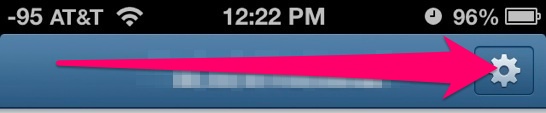
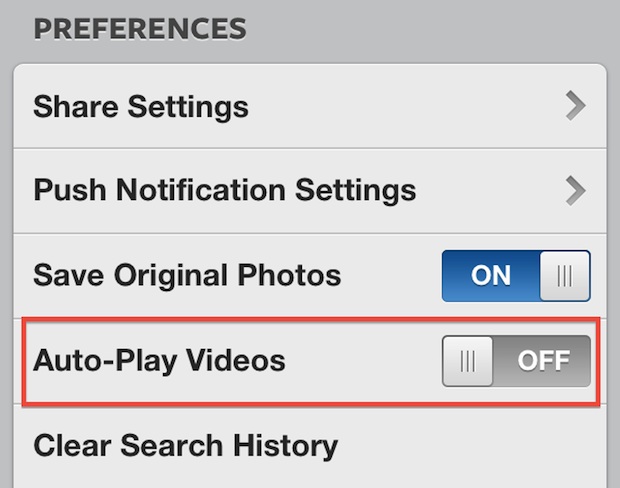
Regardless of the version, this doesn’t disable Instagram videos, it just makes it so you have to tap directly on them for them to start to download and play.It turns off auto-playing videos on Instagram only.
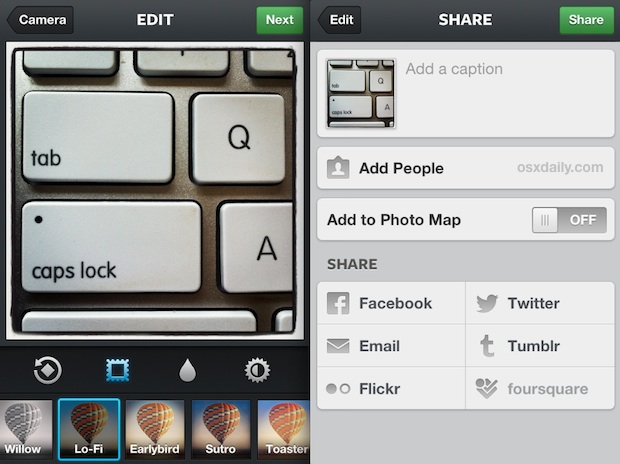
Even if you love the Instagram video feature, unless you have a generous cellular data plan with significant bandwidth, you’ll probably want to turn off the auto-play ability to preserve some of that preciously overpriced cell plan.

