How to Install / Upgrade iOS 7 Manually with IPSW
The simplest way to install iOS 7 is with OTA update available in Settings directly on the device, but it doesn’t always work for everyone, particularly right now as Apple’s servers are overloaded. Also, many users trying to use the OTA update are encountering an annoying error that says “This update cannot be installed because it requires at least 3.1GB of storage.” or a “Software Update Failed” error when attempting to download the update. An alternate solution that will definitely work and avoid any failures or errors is to update to iOS 7 manually with the help of firmware files (IPSW). This method requires the usage of iTunes and a computer, and though it may sound complicated it’s really not.
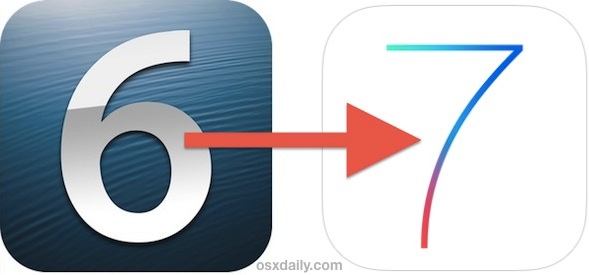
This specific guide will update an iPhone, iPad, or iPod touch to iOS 7. It does not perform a clean install or a restore, it simply updates the existing iOS 6 release to the new release of iOS 7.
Installing / Updating to iOS 7 Manually with IPSW
Back up your iOS device to iTunes, iCloud, or both before proceeding! If you want to be thorough, follow our iOS 7 preparation guide before beginning.
- Download the iOS 7 IPSW files for your iPhone, iPad, or iPod touch from this list, the files come from Apple, save the .ipsw somewhere easy to find like the desktop
- Get iTunes 11.1 for Mac OS X or Windows and install it
- Connect your iPhone, iPad, or iPod touch to the computer with USB, then launch iTunes
- Select the device in iTunes and go to the “Summary” tab
- Option+Click on “Check for Update” for Mac users, Alt+Click for Windows users (or Shift+Click for older iTunes versions)
- Locate the IPSW you downloaded in step 1 and select it
- iTunes will pop-up an alert saying the device will be updated to iOS 7.0 and verify with Apple, choose “Update”
- Let iTunes complete the installation, the iPhone/iPad/iPod touch will automatically reboot when finished
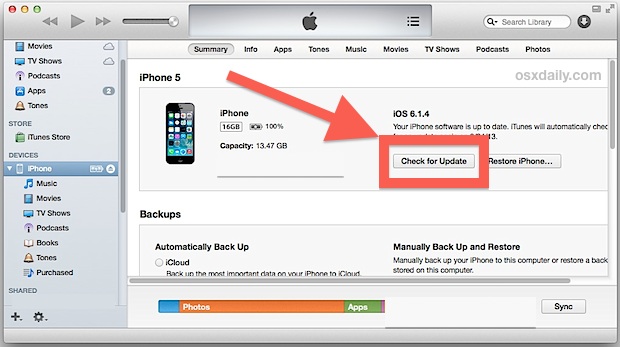
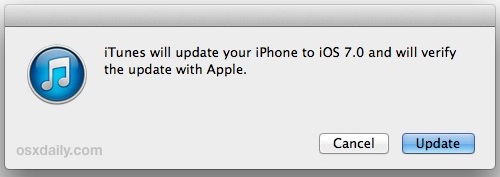
That’s it, you’ll be up and running iOS 7 in no time.


am just trying to put things together
YAy it worked!!!!! now i dont have to download it again
Bummer. Got referred here by Apple on Saturday to upgrade from 7.1.1 to 7.1.2 having rescued the ipsw file from my Trash. Should have done it immediately – now Monday morning and they’ve stopped signing 7.1.2, so I guess I’m stuck with 7.1.1 until I take the plunge to 8
:(
When they release updates as big as this, why the hell do they stop signing the previous one so damn quickly?!
Wrong infor. Totally wrong. When you click update it wont ask for the file on your local computer but will start loading it from the server.
That’s why you SHIFT+CLICK or OPTION+CLICK as the directions specify
can you tell me how it will done using windows?
The directions tell you how to upgrade iOS with IPSW, use Option / ALT
omg dip shhhh it try reading lmao some people arent safe to be alive
how safe is it for me install the ios 7.0.1 firmware on my unlocked iphone 5 .it is unlocked using r-sim
hey dude!
its not shift+click, it is Alt+click. please be sure before posting , what you are posting, your wrong information waste some one time.
it states to use alt-click, and shift click for older versions. maybe you should read the entire thing instead of skimming and you’d actually get the right information from it.
No… Dude said that Shift+Click for older iTunes versions that mean not of the current version.
and simply mean by check with Alt+click otherwise Shift+Click
No Matter and Not a issue to go with them.
not working in itunes
can u update using redsnow cause itunes is seeing the ipsw file as corrupted!