If You Think iOS 7 Feels Slow Here’s How to Speed It Up
Most users are satisfied with iOS 7 performance, but some iPhone and iPad owners have discovered the major update has impacted the speed of their devices. If you feel like iOS 7 has made your hardware slower than it was before the update, there are some changes you can make that will likely speed things up a bit. These tricks will make the biggest difference on older device hardware running iOS 7, so if your device feels a bit sluggish after updating take a moment to make a few settings adjustments. The first few tricks may also boost your battery life too…

Use “Increase Contrast” to Eliminate Transparency & Blur Effects
The widespread transparencies, blurs, and fancy overlays throughout iOS 7 look fantastic, but on older hardware they can also make devices run slower by using up system resources.
- Open Settings and go to “General” then to “Accessibility”
- Choose “Increase Contrast” and toggle it to ON
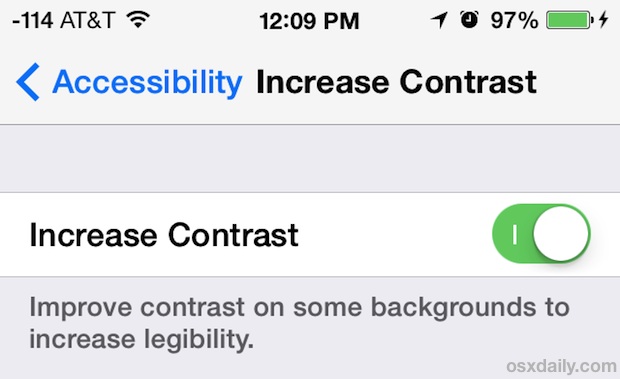
This makes the Notification Center, Control Center, folders, and some other UI elements a bit less attractive since it takes away the eye candy, removing the transparent effects and changing their respective backgrounds to a solid color. If you notice any sort of lag with opening the aforementioned features, you’ll notice a nice speed boost by turning the contrast on.
Note that some hardware doesn’t support as many transparencies to begin with, but you can still toggle the setting to reduce it further.
Turn Off Background App Refresh
This feature lets apps update in the background, and while it’s handy, it also slows down older iOS devices and is one of the biggest battery draining elements of iOS 7 with devices we’ve used it on… so sorry Background App Refresh, you have to go:
- From “Settings”, go to “General” and choose “Background App Refresh”
- Switch “Background App Refresh” to the OFF position
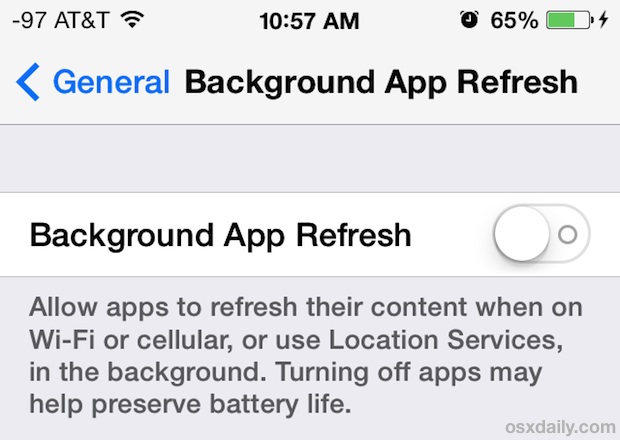
Turning this off basically means that apps will only refresh once they are active, which is the same behavior that existed prior to iOS 7 anyway. Toggling this setting has a noticeable impact on iPhone 4 performance in particular.
Turn On Motion Reduction
Like most other eye candy, the snazzy motion effects in iOS 7 are pleasant to look at but can tax system resources a bit. Thus, turning the feature off will reduce the system load and can speed up performance on some hardware:
- Back in Settings, head over to “General” and then on to “Accessibility”
- Select “Reduce Motion” and flip the toggle so that it’s ON
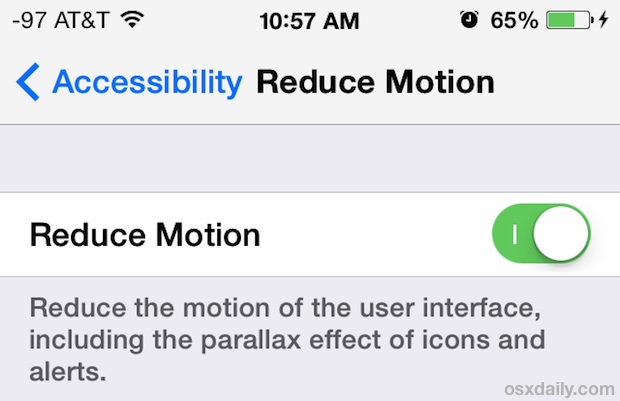
Note that some older iPhone and iPad models won’t even have this setting available to them, because it’s turned OFF by default. If you don’t see the “Reduce Motion” setting in your Accessibility panel, it’s because it is not supported on your device – likely for performance reasons.
Lose Automatic Updates & Downloads
The reason for turning this off is simple: anything running in the background uses system resources to do so, the same theory behind disabling Background App Refresh. Turn off Automatic Downloads and Updates for everything:
- Go to Settings and then to “iTunes & App Store”
- Choose “Automatic Downloads” and toggle everything to OFF
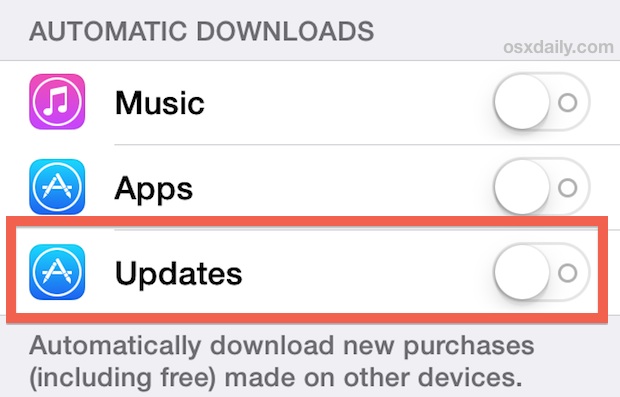
Turning these settings off means you will have to manually update your apps through the App Store, and you will also need to manually download songs and apps on this particular device if you started downloading the same apps on other iOS devices. Three useful features indeed, but ones that aren’t hard to live without in the name of better device performance.
Consider a Complete Restore to Factory Defaults
A bit extreme, but sometimes you can boost performance on virtually any iPhone, iPad, or iPod touch simply by clearing off everything and resetting it to factory default settings. Be sure to back up your device before you do this, and then you can restore from a backup when it’s finished, or just start with a clean slate.
Admittedly this is a pain in the rear, but there is a long history of positive reports ever since the earliest days of iOS (and OS X or Windows for that matter…) of wiping everything out and clean installing an operating system.
For extreme cases this may resolve some lingering performance issues, but for most users we would not recommend this simply because it’s a nuisance.
Update to iOS 7.1 (or Whatever) When It Arrives
iOS 7 is a major update and there are some bugs and performance issues that shipped with the first release. This is why we recommended some users hold off on the first 7.0 release, since history has long informed us that initial releasees of major updates are often buggy and can impact performance in a negative way. Whether you’re waiting to update or not, be sure to jump on the iOS update releases when they come out, as it will almost certainly contain significant improvements and bug fixes, refining the iOS 7 experience considerably.


This actually worked on my ancient ipad3, thanks!
What about ios 9.2 for iphone 4s?
Thank you for these tips they really worked on my iPhone 4 white 16gb model.
That really helps, I was just about to scrap the iPhone, now it works ok
The increase contrast option seemed to show immediate benefits when I opened the notification area. It was snappy enough to make me reminisce about the days if my youth two years ago when I got this phone.
The background refresh area’s individual app section was also useful in seeing potential slowdown-causing apps, made me realize that I had installed the gmail app in addition to the mail app, which probably uses resources syncing email all the time…. ….for a redundant inbox app. Deleted that, hopefully it’ll get me on my way to better speed and battery life.
Really works well!! Amazing!! Thanks bro!!
Tricks really helped. Can see noticeable changes on my iPhone 4.. Thank you very much.
Worked for me on iPhone 4 16gb. Turned garbage into something I can stand a bit more before switching to Android. Thanks
My thoughts exactly!
It worked.. thank you.. especially background app refresh option caused change pretty good performance
Still works slow and crash like windows VISTA!
You have taken the beatiful iOS6 and forced me to update to this abnoxious and full of bugs piece of s…
I hate you Apple.
I hear you. I am having the same problem. Browsing is a pain after the upgrade (or should I say downgrade). I was holding off updating since last fall. But, I thought I should do it, so I finally downgraded it. Behold, and sure, I see absolutely no benefit of downgrading it.
good one…it works…plz try it guys
This really helped
Thanks J
You should update this with the new “reduce motion” feature added on 7.0.3, which also reduces the lag
Hi OSXDaily. Thanks for the suggestions. Although they all helped somewhat with the performance of iOS7 on my iPhone 4, I was still having problems with the unlock screen getting stuck mid-slide and jumpy scrolling.
The solution for me was to disable the three finger double tap to zoom under Accessibility which I had enabled. After doing this, the performance was noticeably smoother and no more stuck unlock screens.
Hopefully this might help others experiencing the same issues.
As always yor Apple people are highly responsible and carefull provider thanx from heart .. This works effectively
I was having nausea and dizziness with the way iOS7.0.3 transition effects and the tips work very well. Thank you for the post and hope everyone will be able to find the post.
I even thought about returning the iPh5s and use my 4s with 5.1.1 as iOS 7 really suck! Seems like apple is still the same as Steve Jobs’ way of ego going on even they are loosing the market share.
Thanks !! Great worK…
Muito Obrigado
Thanks!
So much better! Thank you for taking the time to figure this out and post it.
Noticeable improvement! Thank u!
Thanks!!!
Yes, I do find it slower and did like the bright colors with the previous OS. Picture and print is much more faint with OS 7.
Thanks.
Your suggestions worked very well on my iPad 2,Thank you! I have been to other sites and they are either out of date or just plain don’t have a clue to what they are trying to talk about.
Thanks for getting my iPad 2, to a tolerable speed again.