How to Get a List of Purchased Apps Not Installed on iPhone or iPad
![]() Those of us who have been using an iPhone or iPad for a while have likely acquired a sizable amount of iOS apps through purchases, downloads, promos for temporarily free apps, and general promo code redemptions, many of which end up deleted or removed after the initial install. If you ever want to quickly see a list of every app that you own but don’t actually have installed on the current iPhone or iPad, you can do that through a great App Store trick which we’ll discuss here. Additionally, you can then go a step further and take action, choosing to download some or all those previously purchased or redeemed apps again to the current device, if you want to.
Those of us who have been using an iPhone or iPad for a while have likely acquired a sizable amount of iOS apps through purchases, downloads, promos for temporarily free apps, and general promo code redemptions, many of which end up deleted or removed after the initial install. If you ever want to quickly see a list of every app that you own but don’t actually have installed on the current iPhone or iPad, you can do that through a great App Store trick which we’ll discuss here. Additionally, you can then go a step further and take action, choosing to download some or all those previously purchased or redeemed apps again to the current device, if you want to.
Remember, app downloads and purchases are tied to a specific Apple ID, so you’ll want to be sure you are logged in using the same account. This is also one of the many reasons why it’s important to use the same Apple ID for all of your iOS devices over the years.
List Every App Owned That is Not Currently Installed on an iPhone or iPad
To get a listing of all apps that you own or have downloaded but that are not currently installed on an iOS device, follow the instructions below. This trick works the same on both iPhone or iPad:
- Open the “App Store” app on the iPhone or iPad
- Next go to the ‘Updates’ tab in the App Store
- On iOS 12, iOS 11 and newer: Tap on your profile icon in the upper right corner, then tap on the “Purchased” option
- On iOS 10 and older: Tap on the “Purchased” option at the very top of the Updates list
- Select “Not on This iPhone” / “Not on This iPad” to see the list of every app that is owned on that Apple ID, but not currently installed on the device – this list is often large and you can scroll vertically to see potentially years of app ownership history
On newer iOS versions (iOS 12, iOS 11, etc) it will look like the following, as seen here on App Store on iPad showing the full list of apps “Not on This iPad” :
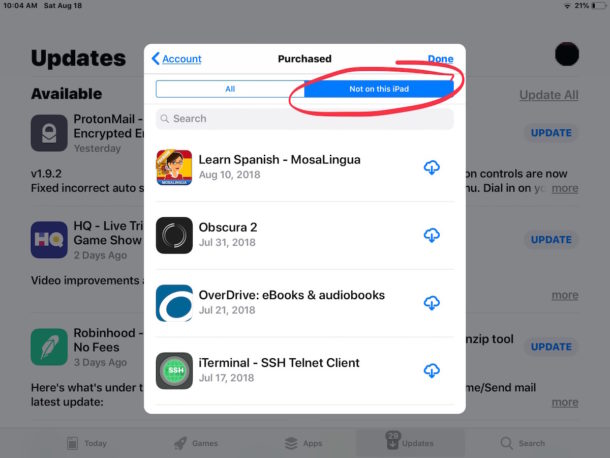
For older versions of iOS (iOS 10, iOS 9, etc), the option you are looking for will look like this to see the complete list of apps that are available but not currently installed, as you can see on the App Store on iPhone demonstrating a list of apps “Not on This iPhone” :
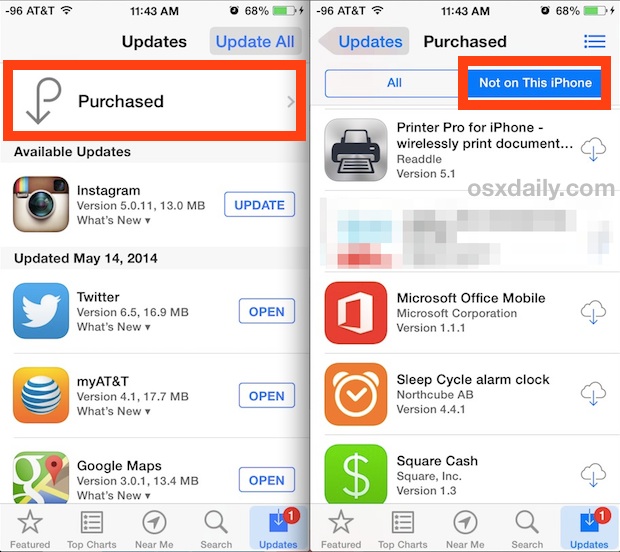
Optionally, you can choose to download a specific app again just by finding the app name in this list, and then tapping on the downward pointing arrow cloud icon.
Re-downloading apps that are listed here in the Purchased list is free. This offers an easy way to redownload and reinstall iOS apps on any iPhone or iPad.
This is really helpful if you are restoring a device as new and want to selectively add some particular apps, and it’s also great if someone was using one of your iOS devices and accidentally deleted an app or ten, though in either case you can always just search the App Store for the specific application name and download it again that way too.
Notice this is very different from getting a list of all apps you do have on the iPhone, which can be done through a simple Spotlight trick and does not require using the App Store.


Hi, this Anwar Ibrahim, i have problem to get previously purchased app. However, its showing in purchased history only, instead of purchased list.
Help me to get rid of this problem. Plz
I found where it’s hidden on iPads. Click on your user picture in the upper right and then onto purchased. You’ll get a list of your purchases in chronological order.
Yeah, I don’t see it in the App Store on my new iPad with the latest iOS (August 2018). If it is there, it is hidden well.
We know what this means. The marketing pukes now run Apple and playing their usual games. They assume that, if we have no way of finding what apps we own, we’ll end up buying some other app instead.
No longer there as an option.
Outdated, apple has removed the described option
I want a list of what has been purchased. I see charges I don’t know what they are and would like to verify them
Thankyou for this info. Does it do it in order of what was last purchased and deleted at the top ect?