How to Install New Screen Savers in Mac OS X
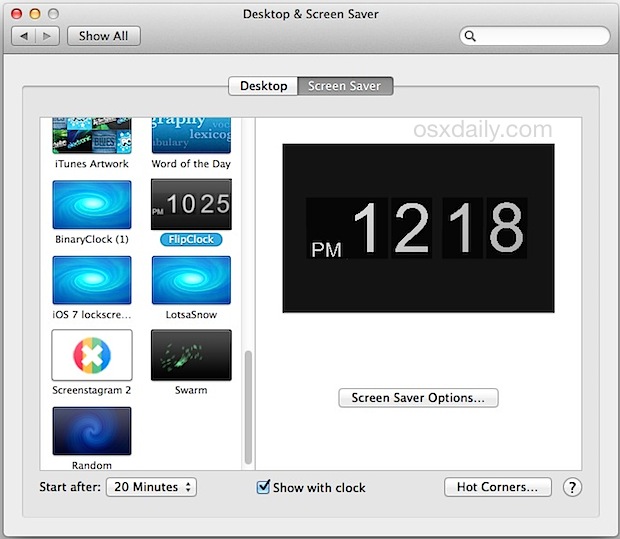
Adding a new screen saver to Mac OS X that you’ve obtained from a third party source isn’t as easy as it used to be, but that doesn’t mean it’s particularly complicated. Though Gatekeeper has made things slightly more challenging to improve security, you’ll find that installing any screensaver to the Mac is still pretty simple.
You’ve probably noticed by now that in newer versions of MacOS, including MacOS Mojave, Sierra, OS X Maverick, El Capitan, Yosemite, and onward, adding new screen savers to your Mac is no longer a simple matter of double-clicking the file as it once was, if you try that you’ll see the following error message about the file not being trusted and from an unknown developer:
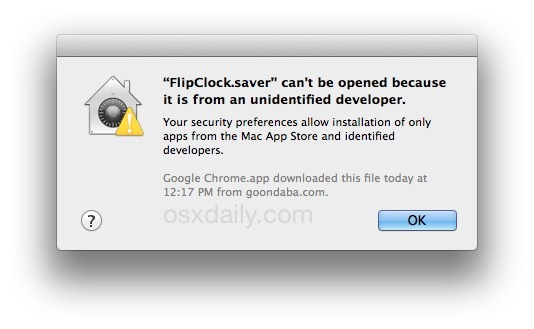
That’s easy to get around though. Accordingly, we’ll cover the two basic methods for installing screen savers in Mac OS X, one through the Screen Saver folder, and another using a right-click, and also for both screen saver file formats. That includes .qtz files, which are screen savers made from Quarts Composer, and the traditional .saver screensaver file format.
If you want to follow along with a third party screen saver, find one you like from our screen saver archive posts, or grab something like this nice FlipClock screen saver which we’ve covered before, it’s free, and happens to be what we’re using in this tutorial.
How to Add a Screen Saver to the Mac with a Right-Click
This is really easy but it only works with .saver files, if you try this with a .qtz screensaver file it will open in Quartz Composer or QuickTime instead. Thus, despite this being extremely simple, you’ll need to go for the other installation option when using Quartz files.
- From the Finder, right-click the “Filename.saver” filename and choose “Open”
- At the warning dialog ‘Filename.saver is from an unidentified enveloper. Are you sure you want to open it?’ choose “Open” (assuming you trust the file, if you don’t trust the file, don’t open it!)
- This will automatically launch System Preferences into the Screen Saver section, now you can choose to install it for just the current user, or all users on the Mac – choose whichever is appropriate then click “Install” to complete
- Select the newly added screen saver from the list to preview it or enable it as usual
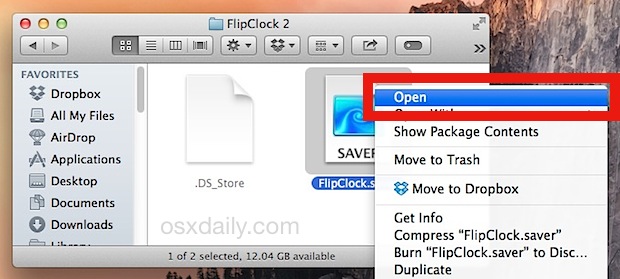
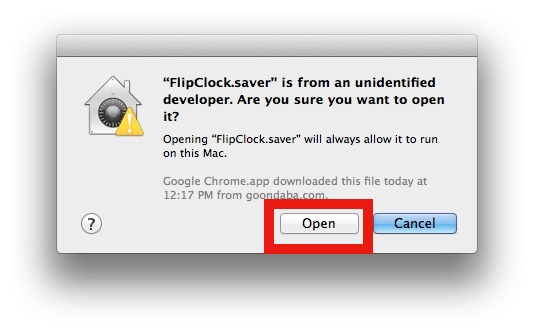
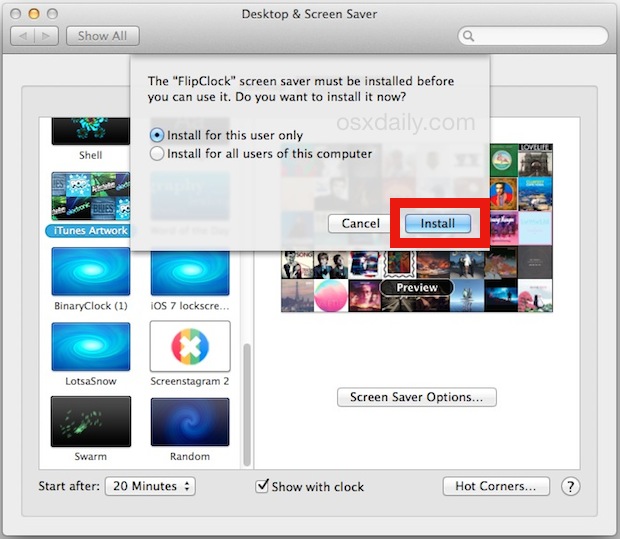
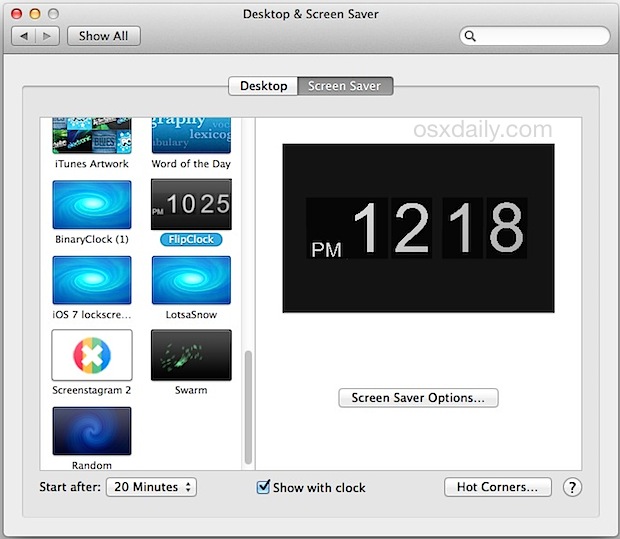
Once it’s added and selected, you can then use something like a keystroke or hotkey to activate the new screen saver as usual.
Got a .qtz file as a screensaver instead? Use the folder trick instead:
How to Install a Screensaver Manually in Mac OS X by Dropping in Location of Screen Saver Folder
You can install any .saver screensaver file this way, and it’s also the best way to install a .qtz screen saver.
- Quit System Preferences if it’s open
- Navigate to ~/Library/Screen Savers/ directory in Mac OS X, to this yourself or by hitting Command+Shift+G and entering the full path and choosing to Go
- Drag & drop the .saver or .qtz file into this folder
- Open System Preferences from the Apple menu and go to Desktop & Screen Savers to find the screensaver in the list
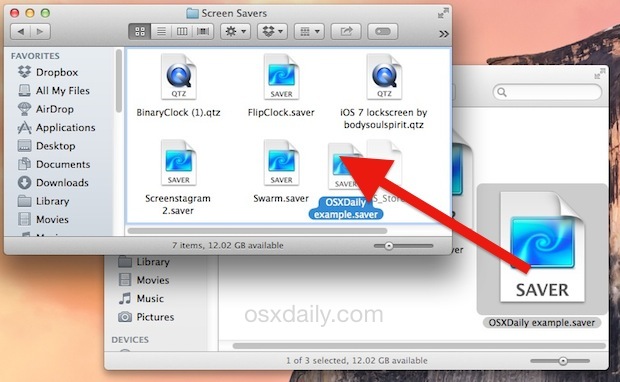
This uses the active USER folder and does not install the screensaver system-wide, to do that you simply need to remove the tilde ~ from the directory path and install into the system /Library/Screen Savers/ folder instead.
For some added details, the first trick basically just automates the process of adding the screensaver from the Finder manually through folders. Thus, if you choose to install in the User folder, the .saver file will end up in ~/Library/Screen Savers/, whereas if you choose to install the screen saver for all users, the location of the screen saver file will end up in /Library/Screen Savers/ instead.
For what it’s worth, if you want to get rid of that “is from an unidentified warning” completely, you can disable GateKeeper in the security preferences of MacOS and Mac OS X, but that is not recommended for the vast majority of users who should leave the feature on for security purposes.


Are you kidding me? Seriously I can’t use my folder of plain old images anymore?
My daughter just got done cloning my 10 year old computer onto a slightly newer one. SAME EXACT EVERYTHING. And so far everything seems to be working. SHE reset my desktop picture and I just assumed I could select my folder of sub folders of images for my screen saver. But no. I can’t find out how. Looks like I would have to convert every single jpg image now??? Is there a link to how to resave all my images?
Or is just turning off that gate keeper thing the trick? (WHY this computer is different with the exact same stuff is beyond me.)
Jenny this is an article about how to install a new different screen saver, usually from a third party like something you found on the web, it’s not about using a picture folder as your screen saver.
You can still use your own pictures as a screen saver, you will need to have them in a folder on the Mac and that’s about it. Then you select it in the Screensaver control panel, the general method has been the same for a long time and works exactly the same in the newer Mac versions too:
https://osxdaily.com/2010/04/30/make-a-screensaver-out-of-your-own-images-in-mac-os-x/
In ~/Library/Screen Savers/
can I only have ONE screensaver file?
I have 2 but only aerial screensaver is an option in System Prefs.
I’m now running into the problem with El Capitan that I don’t have the permission as the admin (under my main user) to add things to the file folder “Screensavers.” Ugh. How do I fix this?
MAC Screensavers are usually distributed outside the apple store and are contained in .dmg files. Here is an example where you can also see the .saver file http://www.starmessagesoftware.com/moonscreensaver/
Why make it simple when you can make it complicated??? One step forward, 3 steps backward.
I downloaded and installed a screen saver on my mac OS X, and watched it play, then hit the quit button so the small screen would disappear. When I looked for it in my screen savers, it wasn’t there, and isn’t under my apps either. Where did it go?
Awesome. Thanks! This was driving me crazy.
Hi,
I tried to download the fliqlo screensaver and everything worked fine until I double clicked on the file to open it. It said that the file cannot be opened and I have to contact the developer? How do I fix this.. I really want to have this as my screensaver. I tried several other screensavers and the same warning came up. The only one that worked was one with an extension of .qtz
I realize a bit of a different issue but why does the Mac, not keep the selected file e.g. Photo Library as the default, but rather keeps going back to photos that are on the computer, i.e. National Geographic?
I had the same problem re Nat Geo. Here’s the solution:
https://discussions.apple.com/thread/6649164
Just turn off that damn Gatekeeper! It’s nothing but a PITA!
If you just drop the individual .qtz or .saver files into the ~/Library/Screensaver folder, you can skip all the OSX warnings.