Fixing Odd Mac Mouse or Trackpad Behaviors & Random Clicks

The mouse and trackpad are pretty essential to desktop Mac users, so if the input devices start acting up with mystery clicks, clicks not registering, erratic motions, and other weird behavior, you have good reason to be frustrated.
This article will troubleshoot unusual mouse and trackpad behavior that may be happening on a Mac. Things like random clicks, or ignored clicks, or strange cursor movements, and other unexpected mouse and trackpad activity can likely be remedied with the solutions provided here. First we’ll review some potential hardware issues, and then cover a software solution that can often remedy a problematic pointing device.
First, Check the Hardware
It should be noted that such cursor, mouse, and trackpad problems are usually not a software issue with Mac OS and Mac OS X, instead it may be something much easier to resolve and diagnose with the physical hardware, like any of the following:
- A piece of lint or junk stuck in the optical light on a mouse
- Crud and gunk buildup on the tracking surface
- Wireless Bluetooth device battery levels diminishing to the point where behavior is not registered properly, requiring new batteries
- Bluetooth devices randomly disconnecting themselves, usually requiring a quick battery swap and reconnection
- Physical damage to the mouse or trackpad
- Water or liquid damage to the pointing device
So clean the device, make sure it has sufficiently charged battery, and that it is not physically damaged. Often those are the source unusual or expect mouse behavior on any computer.
For a wired mouse, sometimes trying a different USB port can make a difference too.
If you’ve covered each of those more obvious avenues and still run into issues with a trackpad or mouse acting weird, you may want to try trashing the preference files and rebooting the Mac, forcing them to be rebuilt. This often resolves odd issues that have no apparent explanation, and it can be done rather quickly.
Troubleshooting Erratic Mouse & Trackpad Behavior on a Mac by Ditching Input plist Files
It’s unlikely something will go terribly wrong with this process but it’s always a good idea to backup a Mac before deleting any important files and preference files anyway. Do that with Time Machine or your back up method of choice, then you’re ready to go.
- From the Mac OS Finder, hit Command+Shift+G to bring up “Go To Folder”
- Enter the following path: ~/Library/Preferences/ and choose Go
- Locate the following files manually, or use the Search box in the upper right corner and narrow down for ‘driver’ to find them – remove the ones that are relevant to your issue:
- Drag the appropriate files* to the desktop to make a backup of them, or just delete the files* if you’re comfortable with that
- Leave the user Preferences folder and reboot the Mac
com.apple.driver.AppleBluetoothMultitouch.trackpad.plist - Magic Trackpad
com.apple.driver.AppleBluetoothMultitouch.mouse.plist - Magic Mouse
com.apple.driver.AppleHIDMouse.plist - wired USB mouse
com.apple.AppleMultitouchTrackpad.plist
com.apple.preference.trackpad.plist
*Note: you can get more specific if you want, like only deleting the AppleHIDMouse.plist file if you are only using a USB mouse, or only removing BlueToothMultitouch.mouse if you only use a Magic Mouse, or you can ditch all of the plist files if you’re using all of them.
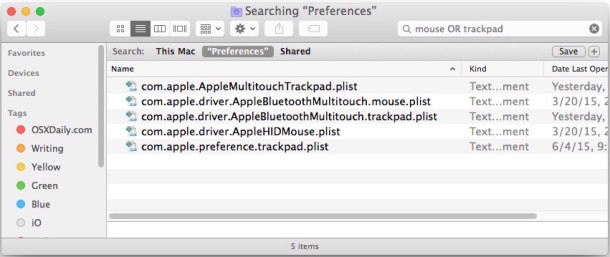
With a reboot the Mac will rebuild the preference files for the input devices that are in use, and, hopefully at least, the erroneous tracking or clicking behavior will be resolved.
Remember, by ditching the preference files you’l lose customizations made to things like tracking speed, alt-click, gestures, and clicking behavior, so you’ll want to go back to the appropriate System Preference panel and reconfigure any specifics you had beforehand.
Did these tricks help resolve your mouse or trackpad issues on the Mac? Let us know in the comments below!


Hey…
We had odd clicking behaviour because there was an accessibility option “dwell” (dwelling behaviour) set to “Left click” instead of “Do nothing”. Look for “Timing”.
It causes a circle to appear after moving and resting the mouse cursor on a spot. After a set number of seconds, while the circle rotates and fills with grey colour, it auto-“clicks left” or whatever action is set to be executed after that time. Very annoying.
I wish someone wrote this elsewhere in a forum, would have saved a headache.
Hope that helps.
Ally
Oddly, this also worked for me after trying all the other options. I can’t tell you if doing this first will accomplish the task, but after removing the files, fudging with preferences, and then this PRAM reset works.
I have a 2018 Mac mini and almost since the day I got it, I’ve had problems with erratic wireless trackpad and wireless mouse behaviour. The cursor hasd a mind of its own; randomly highlighting blocks of document text and sometimes cutting/pasting them. I’ve tried all the fixes. Now my wired mouse is behaving the same way. Any suggestions would be gratefully accepted.
Well after cleaning the pad on the mac book pro and still the screen going crazy and the cursor going mad on its own folders and files opening and other crazy stuff. I took the trackpad out again and reseated it. This help for some time. Strangely enough and every time, As soon as I go onto youtube , the matter starts again. I’m wondering if this is due to heat and excessive memory use. I have bought another trackpad, I ave not replaced the old one yet. As soon as the laptop is off for some time. it resolves.
Sometimes a battery can be swelling up which causes a trackpad to get stuck or to click when it’s not supposed to, if it’s a manual trackpad and not a force touch model you might want to check that. Swelling battery is dangerous and needs to be replaced ASAP by professional.
I have just checked the battery and all is fine, so I completely changed the trackpad and strangely enough, it still happens ONLT WHEN PLAYING VIDEOS! I just downloaded footage from my drone and trying to Edit, after a few mins it starts again. I carefully checked the adjustment of the trackpad. I also left the back un screwed to check the battery.
This similar issue started with mine about 5, 6 weeks ago. The last time I had this erratic problem, my iMac had drive was starting to go. (I replaced it with SSD about a year ago)
Now…I have no idea what’s happening – and what’s absolutely frustrating, mind-blowing it really acts up every night starting at 8pm, 9pm. It’s pretty much fine during the day..few hiccups but brief.
I have nothing near me that in causing interference, my computer is not running some nightly backup. Nothing unusual on Activity Monitor, no virus. I am just baffled and frustrated!
Bluetooth reset, even with a wired mouse and bluetooth turned off, worked for me. In finder – shift+option – bluetooth menu/debug/reset bluetooth module–restart
cheers
not sure how this is done, is there a video. I landed up cleaning the track pas from all marks, refitting , it played up once or twice then stopped. So far so good.
Deleting the .plist files and rebooting fixed the problem.
I don’t have those .plist files, any other tip?
well, how about this I as I said replaced the track pat checked the battery the same trouble. Talk to others and even on windows, they are having this issue. I found something very strange when using external trackpad. When it sat away from my hand it work. as it is now Yet when I sit it near the mac it plays up the same, explain that one.
Mine seems to be fixed with trashing the detailed files above, and re-starting — plus — zapping the P-RAM while restarting by holding down CMD+OPT+P+R — keep holding the keys down until you hear the Mac “chime” again and re-start again, then you can release the keys.
I have the same problem BUT only upon restarting. Any clues?
Hi,
My Magic Mouse stops scrolling and right clicking occasionally and removing the plist files fixes it BUT only temporarily. Sometimes I have to fix this several times per day. I’m trying to see if there’s a pattern, one thing I’ve noticed is that it seems to happen when I reconnect my brand new Macbook to the usb-c adapter hooked up to an external monitor and usb-hub.
Any ideas would be welcome… thanks!
Mia
I have a problem with my trackpad where, if I slightly rest my fingers on the trackpad while reading my emails, the email just disappears, never to be found again. I cannot find anywhere in the trackpad preferences that refers to some similar problem so am totally frustrated about this issue. Any thoughts please?? Many thanks, Pip
Fixed my weird trackpad issues after restoring to new (identical) machine from time machine backup. Thank you.
I had this problem with my 2011 MacBook a few years ago a resolved it by calling the help center. I was given a combination of keys to press while restarting and something with plugging and unplugging the power source…can’t remember exactly what the combo was but it worked like a charm
You are describing an SMC reset
https://osxdaily.com/2010/03/24/when-and-how-to-reset-your-mac-system-management-controller-smc/
Got Mac Mavericks
and working with a trackpad,
its selecting and deselecting randomly at will. This happens very often wether I’m on safari or desktop, with folders, etc…
tried everything its been pointed out here and other forums and nothing…
Removing USB drive seems to be a fix.
I had this problem it seems to have gone away now but I think it was caused by the rechargeable batteries.
So if you are using re-chargeable batteries consider getting a new set your old set while they might have appeared to re-charge could be they are no longer good enough for mice!
My magic mouse switches many times a day from scrolling to making the page larger or smaller. I see no software option to switch off this maximizing/minimizing random behavior. He;p please.
This seems to have fixed my erratic wired usb mouse issues. Thanks
OS X 10.10.4
None of these suggestions worked for me. I have a wireless USB mouse which has worked perfectly for years. I put new batteries in it, trashed the prefs, cleared the PRAM, disabled the trackpad as mentioned above — nothing.
To test the problem, I created a few untitled folders on my desktop and drag them into each other, onto the desktop and back, etc — all with erratic behavior. I’m a graphic designer and I need my mouse to function!!
I recently upgraded to Adobe CC 2015 (which has some issues) and I’m running Mavericks.
*Yosemite, not Mavericks
Had this problem using both trackpad and mouse; went into system preferences/accessibility/mouse and trackpad; and selected ‘ignore built-in trackpad when mouse is present’;
also went into trackpad preferences and changed it to ‘scrolling without inertia’;
seems to have solved the problem for now
Deleting the three files fixed my mouse problems. Thank you!
Thank you for the article; however, this didn’t help. There are no drivers in there for the mouse at all.
Unfortunately didn’t work for me.
My magic mouse is only clicking left. No scrolling, no right clicking.
Hi Ramiro,
Did you solve your magic mouse problem?
I’m experimenting the same bad behaviour…
Thanks!
this problem has happened to me recently after installing Mojave OS. It only happens after the laptop (MacBook air) has fallen asleep and when it wakes up this is the problem.
I looked for the recommended .plist files but these don’t exist on my computer.
Some newer SSD drives can also cause bluetooth interference. For example the Samsung 840 Pro
https://discussions.apple.com/thread/4851835
I experienced bluetooth interference after installing the Samsung 840 pro (in a MacBook Pro 17 replacing DVD drive with an adapter, which is very close to the bluetooth module).
I solved it by covering the drive in foil tape (the kind used to seal ducts–NOT duct tape). Bluetooth issues went away. I made sure the foil was grounded to the chassis by piercing the foil with the set-screws used to hold the drive in the adapter frame.
I had that issue driving me crazy for some time, tries all possible methods found online. Some where working some not, but at the end the core issue seemed to be in the faulty battery that slowly started to get swollen and at the end messed up my trackpad completely. So for all of you this could be a sign
There is 1 pointing device related problem with my Mac that has been an issue for >2 years now. Using Microsoft Powerpoint in combination with a Wacom Bamboo tablet is very frustrating. You will scroll through the slides of your presentation unintentionally constantly. As a matter of fact you can not use the Wacom Bamboo in combination with Powerpoint. Have been looking for solutions in the past but I only found people with the same problem. Any suggestions?
Have you found a solution for this problem? It’s really bugging me…
This problem is still occurring. Anyone know how to fix it?
I had a problem with a magic mouse that was driving me nuts. I did the cmd+option+P+R reboot and that also cleared it.