Fixing App Store “Could Not Complete Purchase : Unknown Error” Messages
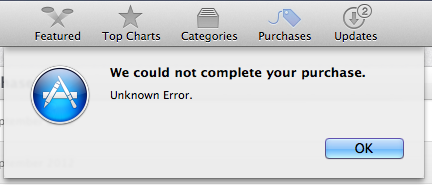
Typically you can download anything from the Mac App Store without incident, that’s the way things are supposed to work. Sometimes things aren’t so hunky-dory, and one of the more peculiar errors from the App Store is the incredibly vague “We could not complete your purchase – Unknown Error” message.
Having experienced this error message myself not long ago when updating apps on a Mac, and some time in the past when updating OS X, we received a question on Twitter (yes, you can follow us there and ask us questions!) about the exact message as well. While it’s frustrating, the good news is that it’s usually very easy to fix with either one or both of the following steps; verifying the Apple ID, and – here’s where it really gets fun – accepting everyones favorite iTunes Terms And Conditions.
Verifying the Apple ID in Use is the Same in iTunes & App Store
- Verify in both the Mac App Store and iTunes apps that the same Apple ID account is used for both apps – if it’s not, log out so that both apps have the same Apple ID account
- Quit out of the Mac App Store and quit out of iTunes (yes, quit out of iTunes if it’s open)
- Relaunch the Mac App Store and try updating or downloading the app again, it should work flawlessly
Simple solution, right? The problem appears to be triggered by an issue with the Apple ID accounts associated with the App Store, making it frequently experienced by users who have different Apple ID’s for whatever reason. This is yet another reason to try and keep a single Apple ID in use for all of your user activity, though there are certainly times where that’s not possible, particularly for international users.
Check & Accept iTunes Terms & Conditions
Still seeing the “Unknown Error” error message and it’s preventing you from downloading anything? You may have an issue with the iTunes Terms & Conditions. Yes, seriously. All 50+ pages of those exciting terms and conditions may be the cause of your inability to download and update apps. The good news is this is also super simple to fix:
- Launch iTunes, or quit it if it’s already opened but has just been updated and then relaunch iTunes
- Accept the new Terms & Conditions, after reading them thoroughly of course!
- Quit and relaunch App Store
You should now be able to download from the App Store as intended.
This solution was found by one of our commenters (thanks Mike!) , who discovered some time ago that if you update iTunes without choosing to accept the Terms and Conditions that have changed, this error persists in both iTunes and the Mac App Store until those new Terms & Conditions are accepted. Curious, indeed.
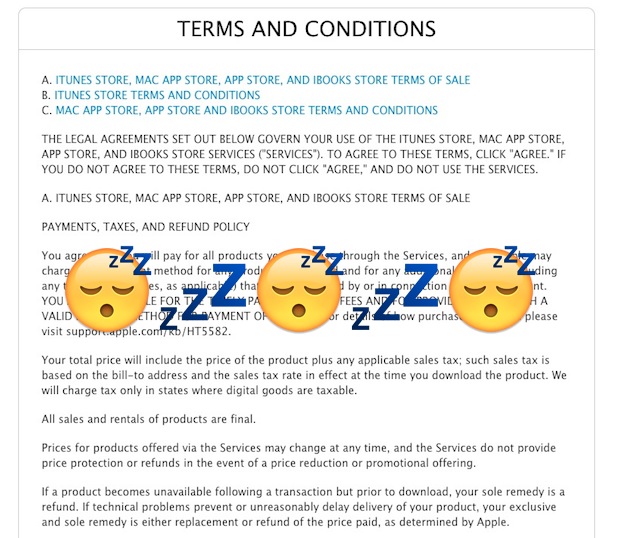
A similar issue is sometimes identified as Error 100 in the App Store or an inability to connect to the appropriate store, which is also resolved by simply logging out and back in to the App Store in question, whether iTunes or the Mac App Store.


Closing Store and Launching iTunes and closing it, then relaunching the store worked for me, thanks!
After logging into my Apple ID it switched the country and it’s working.
You wrote “Launch iTunes, or quit it if it’s already opened but has just been updated and then relaunch iTunes
Accept the new Terms & Conditions, after reading them thoroughly of course!”
I don’t see any Terms & Conditions. Did you forget to tell us where to find the Terms & Conditions?????
Hi,
the tips above were welcome but did not fix the issue for me. However, restarting the mac in single user /safe mode allowed the appstore to work, then restarting as normal allowed me to use the appstore as normal to update and buy apps.
Hi, I tried searching on Google, but I can’t find a solution on how to reinstall a new copy of OS X from the Mac Utility. Everything goes normal, but the downloading time increases rather then decreasing. This did not happen the first time I tried. That time, my system was not connected to power supply so it shut down. I’ve tried again and again, for like 3-4 times. But The downloading time increases till like 45 minutes remaining, and then freezes there. After that, an error appears saying “Could not be purchased – try later from purchases page”.. Now I can’t really TRY AGAIN LATER. Because I’ve got my assignment due, so please if anyone can help me, do reply. Thanks.
You can try to re-install OS X from internet recovery, I don’t know why you want to do this though it has nothing to do with the App Store or your homework assignment. BACK UP your Mac before doing any of this or you will lose your data.
https://osxdaily.com/2014/12/14/reinstall-os-x-mac-internet-recovery/
Hi, … oh iTunes … what a s**t.
I followed above advice PLUS: “authorized this computer” in iTunes which I’d never done before, as I don’t buy music on the net.
Left iTunes open and MacApp Store asked me some private questions (name of first girl kissed, you know ;-) ) then started to download El-capitan.
Hope success lasts …
None of the corrective measures work for for the situation in a 10.8 system, unfortunately, where just a single account has ever been used.
Thank you! Was driving me nuts!!
Turns out my partner was logged into the App Store and I was logged into iTunes. Kudos to you for the quick fix (and rotten tomatoes to Apple for such rubbish error handling/messaging!) I simply signed out of App Store and back in as me and all was good. Thanks ;)
OMG… thank you. After cleaning up after a virus attack and having to reload the OS… the “Could not complete your request error” almost killed me. All fixed now!
This app is good
good