How to Stop Suggested Apps Appearing on Lock Screen of iPhone
![]() New versions of iOS offer an interesting featured called Suggested Apps, which uses your current location to recommend or suggest an app to use or download based on where you are and what you may be doing. For example, if you walk into a Starbucks, the Starbucks app could be recommended on the lock screen of your iPhone, or in the app switcher screen. The suggested apps are fairly subtle and many users probably won’t even notice them, displaying as a little faint icon in the bottom left corner of the iOS lock screen, across from the camera icon, basically in the same placement as Handoff icons appear on an iOS screen. Despite being very understated, not all users want suggested apps appearing unsolicited on the screens of their iPhone and iPad.
New versions of iOS offer an interesting featured called Suggested Apps, which uses your current location to recommend or suggest an app to use or download based on where you are and what you may be doing. For example, if you walk into a Starbucks, the Starbucks app could be recommended on the lock screen of your iPhone, or in the app switcher screen. The suggested apps are fairly subtle and many users probably won’t even notice them, displaying as a little faint icon in the bottom left corner of the iOS lock screen, across from the camera icon, basically in the same placement as Handoff icons appear on an iOS screen. Despite being very understated, not all users want suggested apps appearing unsolicited on the screens of their iPhone and iPad.
Whether it’s to keep things uncluttered on the locked screen of a device, because you don’t use the feature, or because you don’t want to have the location usage potentially impacting battery life, you can easily turn off suggested apps in iOS. This will completely stop them from appearing on the lock screen of your iOS device.
How to Turn Off Suggested Apps in iOS
- Open the Settings app on your iPhone or iPad
- Go to “iTunes & App Store” and scroll all the way to the bottom
- Under ‘Suggested Apps’, toggle the switches for “My Apps” and “App Store” to the OFF position
- Exit Settings as usual
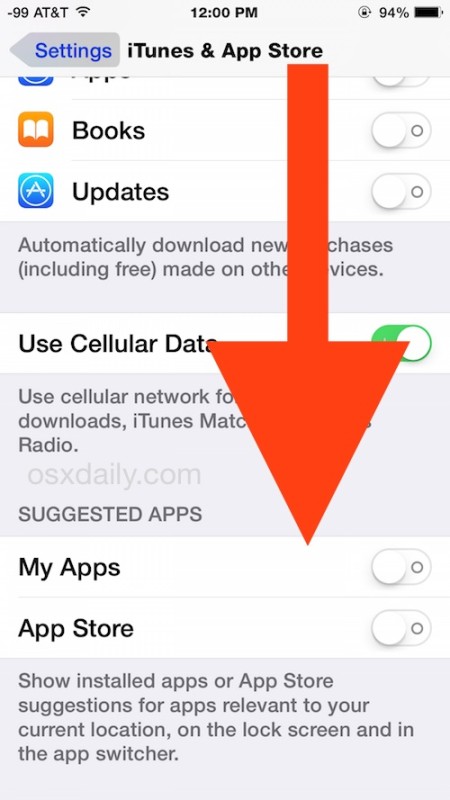
Note that you can customize this a little bit and get the best of both worlds. For example, by leaving the “My Apps” feature on, an app like the Starbucks app would be suggested only if it is already on your iPhone. Given that many location and store centric apps are actually quite useful, that’s a pretty good way to go, particularly if you frequent somewhere that has a useful app.
Many users don’t realize this feature exists, and if left enabled (which is the default in iOS), most people will only see it when they’re at someplace like an airport, a shopping mall, or a popular retail location with a relevant app experience. If you haven’t seen it before, this is what it looks like:
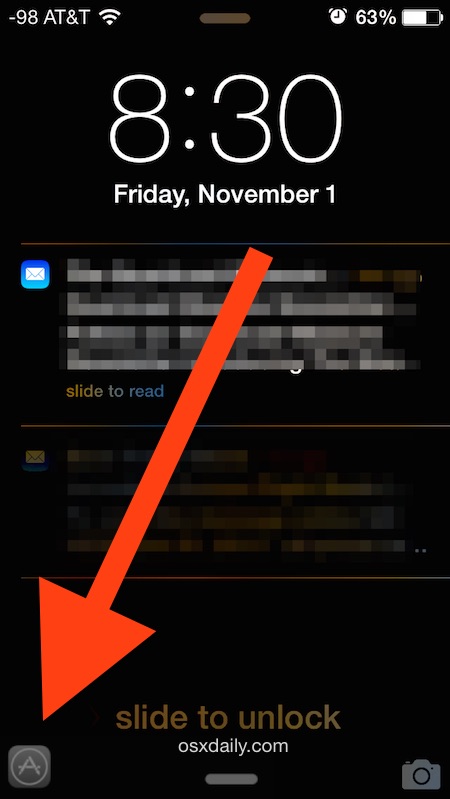
If you swipe up on the App Store icon when it appears (or the icon of a specific app that’s already installed on the iPhone), either the app itself will open, or the App Store page for that app to download will open.
By toggling the above settings off, you won’t see those anymore.


Hi, Mike,
finally something that worked for me as well! iPhone 5, ios 10.3.3 Spotlight search is the answer.
Thanks again.
As is always the case with anything computer/electronics/phones related, the information provided does not match my computer/electronics/phone. Same here on my iPhone 7. There is nothing listed below Use Cellular Data. Suggested Apps does not appear on there.
iOS 10.2 does not have “Suggested Apps” in “iTunes & App Store” nor in “Handoff”. You need to edit widgets by swiping left and touching Edit then remove Siri Suggested App. This article obviously is not being updated to keep current with Apple’s constant design changes. (Apple “engineers” are idiots continually moving things around and redesigning user-interfaces that already work and people like instead of using their time more productively towards fixing glitches and bugs that users have been complaining about for YEARS.)
My problem was Netflix displaying ‘good morming’ after clicking the home button twice to navigate between apps. Running ios10.2.1. I turned deleted the Siri widget, turned off general>>handoff, turned off Netflix notifications, and finally, turned off general>>spotlight search>>Siri suggestions. That finally did the trick. Strangely, I’ve now turned Siri suggestions and handoff back on and the problem has not returned. Weird.
Hi, Mike,
finally something that worked for me as well! iPhone 5, ios 10.3.3
Spotlight search is the answer
– for the everyone who doesn’t have “Suggested Apps” in iTunes, or Siri suggested app when swiping left, or any other suggestion that is written in this comment section.
Thanks again.
Isnt it great how apple forces its users to spend time on the internet trying to figure out how to change things on their phone that the consumer paid hundreds of dollars for?
Apple has its head so far up its own a$$, it has no idea what its consumers want. So, they just make crap up and call it an “update.”
Had similar issue with 9gag and gmail apps. Swiped to left screen / widget apps. Works if you edit and remove “siri app suggestions” widget
It’s definitely tied into Siri. I could not get rid of the Twitter icon despite Jane’s suggested fix (didn’t even have Siri Suggested Apps widget enabled). Only way I got rid of it was disabling Siri completely in Settings and then re-enabling Siri. Not sure if it will come back. If it does, Siri will be disabled permanently. WTF, Apple??!!! Not a feature I want and no clean, descriptive way to disable it. Apple is going to crap since Jobs died.
Tried Janes suggestion from October and it does not work. I remove it and it’s still there and the icon is still there. This is super annoying!!! Tried the first option and googled it and I don’t even have that feature on my settings. WTF! There has to be a solution and others having this problem.
GARTH: Read Jane’s response about Siri from Oct 6. Spot on, it works!
Re:
“Go to “iTunes & App Store” and scroll all the way to the bottom
Under ‘Suggested Apps’, toggle the switches for “My Apps” and “App Store” to the OFF position”
…I’m on iOS 10. When I go to “iTunes & App Store” and scroll to bottom, there IS NO ‘Suggested Apps’ option.
Help please!
That sounds like spyware people, get your phone checked out by a pro
This looks like invading my Privacy, in my case by Uber and I have Iphone SE WITH IOS X, if I go to ITunes Apps Store, I do not and say I do not have My apps to do what you say!
Os it a IOS X Problem or the app that appears problem, I ve never gave permission to active such a thing that tells me and maybe others, where I am and what Im doing ? Please if someone can reply to me, I’ve sent txt to Uber and they responded that they are fixing the prob. Never did and I’m getting upset because I can’t take off, it appears randomly and have all the screen pictures and responses from Uber accepting wrong doing? But Uber is a circus the way they respond ! Like no one knows, and it seems is better for them to be ignorants! Carlos
Found the widgets thing.
Gone! Thnx!
I too have updated to 10.2 (or whatever latest version we’re at) & want to remove the icons that now appear in the lower left corner but do not have the app suggestion option available to me in settings
Turn off Siri and it will go away
I tried to remove Siri’s suggested apps, and the Snapchat icon is still in the lock screen at the bottom left. Is it seriously not possible to remove it?
Swipe left from home screen and there will be up next, Siri suggested apps, etc…scroll to bottom to the edit button. You can remove any or all. Remove Siri suggested apps and the icon disappears!
On the new update 10.0.2 you have to edit your widgets to stop the suggested app thing. Swipe left on home screen and tap edit. Drag the Siri app down so do it or removed and this should solve the problem.
I also have an iPhone 6 updated to IOS10.0.2 or whatever it is and I do NOt have those settings. I do not like the box on my screen as small as it is and am not happy with the update. Please let me as well as other people know how to delete the box. I googled every way on how to do it and nothing. It is still there and for myself is irritating
These settings aren’t present on my 6plus running 10.0.2 how can we turn these off when the setting described isn’t present?
The gmail icon keeps showing up on my husband’s phone although he says he isn’t on gmai and he hasn’t received any new mail on it!! Why would it keep showing up every morning??
I do not have the access to those buttons they do not appear on my phone to turn it off now what do I do
Thank you – worked great!
How do I select which app to let it appear at the lock screen?
In iOS 9, this setting has moved to General -> Handoff & Suggested Apps.
Thank you for the info I could not find suggested apps any where in iTunes and app store. I got rid of that annoying icon on lock screen.
Thank you so much for this article! Trying to find how to turn this off was driving me mad. :)
Thanks, that always bothered me and I didn’t know how to change it. Thanks again for the help.
Ronnie
It doesn’t work
it didnt works. I still see them in safari… really annoying…
not present on the 4s running 8.3
What a strange “feature” that apple thought of here. Feels like an advertisement when it shows up on screen doesn’t it? Shouldn’t this be in the App Store only?
I find it absolutely horrifying that my phone could do that. Hahaha!!
Thank you for this article. I never realized that there was a setting for this. Thank you.