How to Use Split View Multitasking on iPad with iOS 10 & iOS 9
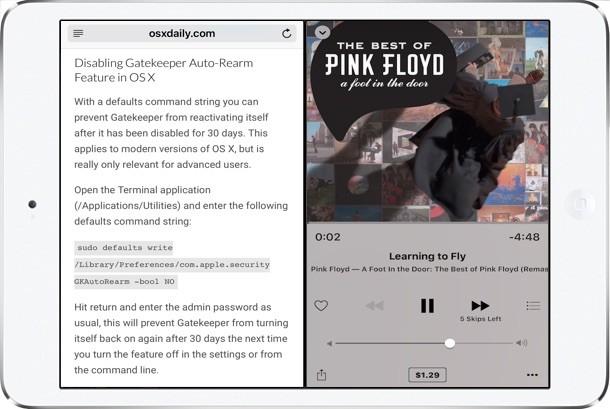
The latest versions of iOS for iPad include a great multitasking feature called Split View, which, much as it sounds, allows users to split the screen on the iPad between two active apps side-by-side. iPad and iPad Pro users can adjust the size of each app panel or have them take up an equal amount of space, enabling users to essentially use two apps at the same time.
This guide shows you how to use Split View multitasking on iPad with iOS 10 or iOS 9.
How to Enter Split View on iPad
Entering and using Split View on iPad is easy, and it’s basically an extension of the Slide Over feature of iOS, here’s how it works:
- Open an app on the iPad as usual, like Safari, this will be one of the apps placed into Split View mode
- Now swipe into the iPad screen from the right side to the left, this will bring up the Slide Over screen sidebar with an app selector
- Choose the other app you want to split the screen from the Slide Over screen (in this example, the Music app)
- Adjust the size of the Split View screen panels by tapping and grabbing the vertical bar line separating the two apps and dragging left and right to the desired screen size for each app
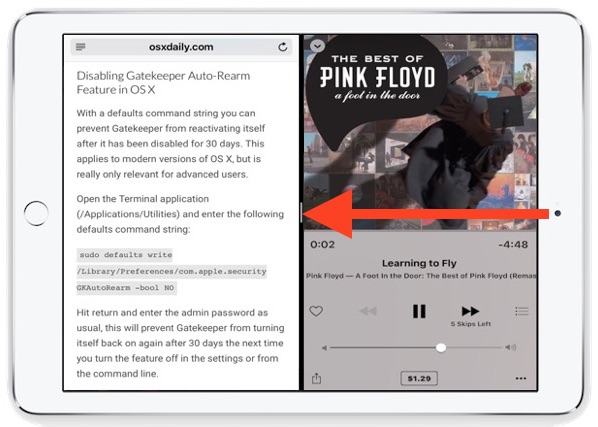
The two apps will ow be side by side in split view:
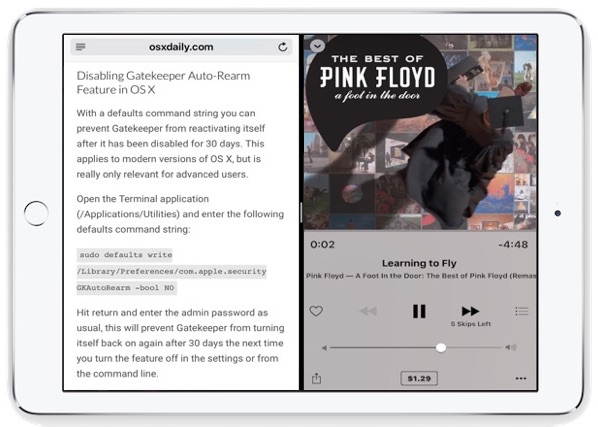
That’s how you enter apps into Split View on the iPad, it’s pretty easy.
The feature really shines on iPad Pro with its large screen, particularly with productivity apps and when an external keyboard is in use, since an external keyboard opens up even more screen real estate (and typing on one is easier anyway for most humans).
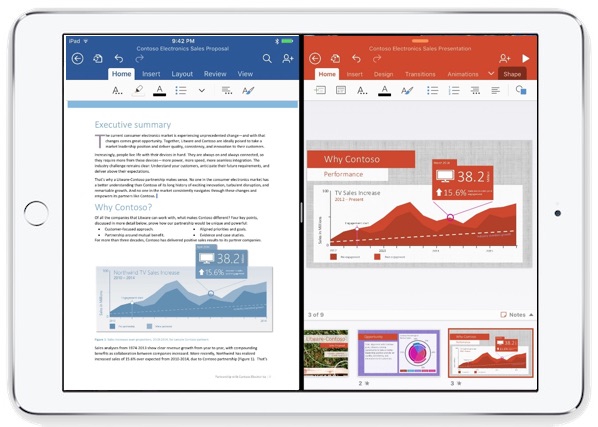
How to Exit Split View on iPad
To exit out of Split View on iPad you have two choices, you can do either of the following:
- Tap and drag on the vertical line separating the split screen apps again and drag it all the way to the right, effectively closing the second app
- OR, hit the Home button on the iPad to exit both apps from split screen view
This multitasking split screen feature is only available on the newest iOS releases and latest iPad models, including iPad Air 2, iPad Mini 4, and iPad Pro and anything with iOS 9 or later. The iPad Mini series is missing the Split View feature presumably due to the smaller screen size of that device, and though older iPad models could perhaps support Split View, at the moment they do not have the feature available.
Mac users will find Split View on the iPad is quite similar to Split View in macOS X, though one could argue that the Mac has less necessity of split screening apps given the longstanding ability for Mac OS to multitask with many apps on screen at once, an experience which is typical and expected on a desktop and laptop computer, but that is just now arriving to the tablet world and iOS.
Split View and Slide Over are just two of the great new multitasking features available to iPad users with the latest versions of iOS. Another great multitasking trick is using Picture in Picture mode on iPad, which allows you to hover a floating video window over other active apps so that you can watch movies or video streams while doing other work.
If you’re having trouble or confused about how Split View works in iOS on the newest iPad models, this video below should help clear things up:
Split View, like Slide Over and Picture in Picture, is really one of those features you have to try out yourself. Do keep in mind the hardware and iOS limitations for this feature however, and it’s possible that if you aren’t finding Split View to work at all on your iPad, that it’s simply not a new enough model fro Apple to support split screen apps with.


Question…
Can the multi tasking be switched to the left side of the iPad? I’m left handed and it would be easier for me to write with the pen on the left side. I tried to go to the multitasking settings but I didn’t see an option. I just want to make sure that I didn’t miss a setting somewhere.
Let me know thanks.
Just flip the iPad over & “the right” will be at your left with the home button at your right.
Apps need to be coded for split view/multitasking, it doesn’t just work with everything unfortunately.
Ah, but the apps that do are pretty cool!
The Apple help page states that the slide over only works with iPad Pro, iPad Air 2 or iPad mini 4. This article states iPad which leads to confusion, as I have an iPad 2 also (as Sue) and this feature does not work (as Sue stated) on an older iPad. OS X Daily you should post a correction / clarification.
Thank you Theo Vosse for the link to the Apple help page.
Gary and Sue, if you read the article you’d see this:
Reading can be difficult, it requires attention concentrated for minutes at a time, and yes people get excited and don’t want to read in this generation of kids. But reading remains essential if you wish to understand the world!
I have an iPad 2 years old (model MC705B/A) with IOS 9.1 but I can’t get this to work at all. the right to left swiping does not work. Can I use this feature with this iPad and this version of iOS. please don’t suggest I download a newer version because each time I upgrade software I have to take iPad (and iPhone) back to factory settings.
I don’t get a choice for the second app. It’s always Photos. I can’t see any way to change it. So far, it’s a nuisance that keeps opening Photos by mistake if my typing extends too far to right side of the screen.
There is a swipe down at the top of the right pane. However, it only gives you a limited subset of split-screen “shareable” apps.
It is worth noticing that some apps do not support split mode, disabling it effectively. They may support split in some future update. For me it is Shredder chess that cannot run beside of iBooks. This has been something I was looking for tu study chess games from books while playing them in Shredder. What works is Slide Over, but it is not an ideal solution.
We’ve got an iPad Air (the second one) with iOS 9, but swiping only does “Slide Over”, as Apple seems to call it. The separator between the two apps never shows up, so the other application stays in a small portion of the screen, and the first application is not accessible, defeating the idea of multi-tasking. Any idea why?
BTW, Apple’s doc is here: https://support.apple.com/en-us/HT202070
Does it work only with Apple apps? I’d like to try Scrabble in split view, but not among the options.
How did you get it to work with the Music app? Not an option on my iPad Pro…
You can also use Multitasking with Picture in Picture mode, which is sort of useful for watching games while browsing the web on iPad, but for someone like myself and other technically deep peoples, the iPad has so many limitations. Yes, Multitasking on the iPad is ok, and on iPad Pro it is pretty good, but it’s still an iPad, meaning it’s a simplified computer for your grandparents, your young kids, and your web browsing on the couch. I guess you can do basic emails, banking, simple games, and stuff from it too, and yea you can sketch and what not, but it’s not a much of a creation or productivity device and trying to make it one is a stretch of intentions. This is why I say it’s for your grandparents, your parents, your kids, and your couch, it’s not for your office, and it’s not for your workstation. Anyone struggling to make it into a desktop computer or laptop replacement is doing just that, struggling. Just get a Mac for those purposes, for the price you will get much more utility and much more functionality. And it won’t tank performance with a software update like Apple does with iOS on an annual basis.
iPhone = for everyone, but iPhone Plus negates iPad necessity for most
iPad = simplified computing for novice users and for simple tasks
Mac = professional level production and computing for professional users
And, Learning to Fly, what a great song
If you knew how many professional people use the iPad, plus all of those who use it to do things you can’t do on a laptop, you wouldn’t come out with such simplistic, unaware patronising, old fashioned nonsense.
The iPad Mini 4 has split view too- you might want to add it to the article.
Yup you’re right, added! Thanks for pointing that out.