How to Delete a Picture or Video from Messages on iPhone & iPad
![]() Want to delete a photo from a message on iPhone or iPad, but without removing an entire message conversation in iOS? With the trick we will show you, you can selectively delete a single picture or video from the Messages app in iOS, without interfering with the rest of the conversation or with the other texts, pictures, or movies. This is perfect for deleting a single embarrassing or private picture while keeping the other messages in tact, but keep in mind it only removes the image from your iOS device and not the recipients.
Want to delete a photo from a message on iPhone or iPad, but without removing an entire message conversation in iOS? With the trick we will show you, you can selectively delete a single picture or video from the Messages app in iOS, without interfering with the rest of the conversation or with the other texts, pictures, or movies. This is perfect for deleting a single embarrassing or private picture while keeping the other messages in tact, but keep in mind it only removes the image from your iOS device and not the recipients.
Going further, you can use a various of this tip to delete multiple pictures or videos from a message conversation as well, and it’s quite easy to use. Read along to learn how to remove a photo or movie from Messages in iOS.
Deleting a Single Picture or Video from Messages in iOS
You can delete any single picture, video, GIF, or media file from the Messages app on iPhone, iPad, and iPod touch by using this trick. Keep in mind you can not undo this, so only delete media that you definitely want removed from the Messages app permanently:
- Open the Messages app in iOS if you haven’t done so already, and go to the message conversation containing the picture or video you want to remove
- Tap and hold on the picture (or video)
- Choose “More” from the pop-up menu that shows up over the picture / video
- Confirm the picture you want to delete is selected by looking at the checkmark, and then tap on the Trash icon in the corner
- Confirm you want to delete the picture by choosing “Delete Message” – this does not delete the entire message it only deletes the picture / video that is selected as signified by the blue check mark
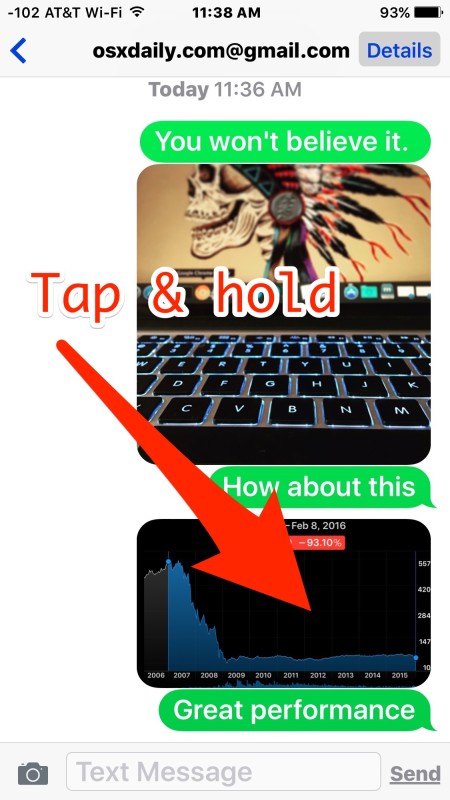
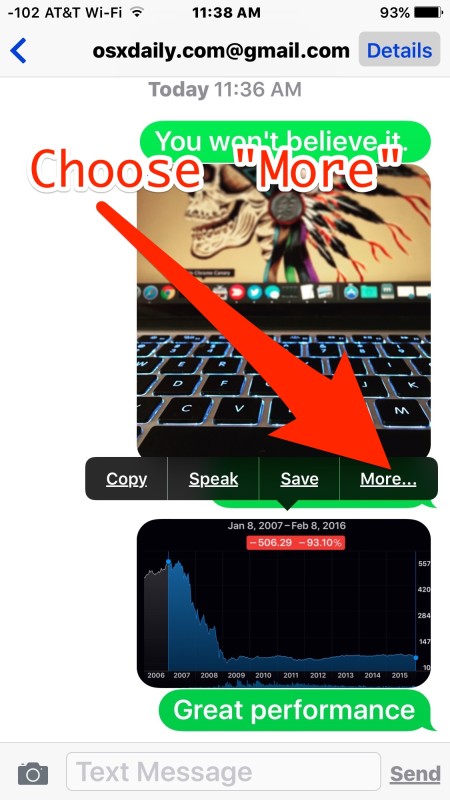
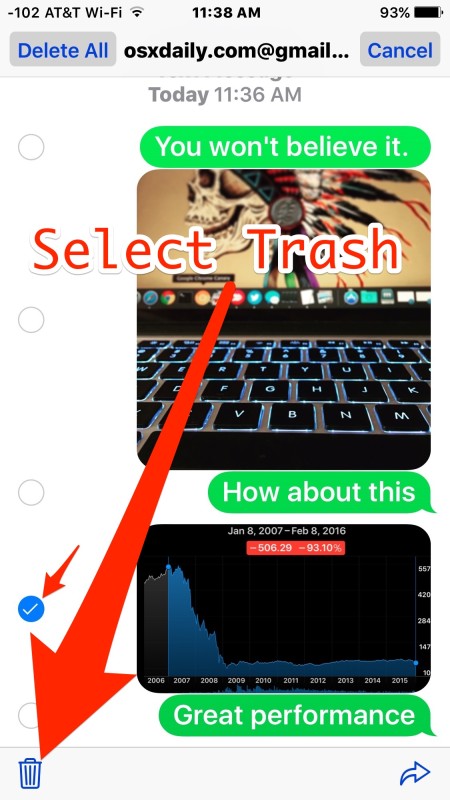
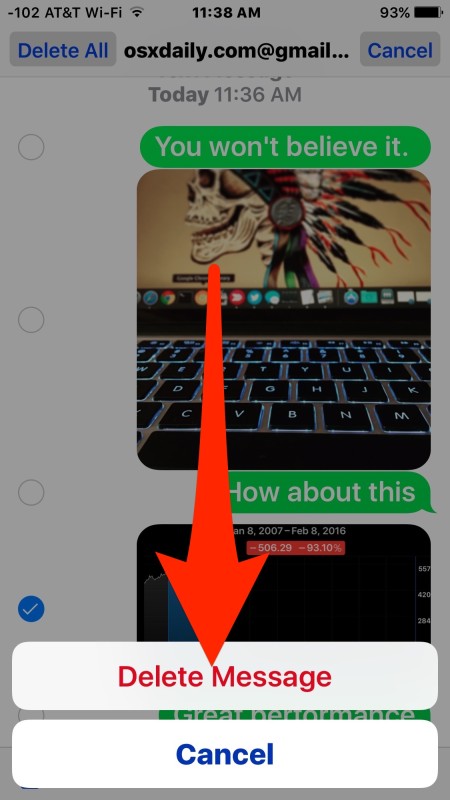
The picture or video is instantly removed and is no longer a part of the message thread, while the rest of the text portions of messages are maintained, and the pictures or videos that weren’t selected are also preserved.
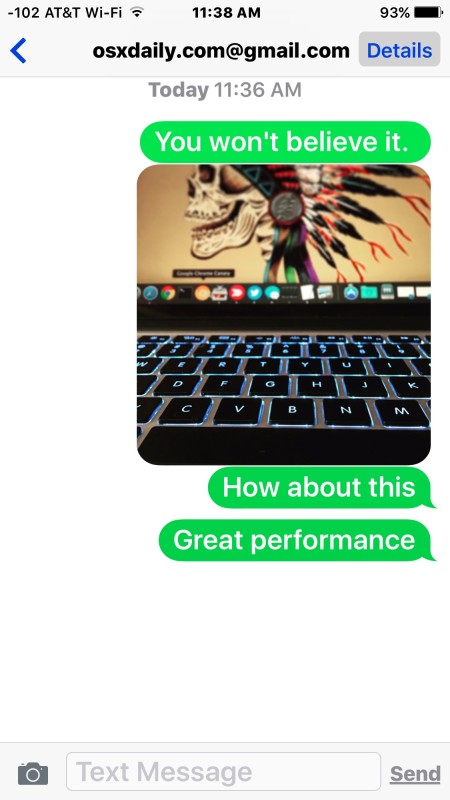
Do keep in mind this is permanent. The only way to potentially recover deleted pictures and videos from Messages is by restoring the iPhone, iPad, or iPod touch from a recent backup, which are date dependent.
Selecting individual pictures and videos to remove is great for getting rid of a single attachment that is private, inappropriate, or even just taking up too much space. Another approach is to delete an entire message conversation, but that’s obviously much less specific and will remove every bit of dialog in Messages app between the sender and recipient.
Deleting Multiple Photos / Videos from Messages in iOS
Removing multiple photos or movies from the Messages app on iPhone, iPad, and iPod touch is also possible, this offers a simple way to delete a group of images or videos from a message conversation and works quite similarly to deleting a single picture:
- Open the Messages app and go to the conversation where you want to delete multiple pictures or videos
- Tap and hold any picture or video you want to remove, then tap on “More”
- Now tap on each picture / video to mark for deletion, each media that has a blue checkmark next to it will be up for removal, you can select as many photos or movies to delete as you want
- Tap on the Trash icon, then confirm you wish to delete however many movies / pictures you selected by choosing “Delete # Messages”
If you find yourself deleting many pictures and videos from Messages individually because you’re running out of storage space on an iPhone or iPad, another option is to use this feature for deleting old messages automatically, which will sweep through and automatically remove all messages that are from a set past date. In fact, videos will automatically remove themselves from Messages as well, specifically to preserve storage on iOS devices. Those features are sort of like automated housekeeping functions for messages app and is valuable if you find the threads to be cluttering up storage on an iOS device, but not everyone likes the automatic removal and many prefer to manually intervene to remove images and movies themselves instead. Use whichever method is right for you, just remember that once you delete a message, or remove a picture or video from a message, there is no turning back!


Well – The trash can wasn’t active, so I thought if I hit the delete all (all = all of the clips I selected) was what I needed to do. I WAS WRONG and it deleted everything. Please learn from my blunder!
I really need this done so If you can help me I really appreciate it
If you delete a video from a group text that someone else sent, does it remove it from the entire group chat?
No, it only deletes the video from your device.
How do I get GIFs off my phone as far as having them along with icons etc❓
I have a question: how can I save videos from Messenger (Facebook)
In my PC and in my iPad – there were so many beautiful Videos which I
Wanted share private in Skype or with e–Mail ?
Thanks a lot for adwices – have a wonderful weekend 🌅🙏👍
iPhone 6s…this doesn’t work (thus why I’m googling trying to find an answer). So it deletes it initially…but once you kill the app, then go back into it to view the message thread…the photo magically appears again. WTF. Why is it not working???
I have deleted the images / video from chat but then also its visible under images option and the video is properly running ..I want to dlt that video from there too
This technique works for text-texts, but it doesn’t for photos. When I “tap” or “press” the photo, it just enlarges the photo–I never get the pop up menu. I have tried it 20+ times with different pressures for each “tap.” For all Apple’s cache, they just can’t make basic things easy.
You can also do this with any other message but is there a way to delete it off their screen too pr only just yours?
Okay so apparently I was pressing too hard. Press lightly you get the correct menu
This doesn’t seem to work on the 6s. Keeping your finger pressed on image only goes to the image – no option pops up to delete – no “more” option like I had in the 5
There’s an easy way to delete or archive (save to camera roll) more than one picture or other attachment to messages as well:
– Enter the conversation in question
– Click Details in the top right corner
– Go down to attachments
– Touch and hold an attachment, select ‘More’ and mark the attachments you want to delete or archive. Click Archive or the trash icon.
/A
This did not work for me. I deleted images someone had sent. But when I click on messages/person/details – they’re right there under images, even though I deleted all of them. I tap the image under details; it comes up; I tap the menu; it lists all the images with thumbnails; I can’t find an option that lets me delete them permanently