How to Backup an iPhone to External Hard Drive with Mac OS X

For those of us with larger storage size iPhone and iPad models, backing up the device locally can be a burden on limited disk space. A simple solution to this storage dilemma is to backup an iPhone, iPad, or iPod touch to an external hard drive instead, where disk space is often more abundant. We’ll walk you through how to get this setup in Mac OS X, so that any locally made backup from iTunes goes to an external disk rather than the internal drive, thereby helping to preserve local disk space and offload storage requirements.
In order to successfully get iTunes backups of iOS devices to automatically backup to and store on an external drive, you’ll need some working knowledge of the command line and directory structures, since we’ll be using symbolic links to get this done. Aside from that, you’ll need the usual to make a generic iPhone or iPad backup with iTunes, including a USB cable for the iOS device, and of course an external hard drive with enough free space available to maintain the backups. I personally use the same hard drive for Time Machine and for file storage and created a subfolder on the file storage portion for iOS backups, but you can use a separate drive, a dedicated drive, a partition, or whatever works for you. If you haven’t done so already, be sure to set up Time Machine and complete a backup of the Mac before beginning.
How to Backup iPhone & iPad to an External Hard Drive with Mac OS X
This works the same with all versions of Mac OS X, all types of iOS devices with versions of iOS, and all versions of iTunes, since the location of the iOS backup files has stayed the same on the Mac. Technically you could do this with a network volume as well, but we’re focusing on a traditional external hard disk here.
- Quit iTunes if you haven’t done so already
- Connect the external hard drive to the Mac if you haven’t done so already, then create a new folder on the drive (or partition) to dedicate to the iTunes backups. In this example, we’re creating a folder to store the backups called “iTunesExternalBackupSymLink” so that it’s purpose remains obvious
- Open a new Finder window, then hit Command+Shift+G and enter the following path:
- Locate the folder in this directory called “Backup” and copy that to the folder you just made on the external drive (in this example, the folder called ‘iTunesExternalBackupSymLink’ )
- Back in the original location of the Backup folder (at ~/Library/Application Support/MobileSync/), rename “Backup” to “Backup-Old”, or simply delete it – only do this after you have copied this folder to the external drive
- Now launch the “Terminal” application, found in /Applications/Utilities/ and type the following command, changing the names of your external drive and folder as appropriate ,then hit the return key:
- Quit Terminal, then confirm the symbolic link was created by returning to “~/Library/Application Support/MobileSync/” in the Finder, the “Backup” folder should now be a generic file with an arrow on it, signifying there is now a direct link between that “Backup” and the location specified on the external hard disk
- Open iTunes and connect the iPhone, iPad, or iPod touch to the computer as usual, select the device within iTunes, select ‘This Computer’ as the backup location (optionally encrypting the backup), and then choose “Back Up Now” to start the device backup to the external drive
- When the backup has completed in iTunes, double-check everything is in order by going to the folder on the external drive and confirming there is a “Backup” folder containing a hexadecimal named subdirectory – this is the backup made from iTunes of the device
~/Library/Application Support/MobileSync/
ln -s /Volumes/FileStorage/iTunesExternalBackupSymLink/Backup/ ~/Library/Application\ Support/MobileSync
In this example, the external hard drive is named “FileStorage”, and the iTunes backup folder on that volume is ‘iTunesExternalBackupSymLink’, so adjust those as needed for your situation
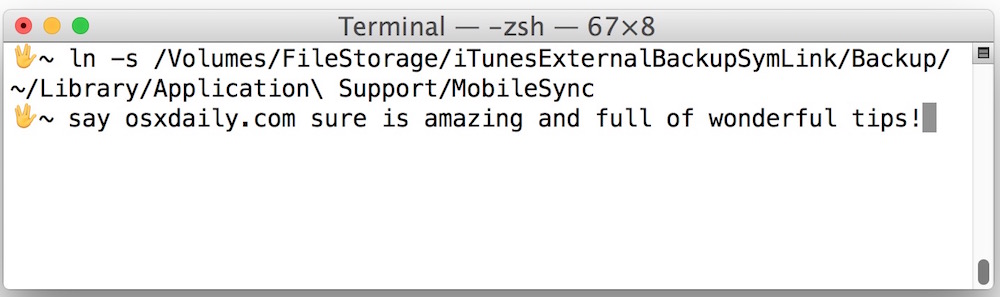
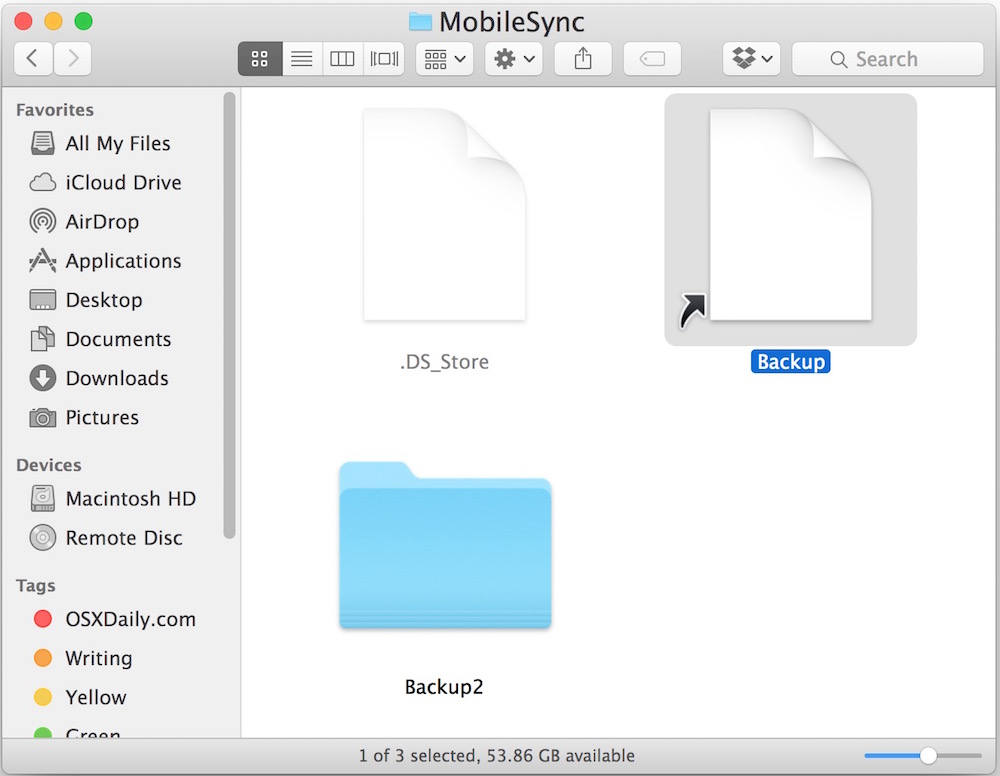
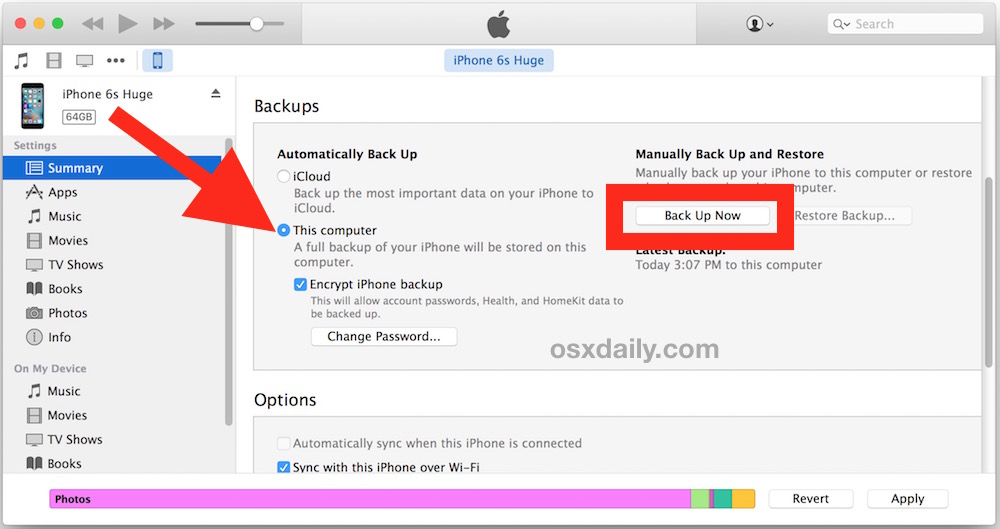
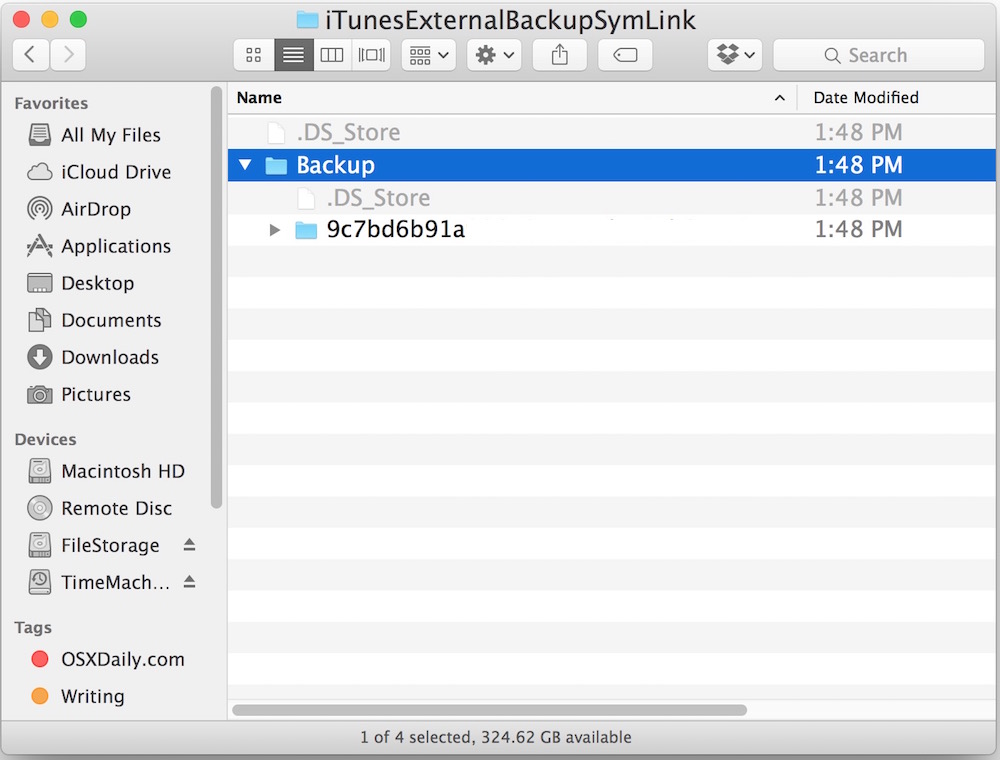
That’s all there is to it. As long as the external hard drive is connected to the Mac, iTunes will now backup to that external storage volume rather than the internal hard disk. The backup will fail if the external hard drive is not connected to the Mac. Likewise, restoring an iOS device from a local backup will be impossible if the external hard drive is not connected to the Mac.
This offers a great way to save local disk space and offload iOS backups made in iTunes to another hard drive. You should still continue to backup to iCloud as well, since having dual backups offers a level of redundancy that is always appreciated should something go wrong.
If you’re interested in storing backups on external volumes, you may also be interested in moving an iTunes library to an external hard drive too, since that can further offload media and free up local disk space.
Creating External iTunes Backups Entirely with Command Line
Advanced users can also perform the entire process of directory creation, copying, and linking from the command line, if desired. The general syntax for that process would look like the following:
mkdir /Volumes/ExternalFileStorage/iTunesDeviceBackups/
cp ~/Library/Application\ Support/MobileSync/Backup/ Volumes/ExternalFileStorage/iTunesDeviceBackups/
cd ~/Library/Application\ Support/MobileSync/
rm -r Backup/
ln -s /Volumes/ExternalFileStorage/iTunesDeviceBackups/Backup/ ~/Library/Application\ Support/MobileSync/
Once the symbolic link has been created, open iTunes and start the backup as usual.
For what it’s worth, there are sloppy and less technical ways to go about this, mainly copying the iOS backup files from an internal drive to an external drive manually, then removing them from the internal drive, and copying them back from the external drive back to the internal drive when needed, but that’s really a hassle, and given how well the symbolic link process works, it’s just not necessary.


Trying to back up my iPhone to an external HD through my Mac. The HD is 2TB and i’ve partitioned 500GB for TimeMachine so have 1.5TB free for my back up. I created the symlink and it appears to all be correct, however when I attempt to back up the phone it eventually tells me I don’t have enough space.
The phone is using around 170GB and my mac only has around 25GB available so I can’t back up to my regular hard drive and copy the files over once they back up.
I have tried renaming the old folder and creating a new one, and restarting mac with no success.
Any suggestions?
I forgot to mention, iTunes says, “your phone has never been backed up.” This concerns me. Does this mean the external backup didn’t work?
I’m on a 2015 MacbookAir running OS 10.11.6
Same here. I tried to restore the backup and it didn’t work since iTunes doesn’t acknowledge the “backup”. No point in backing up to an external hard drive if we can’t restore it :/
Thanks. 1 question:
How do I know this is truly working? There is a 7.6GB file in my external drive backup so I assume it is but I’d like to be 100%. Does this require doing an actual restore?
I’ve successfully backup my iPhone 8 to an external HDD, then load up on a new iPhone X via Mojave.
Recently I tried to backup my iPhone X using similar method (external HDD), it created completely new backup folder and after several hours it created Snapshot folder and Status.plist, but it did not created Info.plist, Manifest.db, and Manifest.plist. So I cannot access my backup on Catalina finder (since iPhone access through finder in Catalina).
I’ve tried to using different external HDD, it did the same thing: backup my iphone (230gb+) on a new folder and failed to create those 3 plist files.
what should I do to create during backup iPhone?
Go back to ~/Library/Application Support/MobileSync/ and delete the symlink/shortcut. Then just copy the backup folder on your external drive to this folder.
Hello everyone, I know I’m late to the game but I did this for my computer when I didn’t have space. But I’ve been able to clear up some space and would like to undo the rewiring for the back-up. I’d like for my phone to back up to computer now rather than an external harddrive. Can anyone provide me instructions for how to undo all of this? I don’t have much of a coding background.
Hi Guys,
For anyone who has this ‘corrupted backup error’ issues, here are some things you can check to solve this,
1. make sure your external drive name does not contain any symbol. Mine was Alex’sDrive in one word and this corrupted error popped up until I change the drive name to AlexsDrive
2. Try delete the new ‘backup’ shortcut from MobileSync folder and run the command in terminal again
3. Make sure the command pasted in the terminal is accurate as below,
ln -s /Volumes/AlexsDrive/Backup ~/Library/Application\ Support/MobileSync/Backup
Please do replace ‘AlexsDrive’ to your external drive name
4. Make sure when you run the above command in the terminal, your phone is not linked to your mac and has quit your iTunes
5. Try plug your phone to a different USB hub if this issue still exist
Good luck! Hope these methods help :)
2nd backup(differnt iPhone) completed but missing some important files:
Info.plist, Manifest.db, and Manifest.plist.
Help!
Got it working in Mojave after about 40 mins. The problem was that I kept getting a “file exists” error, regardless of how carefully I followed the instructions. Then I read through ALL of the comments and discovered that the key was not having iTunes open or the phone connected. Bingo, worked on the next try. Maybe add an addendum to the original article to save po’ schlubs like me some time?
how does one undo this? with Catalina (10.15) it seems like the back-up function is broken on my Mac
with new MacBook on Catalina and data migration from old MacBook on Mojave, I also found the symbolic link is broken and deleting and starting again didn’t help to backup from iPhone with Catalina to my external NAS hard disk :(
To undo this I deleted the symbolic link and created an empty folder called Backup in /Users//Library/Application\ Support/MobileSync
Now at least I can backup to my new MacBook’s local drive.
What worked for me in Catalina to get backup working to local drive was to delete the symbolic link, and put an empty folder called “Backup” in ~/Library/Application Support/MobileSync/
after putting the script in the Terminal and hit return it says…
Operation not permitted
How to proceed with that?
sys prefs > security and privacy > privacy > full disc access > add terminal app
Dear Michel, 1,000 thanks. Your advice made the trick work 100%. Greetings from Rio!
just add -r to cp cpmmand
is there something different I have to do in mojave..? just tried and got a message saying this is not allowed. this worked fine in high Sierra. thanks.
answered my own question… one has to give terminal access to do the operation…
sys prefs > security and privacy > privacy > full disc access > add terminal app
I guess once the command line has been run, one could remove terminal access again to leave the Mojave default security feature intact…
Hiii, I have tried doing this multiple times!! But it keeps saying operation not permitted. What do I do?
Ok got it, whew!
Thanks
tried everything, says it’s corrupt. UGH
Hey I try to backup to my external hard disk using this method, but it only works partially. I have created the symlink successfully as per the guide and can properly do a backup of my iPad onto the external drive now without issues as intended. But when I tried to backup by 64gb iPhone it does not work, as iTunes says there is not enough disk space. There is more than 500gb on the external, 50gb on the internal disk, while my iPhone is basically full. It seems that iTunes checks the built in disk’s available space only and thinks there is not enough to do the backup? What can I do then?
Hi thanks for the info, how do you back up more than one users iphone on a mac ? can you copy the MobileSync Backup file contents from their login to the same iTunesExternalBackupSymLink Backup file and then do the Terminal comand ?
cheers
Hi will this work if im using an airport time capsule as the external hard drive which is connected via my network not through the USB? Thanks in advance
Hi, I have encrypted hard drive (OS Extended Journaled, encrypted), and the following command does not work. It says “Operation not permitted”
Is there anything I can try?
OMG had so many issues…David try this https://osxdaily.com/2018/10/09/fix-operation-not-permitted-terminal-error-macos/
And follow all suggestions about no spaces or apostrophes and it should work.
Luke thanks so much!! Everything works fine now!
Hi, everything seemed to work fine except for the last part.
I followed everything, but when it came to clicking the ‘Back Up Now’ button in iTunes, after waiting a moment, a message pops up, “iTunes could not back up the iPhone ‘xxx’ because the backup was corrupt. Delete the backup for this iPhone in Device Preferences, then try again.”
Is there a way to work around this problem? Please help.
I’m having the same issue JokerNz, did you ever find a soluiton?
To those who are having problems with the `ln’ command it might be instructive to know that it actually has four different invocation forms[1]. You need not always specify two different paths. Let’s say you’re in the directory you want the symlink to be in. All you have to do then is:
ln -s /foo/bar
Now in the CWD (current working directory) you should find a symlink called ‘bar’ that links to /foo/bar (whether or not the destination file exists). It’s not the only way but it’s maybe the easiest and most effective (= less error prone) way in this case.
[1] Actually it seems under macOS it might not; even so the form I suggested works fine.
I’m stumped.
I read through the comments and I haven’t found the issue that I am having.
I followed all of the steps according to the article. (Made a new folder on External called iTunesExternalBackupSymLink, copied the “Backup” folder to it, changed the name of the original backup folder to “Backup-old”, then entered Terminal)
Terminal prompted me with:
[Justin:~ Justin$
Then I added the following so that it read:
[Justin:~ Justin$ In -s /Volumes/MyPassport/iTunesExternalBackupSymLink/Backup ~/Library/Application\ Support/MobileSync
I hit enter and the following message appears:
-bash: In: command not found
Any ideas?
A couple of notes:
-My external is called MyPassport without a space
-When I went into my external hard drive to create the folder called “iTunesExternalBackupSymLink” I was prompted to enter my system password. I’m wondering if there is maybe some sort of password issue?
-I am running macOS High Sierra 10.13.6
Hey Justin, I think I found your issue: you appear to be entering “In” as in uppercase i rather than “ln” as in lowercase L
The command uses ‘ln’ with a lower case L, not an upper case i
Thus it would be:
ln -s /Volumes/MyPassport/iTunesExternalBackupSymLink/Backup ~/Library/Application\ Support/MobileSyncRepeat the command with proper syntax. For future reference, almost all command line tools are done using lowercase letters.
Thank you for this informative how to guide. In this guide you move your backups from the internal drive to the external drive. I would like to keep my backups (I have multiple devices) on my internal hard drive but start backing up to my external hard drive (new backups from this point forward to my external hard drive). So, could I just skip the step in copying my old backups to my external drive and simply change the name of the destination (in terminal)?
Regards,
Hi everyone.
There is some instructions missing from the admin post.
If you have passwords enabled on your system the instruction above will not work until you give permissions to everyone on the external disk settings to read and write and disable require password on screen saver and lock screen. FYI
What do you imagine is missing?
Your statement is incorrect, you can use either disk encryption, or you can encrypt the iPhone backup, it does not matter which. In fact, you should absolutely encrypt your iPhone backups always, even if you back them up to the external disk as discussed.
I backup my iPhone to the external drive because the internal Mac hard drives are too small to back up a 256gb iPhone (of course) and iCloud is too unreliable unless you’re on an ultra-fast internet connection in the bay area which most of us are not. Therefore the only backup solution for iPhone is to use iTunes, encrypted, on an external hard drive. This is a common behavior and will continue to be until Apple eventually if ever starts shipping hard drives that have reasonable disk space.
For all those who encountered the problem with the phone not backing up because the backup was corrupted, I solved it by ensuring that the read/write permissions of the external drive was fully Read/Write for all users. I’m on iOS 11.4.1 and OS-X 10.13.6, using an iPhone X. Once I opened up the permissions and restarted, the backup happened easily.
Hi Guys.
This will make your life a lot easier.
All you need is an app called iMazing.
You can back up through it and change location to where you want your phone to be backed up to.
Very easy.
Trust me.
Great!
Thanks so much for this.
You rock! Thank you! It sucks that Apple forces their selling of mew services and hardware by creating these difficulties on things as simple as choosing where to save you F backup!
It worked! Thanks!!!
Hi, i really need help. i tried doing step 6 many times as nothing happened after each time that did, but the last time, i can see the arrow in mobile sync on a folder “iphone5″ but not “Backup”. but itunes still could not backup the iphone to the external hard drive. so i ended up deleting the “iphone5″ folder with the arrow on it thinking that i could try again. but now i get this reply in terminal saying the file exists. i dont know what to do as i have spent months trying to do this. Please help!
I manage to create the backup that link to my external hard drive, but while backing up, itunes prompted backup corrupted. why is that so? i cant seem to solve it :( pls help!
I cannot get this to work. I get to the terminal and enter the name of my ext HD and file name but no symbolic link is created. Any ideas? It’s extremely frustrating.. I have tried at least 10 times!
Wellm NVM, I got the sym link but now it says can’t back up as file is corrupt! this is beyond my patience limits. Now I can’t back up at all and I just want to undo! Any suggestions?
NVM! I got it!
Can someone explain how undo this?
Can anyone help me??
I keep getting -bash: -s: command not found eventhough i put the correct location and everything
nvm. i got it already.
but new problem :(
i successfully created the symlink and the folder with arrow but when i tried to backup with itunes, it still says not enough free space.
This worked! Super helpful!
Hi All,
Just wanted to share my experience.. perhaps it will help, and would also appreciate any feedback….
I tried followed the original instructions 1 year ago, and backed up to and restored from an external drive with no problems.
Today, I wanted to use a new drive to create a new backup. After entering the exact terminal line as before (except the new name of the target drive) the terminal feedback read “File already exists”. I then went to try the backup, and received the “corrupted error, delete backups” message as above.
When I connected the original backup drive that worked, the backup and restore worked.
Conclusion:
I wasn’t successful in changing the target external drive, therefore iTunes threw a “corrupted backup error” when the original drive was connected.
Question:
1. How do I change the target destination for the backup? What command line would work? (would “Cory says:
November 4, 2017 at 3:23 pm” instructions work?
2. How do I reverse the terminal command so that iTunes will backup to the computer’s hard drive again?
Many thanks,
Jay
You need to unlink and delete the symbolic link first.
Hi,
Looks like it mostly worked for me: files are in the new external hd and it seems to have linked the way it was supposed to.
I’m getting an error in itunes that says: the backup was corrupted or not compatible with the iphone.
It tells me to delete the previous iphone backups in Device Preferences (which are not there).
Any advice would be greatly appreciated,
Max
I think this doesn’t work in High Sierra anymore? It used to work, but the error says too little disk space, which I have well over 300GB free on my external HDD
Hard links and soft links work in macOS High Sierra and all other mac versions, as does using them to backup an iPhone to an external drive. I use this approach often because of the tiny internal hard drive size that Apple provides on $3000 hardware, and if you have a large device iPhone like 128 or 256 you pretty much have to backup to external.
Hey this is exactly why I am trying to backup on an external drive, but it only works partially. I have successfully created the symlink and I can backup my iPad onto the external drive smoothly, but when I try to backup my 64gb iPhone it does not work, as then iTunes tell me that there is too little disk space (external has more then 500gb free, internal only 50, while the iPhone is basically full). Seems like iTunes checks the available space of the internal disk only and thinks there is not enough place to do the backup? What can I do then?
Thanks Joerg for your August 28, 2016 at 2:29 am post. Used it and it is working fine for El Capitan 10.11.6!
this did not work for me.
how do i reverse this?
it will not even do a back up on my mac now.
It stated backup was currupt please try again later.
How do I reverse this? please advise.
Thanks
I was able to fix it.
Okay!!! I had the same corrupt issue and about lost my stuff. Been typing in terminal for 24 hours or so! haha.
Here is what I did. I had done the terminal process correctly and even had the paper image shown above. Still got the corrupt crap. So I said Eff it and I put that paper with the arrow in the trash and emptied it. I then opened the terminal again, typed what I was going to do in notes as recommended by someone else, copied and pasted it. I now have 2 folders in the mobile sync with one that has an arrow. I opened iTunes, hit back up on my computer and bam it worked! here is what I put as the command ln -s /Volumes/MyBookStudio/iTunesBackupExternal/Backup ~/Library/Application\ Support/MobileSync
Again, I had the paper looking icon with the arrow, I trashed it, with iTunes still closed I did the command above in terminal, and immediately a folder showed up with the arrow. I did quick terminal after I submitted it as well. Opened up iTunes and it’s now working
Somebody give this man a medal! thank you cory!
But my post is awaiting moderation
You must rename your ext HDD name to a single name first (no space) before start copying you original “backup” folder to your destinated folder in your ext HDD.
Thank you!! After a lot of trouble-shooting, this was the problem…
This didnt work at all for me in OSX 10.9.5. No symbolic link created. Backups still went to my Lappys HDD. The only thing it helped me realize is that I can simply store the large backup file on my External and move it back over to my Laptop if needed, freeing up some space which is pretty much the point innit?
Hello, after performing your instructions above I am getting an error “iTunes could not backup iPhone “” because not enough free space is available on this computer”
Apparently, the new link of storage was not detected by my Macbook when I performed the instructions.
This is the command I entered in Terminal; ln -s /Volumes/Windows/Homer_iPhones_BackUp_October2017/Backup/~/Library/Application\ Support/MobileSync
*Am not sure if this is the correct path.
Am using the Seagate BackUp Plus. I have 2 Partitions; MAC and Windows. I maxed out the MAC partition so I want the data to be stored in the “Windows” Partition which has about 250ish GB free capacity.
In “Windows” partition I created the folder name “Homer_iPhones_BackUp_October2017”
The external drive is formatted as EXPAT.
Please help.
Thanks.
I saved 25GB on Mac!
Thanks team for the article. I had slight issue with space on folder names, other than that it was smooth.
I am able to Sync my family iPhone’s & iPad’s on Time Capsule folder from Mac.
Cheers!
I’m trying to backup to my Time Capsule, as well. However, I’m not having any luck. Can you please advise as to what the issue with the space on folder names is and what you did to resolve it. Thank you.
I tried but it doesn’t work for me. I am getting error “iTunes could not back up the iPhone because the backup was corrupt or not compatible with the iPhone” when I am trying to backup my iPhone 6s Plus with iTunes on my macOS Seirra.
What can I do to fix this? Or can anyone help me revert to the original iTunes settings? I need to somehow backup my iPhone since I upgraded to iOS 11 and do not have a single backup since then.
It doesn’t work for me… :(
The MobileSync folder was missing in my macbook, never done a backup on it and if i try itunes says not enough space and no folder created.
I created MobileSync folder manually, then this is my command line:
-ln -s /Volumes/MACEXT/MobileSync/Backup/ ~/Library/Application\ Support/MobileSync
But there is no backup folder in MobileSync folder…
I tried also as root user, but no effect
Can you help me?
Sorry for my bad english. Thanks.
Back in 2016 I posted here that I was successful in creating a backup on my external drive. Today I tried to backup before I did the update to 11.0 and I got the same error message others have gotten. “iTunes could not back…back up was corrupt or not compatible…Delete the backup for this iPhone, then try again.” I had made a word document the first time around and checked the command line in this article against what I had in the old Word doc. It was different. I deleted the phantom/generic folder with the arrow on it that I’d created in 2016 and was able to backup my phone to my laptop. Then I copied the new backup to my external drive and created a new phantom/generic folder with the arrow on it in the MobileSync folder on my internal HD which should direct backups to the external HD. I thought once I got the folder with the arrow on it I was home free, but no. I’m still getting the same error message. I rebooted, I changed USB ports (I have two built in, so I swapped the external HD cord with the phone cord), I rebooted again, I changed the name of the phantom/generic folder to backup old and created a new one with an arrow. Nothing has worked. I’m thankful I have an iCloud backup that I hopefully rely on.
Excellent tutorial. Thanks a lot for helping us with this annoying problem for almost all macbook users.
Thanks! All sorted…
But for those having problems with “Your phone backup is corrupt or missing” I had a few false starts with this too.
If your drive name or folders have spaces then you have to ‘escape’ the spaces in the terminal window. Mine is called ‘File storage’ which you type as ‘File\ storage’. Put the ‘\’ in there before the space. Sorted.
However… You also have to strictly follow the instructions about not having iTunes open and your phone connected as per the steps above as I realised mine was open and/or connected and I was getting the same error. Make sure iTunes is closed and only open when told.
Hope that provides a little extra help to an excellent article :)
I’m using an external drive via router as a backup. Is it possible to use it to this purpose as well? I tried your instructions but failed..
I tried this and it didn’t work and now i need to get it back pointed to the original folder place. What do i write in terminal to point it back to the original folder?
I am trying this. and when I run the command in terminal it does not create the link.
here is the command I am using. my ext drive is called Photos.
ln -s /Volumes/Photos/iTunesExternalBackupSymLink/Backup/ ~/Library/Application\ Support/MobileSync/Backup
Hello, I have followed all instructions and have backed up my iphone. I know want to CONFIRM that is is indeed backed up as I need to restore to factory settings to try and fix an issue – how can I see that its backed up ? I’ve gone into the back up folder on hardrive and there’s lots of sub folders in there but I’m not sure if the Iphone back up is in fact in there? Can you please confirm how I can know if its there or not? I can send you a screen shot if necessary, dont seem to be able to upload it here but maybe by email ? Thanks in advance. Another question is can I back up 2 iphones and both backups be on the same hardrive? they have different Itunes accounts
I tried this and it appeared to work. However, now that I’ve set up the folder, when I try to back up the phone an iTunes pop-up says “iTunes could not backup the iPhone because the backup was corrupt or not compatible with the iPhone. Delete the backup for this phone in Devices Preferences and try again.”
Any suggestions?
Thanks for the guidance & i did it by following the coding.
But my Mac’s storage page is still showing the same capacity occupied just like before i created the symlink. Is it because of the symlink and it made Mac thought that it still occupies the IOS backup file? Pls help, thanks
Thanks for the guide,
the command
`cp ~/Library/Application\ Support/MobileSync/Backup/ Volumes/ExternalFileStorage/iTunesDeviceBackups/`
should be
`cp -r ~/Library/Application\ Support/MobileSync/Backup/ /Volumes/ExternalFileStorage/iTunesDeviceBackups/`
Help, if you can!
I managed to successfully use this method a few times. Then I got a new MacBook Air with Mac OSX Sierra (10.12.3) and it seems to stop working, painfully at the end of a fresh install – some 4hrs long (I have an iPhone 7 256GB with around 152gb to backup).
I checked the backup drive and 101.74 GB had backed-up, so maybe that is a full backup and the other 50gb is shit it doesn’t backup. Who knows?
I got this error message RIGHT AT THE END ;) :(
‘The iPhone “iPhone name” could not be synced because the connection to the iPhone was reset’
IT wasn’t. I purposefully didn’t touch the phone the whole time, and certainly nothing at the end.
Help me Obi-Won.
Hi,
Thanx a lot. A very good solution. Will it work to set up a (WiFi) network volume the same way?
I have done everything as you told us. The back up starts and ends correctly but at the end it continues to say that there is not enough space to complete backup even though my external HDD has plenty of free space. I went on my external HDD and I can see that there is a new back up file there approx 9GB for a 20GB storage on my 32GB iphone 5. Is it just a glitch? The back up is ok?
thanks for your answer
after using the method given, now i am not able to backup as it says that you dont have enough memory which is not true. Can you please tell me how to cancel the command from my system.
hi, im successfully follow the step until step 8, but when im tried to backup my phone, a notification pop out
iTunes could not back up the iPhone because the backup was corrupt or not compatible with the iPhone.
Delete the backup for this iPhone in Devices Preferences, then try again.
but i had checked to preferences, nothing backup there. what should i do?
Can anyone help with this.
I am trying to reverse/undo this but am having no link.
I am trying the following command:
cd /Volumes/MACBOOK/iTunesExternalBackupSymLink/Backup/ ~/Library/Application\ Support/MobileSync
(MACBOOK is the name of my external HD)
When I then try unlink symlink – it says No such file or directory.
I can’t back my phone to iTunes or my external drive, help!
*This is very important for the method to work*
The new backup folder on your external hard drive needs to be named “Backup” and nothing else. ***
Otherwise you will get the error many were mentioning (corrupt folder, etc.). This is in addition to ensuring you have no spaces or underscores in the folders’ names.
The way I did it and made sure the this folder does not get lost in my external drive is by creating a folder named “iTunesBackupExternal” and then inside of it another folder named “Backup” and so the command would look like this:
ln -s /Volumes/[External Drive Name]/iTunesBackupExternal/Backup ~/Library/Application\ Support/MobileSync/
I went into Terminal and typed that code, filling in my own information, and the Backup folder is still a folder and not a regular file with an arrow. I’ve tried redoing this 5 times and it’s still not working. I’m really frustrated because all I want to do is backup my phone onto my computer but it keeps saying that there isn’t enough room on my laptop. I got an external hardrive because of this. All I want to do is put my previous backups onto my hardrive but it won’t let me. Please help!!
I have the same exact problem, the file with the arrow is not showing up
HELP! I am getting this reply when I enter the code. What am I doing wrong? Thanks, all!
Last login: Thu Jan 26 11:52:49 on ttys001
John-Ludwigs-MacBook-Pro:~ john$ ln -s /Volumes/LaCie 4/Backup/ ~/Library/Application\ Support/MobileSync/Backup
ln: /Users/john/Library/Application Support/MobileSync/Backup: No such file or directory
John-Ludwigs-MacBook-Pro:~ john$
Hi, John L.
There is a space in you external drive’s name: “LaCie 4”. Try renaming it to “Lacie_4”
Regards.
– c.a.t.
This is what I am getting. HELP! What am I doing wrong?
Last login: Thu Jan 26 11:52:49 on ttys001
My entry:
John-Ludwigs-MacBook-Pro:~ john$ ln -s /Volumes/LaCie 4/Backup/ ~/Library/Application\ Support/MobileSync/Backup
What I got in response:
ln: /Users/john/Library/Application Support/MobileSync/Backup: No such file or directory
John-Ludwigs-MacBook-Pro:~ john$
Thank you so much, I needed this!
I have read through the comments and the original instructions.
I entered the command in Terminal correctly I believe.
I see the Backup file with the arrow on it that should link to my external hard drive.
I open iTunes and it doesn’t see the existing backups I moved to my external hard drive.
When I hit backup of one of the phones, the file is created in the same MobileSync/Backup folder.
In finder, you can see and connect to my external server. The username and password to access the server is different than the one for my Mac. Do I need to store that username and password in that symlink somehow as well?
Any other ideas on what the issue might be?
I get this error message when I do everything: “-bash: In: command not found.”
I’m getting the exact same thing, even if I use the altered command with the backup target added suggested in the comments.
Can anyone help?
My external drive is called “DEEP SPACE”. The folder I created for my back ups on it is called “iTunesBackupSymLink”.
Here is what I’m putting in the terminal exactly cut and pasted:
ln -s /Volumes/DEEP\ SPACE/iTunesBackupSymLink/Backup/ ~/Library/Application\ Support/MobileSync/Backup
I get “ln: command not found” when hitting return.
Reading through all
check that you have a space between ~ and /
may be issue
Hi! I tried this and was able to create the link. But when I was testing it on iTunes and pressed “Backup Now” I got an error that “iTunes could not back up the iPhone because an error occurred.”
How do I fix this?
OxDaily, can you help us please? When we try to restore the new iPhone, iTunes say the backup is corrupt or damaged. Thank you
I’ve had the itunes backup corrupt error before as well, I fixed it by changing the USB port the iPhone was connected to on the computer. Don’t use a USB hub either, go direct USB into the computer. Try different ports on the computer for iPhone to connect to, sometimes one is better than the other, and iTunes is finicky. That worked for me, try it out.
It didn’t work :(
But thank you tito
Same. Backup is corrupt. Now I’m SOL. Apple can’t even figure out how to fix it.
I’m with the same problem, already contacted Apple but they can’t help… But i think is just a compatibility problem, maybe we just have to change some “codes” because the backup was finished successfully and the size of the folder with the backup is about the same as i have in iphone. Please OSXDaily, can you help us?
same issue, backup is corrupt. What the heck. What do we do now????
Same here.
I followed all of the steps exactly – except for quitting iTunes first. I quit iTunes and went through the steps again and this time I saw the shortcut in the MobileSync folder. When I try to back up my phone in iTunes, it tells me it can’t back up because the backup is corrupt and to delete the backup and try again. I did this but got the same message. I tried to delete the shortcut and rename the Backup-Old back to the original Backup but it wouldn’t let me. What do I do???
Same here :( If anyone have an idea on how to solve this problem please tell us
I have followed all the steps, including adding the correct lines of code. I get the message “the backup was corrupt or not compatible with iPhone”
If anyone is still checking this thread… I tried backing up iTunes to a Seagate and in Terminal I get the “file exists” message and then no little arrow.
Maybe a stupid question, but I renamed my Seagate to my last name… is this where I’m missing something??
I’ve had my new phone for 4 days and can’t use it because I can’t back up the old one hahaha… HELP
So now I’ve backed up successfully, how can I use the back up to restore to a new iPhone??
i would liek to know this as well. according to apple it cant’ be done…but if it can’t..whats teh point of backing iOS on to external HD if you can’t use it to restore your phone?
How will the files appear once they are backed up on the external HD?
I have followed the steps and it all seems to work, but when I click ‘back up’ in iTunes it thinks for about a minute and then stops without any tangible proof that it’s actually backed up.
Should the files appear as .jpgs etc in my external HD or should it just be all these weird page icons with random letters and numbers for file names like I currently have? Please help!!!
What happens if I get a new laptop? Can I still access all of the backup information from my external and just resync it to my new laptop?
Thanks so much.
Followed every step and all looked good, but when I tried it, I got an error message stating:
iTunes could not back up the iPhone because the backup was corrupt or not compatible with the iPhone.
Not sure where I missed it.
I also encountered the same issue. Anyone able to offer assistance?
Accidentally did typed the command line into the terminal prior to copying the backup folder into the external hard drive. How can I reverse the command?
i did all the steps mentioned when i start the backup it tell me please delete the backup on the machine as it could be corrupted ?
Hello, i’ve problem every times i backup my iPhone on 1TO external HDD (500go available) . Impossible to finish the backup (step 2) because of need space .
https://twitter.com/Guillaume87Ae/status/781590412284813312
i use correctly the alias (ln -s )
I have the same issue….Mac book air + airport extreme + usb 3T disk with about 1T space
Same. 2TB external HD with 1.6TB of free space. I think the issue may be that I have a 64GB iPhone and only 46GB free space on my laptop hard drive. Bc we’re writing to a symlink, I’m wondering if iTunes / the mac are doing some sort of system check to see if there’s enough space before writing files, and getting a No from somewhere, bc it’s not checking the External HD.
It’s insane that iTunes hasn’t made this easier / configurable within the UI.
I use an external drive to backup my iPhone because there is never enough internal disk space, this is with a “new” MacBook Pro model (you know, the ones that they sell as new but were last updated during the reign of Emperor Augustus) with a puny storage, and the iPhone has more storage than the Mac now. It can’t backup to the Mac because of the tiny hard drive, so it has to use the external drive.
If you follow the instructions it works to backup your iPhone to an external drive, I do it every time I backup because of the above scenario that Apple creates for nearly all users with their tiny hard drives.
Okay, I’m stumped. I’m on ElCapitan 10.11.6
I’ve typed in:
ln -s /Volumes/SeagateBackupPlusDrive/itunesExternalBackupLink/Backup/~/Library/Application\ Support/MobileSync
I get the error message:
ln: ./MobileSync: File exists
And yet the file does not exist. My old Backup folder is named Backup_old and I’ve checked the spelling/capitalization on everything.
Nevermind… I found it… there’s an extra / before the ~
I googled and saw the string elsewhere.. changed it and voila! Woo!
Carol, you are not entering proper syntax. You must have exact command line syntax to get the ln command to link the iTunes backup folder to the external hard drive. The external drive path comes first, then the local iPhone backup folder next, with a space in between.
ln -s /Volumes/SeagateBackupPlusDrive/iTunesExternalBackupLink/Backup/ ~/Library/Application\ Support/MobileSyncYou missed the critical space between the tilde and the trailing slash. If you don’t use exact syntax the command won’t work.
Make sure the hard drive is connected to the Mac too.
I have followed the steps but I think I messed something up. When I type this line the link created points to the same folder location as the alias.
ln -s /Volumes/JGPhotoRaid/Phonebackup/Backup~Library/Application\ Support/MobileSync/Backup
Will create a link to the backup file on my internal drive not the external drive? It’s pointing back to itself? I can’t figure out how to point it off the internal drive…
I keep getting an error message when I try to back up saying something along the lines of… ‘Could not back up to the iPhone because an error occurred’
HELP!!!
Direction number 6 didn’t work for me. The only output within the Terminal was “File Exists” and there was no symbolic link created.
What to do now?
Great tip, thank you!
Thank you so much for this great solution!! Ever sense i tried to change this my self i haven’t been able to backup my iPhone. Now the Iphone is backing up 50GB as i write this!
Thanks again!!
hello, this is such helpful info!! i am running into one thing when trying to set up the sync to my external drive. at step 7 when I should just have one generic file with an arrow on it named “backup”, I’m experiencing a 3 different generic files with an arrow named “g-drive”, “iTunes”, and “mobile”. (the g drive is my external name). i don’t have a backup generic file anywhere, only those 3. will this be a problem with directing to the proper area? Im positive i followed the directions you have outlined, but please let me know if I am doing something wrong. Thanks so much for this helpful article!!
Alaxandra
Hello,
On an iPhone6 128GB, and using ElCapitan 10.11.6, latest version of iTunes.
I have verified all the spellings, no extra spaces and all that.
Terminal did successfully create that Backup file with the white-sheet-and-arrow.
When I simply kickstart iTunes, switch it to Manually back up to this Computer and start, I get this error message:
“iTunes could not back up the iPhone “sPhone” because the back up was corrupt or not compatible with the iPhone. Delete the backup for this iPhone, then try again.”
Don’t know if this provides any clues but I went back to that white-sheet-and-arrow Backup file in my MobileSync folder and when I double click it to verify what location it is pointing to, I get this error message:
“The operation can’t be completed because the original item for “Backup” can’t be found.
What should I do?
I really could use this 71GB of space that my Phone back-up is drinking up right now.
I get the same error message. Did you figure it out??
Following this tutorial on OS X El Capitan did not work for me – iTunes could not find the backup location. I then clicked the symlink directly, and Finder said, that it could not find the location, the symlink was invalid. It looked like a “white sheet of paper” with a little arrow symbol.
I found another tutorial on the web, which said to enter the following line into the terminal:
ln -s /Volumes/DriveName/Backup/ ~/Library/Application\ Support/MobileSync/Backup
Doing so, this created a symlink, that, in finder, looked like a folder with an arrow. Clicking that, it took me to my external hard drive!
Backup from iTunes worked fine.
So, maybe, I made a mistake or the additional iTunesExternalBackupSymLink/
in your suggested code is not working anymore in the latest versions of OS X and iTunes?
Joerg,
Thank you very much! I tried your method (it created a folder with an arrow), and it worked!!
The other method on here created a page with an arrow. This method gave me an error when I tried to backup on itunes.
Thanks so much!
This has worked for me!!!!!
Joerg,
Your terminal line worked for me as well, thank you!
It’s bee the only one that did work, and I’ve tried many times.
Just make sure your drive and backup folder are exactly the same with no spaces.
This one actually worked for me, the original authors terminal code was putting the Symbolic link in my external drive. Thank you!
I’ve had so much trouble trying to empty out my files and junk on my mac’s internal drive just so I can have the space to backup my iPhone.. it was such a pain in the behind and so many people told me it’s not possible to backup to an external drive. Well, your way worked amazingly, thank you so much for your clear instructions!!
Hi,
I am new to macbook. I followed all the steps but at the end there is a message popped up saying ” iTunes could not be back up the iPhone because the backup was corrupted or not compatible with the iPhone” My iphone is iphone6S. What should I do please?
I have seen a similar iTunes backup error message, I updated iTunes and changed the USB port and it worked afterwards. https://osxdaily.com/2014/07/16/fix-a-itunes-could-not-backup-iphone-error-message/
If someone could help me, I would appreciate it because I am in over my head a bit. I believe the link below is the location of my external hard drive folder. What code do I enter into terminal? I have tried and now backup does not work in either location.
afp://WDMyCloud._afpovertcp._tcp.local/Public/iphone backup
Thank you
Hi, very good instructions, thanks! I followed them exactly but without success at first, and realised that maybe it was because my backup drive had spaces in the name. The clue was that there appeared some separate symbolic links in the original library folder with parts of the drive name. So I renamed the drive and tried again. However – the “backup” link that I created in the library using Terminal now appeared as a normal kind of alias not a symbolic link. Should I be concerned? But everything seemed to work OK, and I backed up my ipad, iphone and ipod. Thanks!
Great stuff.
I use this to backup my iPhone to an external drive, it works fine.
I have had to restore an iPhone from the external drive backup before too, and it worked fine.
This is almost a necessity considering that Apple is so stingy with Mac disk space, selling tiny hard drives that can barely hold macOS and apps and documents let alone an entire iPhone backup or a photo collection! Maybe one day Apple will offer us ample storage space. That would be nice. Until then, I back up my iPhone to an external drive, I have to on a 2015 MacBook Pro with 256 GB storage, not enough room for a 128 GB iPhone to backup to without the external backups!
I have done every step as listed and for some reason once done the backup folder that is supposed to be blank with arrow does not appear. All i see is the backup folder (blue) and the old backup folder in Finder. It doesnt appear to be pointing to my external. Ive redone it 6 or 7 times. Can someone offer a word of advise.
So any updates on the “itunes could not backup the iphone because the backup was corrupt or not compatible with iphone” error. I too, got this and can’t do anything in regards to backing up my device. Any little bit helps. Thanks.
Hi, i have an iphone5 and mac OS X 10.9.5. I did step number 6, but when i did step# 7 i only see another blue ‘backup’ folder there, like it was before. there is no arrow on it.
also when i go into itunes to check, i pick device and it doesn’t seem to give options to ‘choose my computer’ it has the option to ‘backup’ and when i click that it just starts. So i’m not sure what i did wrong, and i’m not sure how to check if you can help.
Thanks!
Hi. I’m a new Mac user and having trouble creating the symbolic link for APPDATA while transferring from Win7. I have an external exFAT HDD that I’ve successfully transferred the mp3s’, iTunes library and APPDATA over to via Win7 and it works fine with Win7 iTunes.
I’m attempting to link those Win7 created directories on the external HDD to my new Macs’ iTunes. My library and music works fine. APPDATA is the problem. When I try creating the symbolic link with
~ ln -s /Volumes/[External Drive]/Prod_iTunesAppData ~/Library/Application\Support/MobileSync
and many different iterations of the above, the only result I get is
-bash: /Users/[Me]: is a directory
No symbolic link created and I’ve run out of ideas… I’m hoping to use the same single external backup location via both my mac and Win7 iTunes during the transition.
Hope you can help. Thanks
Can you please post the step to undo the setup. I am having the same problem as the others and I want to revery back the original setup.
Ahhh..HELP PLEASE!
i just did this step by step and it didn’t work…. now it won’t let me update my iphone at all. can anyone help… i tried to undo the steps but now if i try and back up it says unknown error cannot backup….. : S
any ideas… my computer doesn’t have enough memory for me to back up my iphone which is why i wanted to try via external hard rive….
Thank you so much, this is awesome!!
I have 128GB iPhone 6s and this saved over 90GB on my macbook pro.
Much appreciated !!
I completed all the steps. sym link seems to be fine. I told iTunes to back up and it says that it’s syncing, and a new hex-ish file has been created in the external Backups folder. But that was over 3 hours ago and it’s still on Step 2 of 4 “Backing up”. I have a WD mycloud, so not USB but ethernet cable connecting iMac OX 10.10.2 to the drive. Will that affect a symlink, not having a hard connection? Any idea how long it *should* take a 128Gig phone to back up over an ethernet cable? If it’s something that’s doable overnight, fine. But it was never successful copying the old backups across, just took all night and still said 9 hours or 44 days expected time, depending. They hung even when I tried to stop the finder copy task. Had to shut off the computer (finder disabled restart). So I’m wondering if this is going to just hang forever and never complete. Considering a thunderbolt connected drive, but will be another several hundred dollars. Would be nice to limp along with this mycloud.
128GB iPhone will take quite a while to backup, but you should use a USB 3.0 cable with the external hard drive when possible for best results.
Worked for me. Awesome, thanks.
You know what would be a good addition/follow up to this article, the commands and steps to undue this setup.
Thanks again, Rick
I have tried your method for backing up my iPhone 6 to my external hard drive (a WD My Passport). Unfortunately it doesn’t seem to work. The generic file doesn’t appear it remains stubbornly the same. Can you suggest a remedy?
any help with this error ?
itunes could not backup the iphone because the backup was corrupt or not compatible with iphone
So, I’ve completed the steps #1 thru #7, verified that the symbolic link was created. I then did a backup via iTunes (the step #8), finished it without any errors. iTunes shows me that the most recent backup was done today, a moment ago. I then went to my external hard drive to double check that a hexadecimal file was created and…nada….What am doing wrong and how to find out where the backup actually is being stored??
Hi I am having the same issue! everything done but no hexadecimal file :/ can anyone HELP?
“no such file or directory”
Why am I getting this message???
Because you entered something wrong into the command line and you are pointing something at a location that does not exist. Having no idea what command you did or did not enter it’s impossible to say. Also, the command line requires precise syntax, without precise syntax you will get errors (or worse) which is why it’s aimed for advanced users only.
Hi
I tried backing up Iphone 6 plus 64GB on my macbook air, the backup takes close to 4-5 hours and that too after the backup is finished Itunes still says that the Your device has never been backed up on this computer.
Tried doing for my Ipad too.. but no luck.
Please advice.
I think there was a typo. Instead of
ln -s /Volumes/FileStorage/iTunesExternalBackupSymLink/Backup/ ~/Library/Application\ Support/MobileSync
I think it should have been
ln -s /Volumes/FileStorage/iTunesExternalBackupSymLink/Backup ~/Library/Application\ Support/MobileSync
the extra slash at the end of the word Backup I don’t think is needed
This worked for me, thanks!
Thanks a lot for your tutorial. I installed you commands in the terminal to backup my iPhone 6 and iPad Air in a AirTime Capsule 2TB (connected by wi-fi) and it worked.
Sometimes, after swichting off my Mac I have to install your command in the Terminal when I start my Mac again. Do you know how to solve it?
Best regards.
I followed the instructions and everything seemed to be ok, however, when I try to perform a backup through iTunes, the following message pops up – “iTunes could not restore the following iPhone “iPhone” because the backup was corrupt or not compatible with the iPhone that is being restored”
Please help. I have no idea what’s going wrong.
Same for me. I give up.
Check out Movie Gourmets comment above. you cannot have ANY spaces in both your external HD name or your folder the backup will go into. I had the same problem over and over until I fixed that
I removed spaces, tried underscore instead, and then removed those as well. Still the same problem!
I didn’t have any spaces and I do ended up with a corrupt backup.
Even if I try removing the symlink and copying the data back to the original location, iTunes is still saying the backup is corrupt.
I am now wondering if it has to do with the symlink setup when the backup was made, possibly not properly detecting any disk write errors/writing too fast for the external device.
This is terrible… I thought I got a good deal when Apple Care replaced my iPhone for the cost of a battery, but now to find out my backup is corrupt!-P
Another thing I found peculiar is that I have backed up to my computer multiple times but iTunes shows only one backup, the last one, that happens to be considered corrupt.
Hi,
This is great, thanks!
Is there a way to do this backup to a hard drive connected to a base station?
[Volumes] seem to be restricted to a directly connected drive and not a “via-connected” drive (i.e. “Base Station/MyExternal”)
Thanks for the advice!
Cheers,
JB
thank you!
I have done everything as directed above, however, as with Shervin above here, I too get the file exists line. When I do step 7 the Backup folder is there alongside the Backup-old file, but there is no arrow to indicate the folder is linked. I am using El Capitan and a LaCie external drive. As a result when going to stage 8, the phone backs up to the computer and not the external drive. Very Frustrating.
If I ever want to dismantle SymLink, how do I do that? As in I no longer want to backup to an external hd but to the mac instead, what are the steps? Thanks!
Great question. Since the symlink is basically a file (like an alias) rather than a folder, you can either unlink it or delete it like a file and not like a folder. For example:
Change to the directory where the symbolic link exists (in this case, perhaps on external hard drive)
cd /directory/where/symlink/exists/Then remove the symbolic link in that directory:
unlink symlinkThat should do the trick. Be very specific with the command syntax, as exact names and paths matter.
It’s less desirable but you can also use the rm -i command
rm -i /Path/to/symlinkIf you’re new to the command line, it can be helpful to enable a confirmation dialog with rm and srm as discussed here:
https://osxdaily.com/2016/04/21/enable-confirmation-rm-srm-delete-files-folders-command-line/
I appreciate this instruction:
cd /directory/where/symlink/exists/
but for someone like me with no UNIX skills or aptitude it’s too abstract to be sure I’m doing it correctly. Could you or someone else provide an example so I can be sure I’m completing each of the directory/where/symlink/exists portions of the command correctly? (In the original article it was helpful how the author gave an example.)
Thanks1
Hi,
I followed every step but got an error at the end. When I click to back up to “This Computer” on iTunes, it gave me error message “iTunes could not back up the iPhone “……..” because an error occurred.” Could someone help?
Same problem here. I kind of suspect that’s because my external drive formated in exFAT… Does the format matter? Really hope someone have an answer.
BTW, iOS backup reading tools such as iMazing and ibackup viewer could read this error-ed backup fine. So I assume the data is ok.
Yes you should use Mac compatible file system as the disk format for use as external iPhone backup storage. FAT file system has file size limits.
I have followed all your steps, I have OS X 10.11.4, and it’s still not working. I’m using a Seagate backup drive, though. Once I do the terminal command, it creates the file with the arrow, but when I go back to iTunes, it says “Your phone backup is corrupt or missing” or something like that. I’m not sure what’s going on.
As a follow-up, I have spaces in the names of my External Hard Drive and the file name I want them to be backed up to. When I type them into the Terminal (I’m typing them correctly by the way – I’m using Tab so it automatically finds and types the file name into the Terminal), it doesn’t make a folder with an arrow; it makes a paper with an arrow. I’ve found that when I get a folder with an arrow, it works. But, like I said, when I use the names with spaces, it only gives me the paper with an arrow. Help?
Update: My file name is “Chase’s iPhone Backups”. It’s the apostrophe that’s messing up the process. Is there a workaround to this? If not, no worries. The apostrophe’s not that big of a deal to me.
I am having the same issue, I have an external hard drive called Lacie 1TB Backup.
I am getting the same error message when I try to backup saying:
“iTunes could not back up the iPhone “iPhone” because the backup was corrupt or not compatible with the iPhone. Delete the backup for this iPhone in Devices Preferences, then try again”
Did you manage to resolve this Chase?
Hi, I have also just tried to do this for my Mac and got the same error message about the phone backup being corrupt or missing! Were there any resolutions that either of you found for this problem? Thanks in advance :)
OMG Had the same problem. I fixed it by not only renaming my hard drive to a name without spaces but also renaming the folder on my hard drive where the folder “Backup” is placed into. This also needs to be a name without spaces!
My iPhone is backing up now. Thank you! For those who are having trouble, I would recommend typing your string for terminal in a Word doc. Make sure it’s perfect. Don’t have spaces in your external HD name or your folder name on the HD that will hold the backup. Make sure those two file names match perfectly. Open terminal. Don’t hit enter or a space, just paste the string, make sure there isn’t a space at the end of the string, and then hit RETURN. It took me a few times, but I eventually got it to work. Save your Word doc with a link to this article. I even pasted the string several times on the page in case it got corrupted somehow as I need to do it again for a second iPhone on a different hard drive.
Thanks for this MovieGourmet! I had so much trouble, but I had a space in the name of my external HD. This fixed the problem!
it won’t work for me. any other suggestions or fixes
Hi
Could someone please help me out…
I have done all the steps and there seems to be problem at the very end!!!
I keep getting the following message in the “Terminal” window: …/Library/Application Support/MobileSync/: File exists
and the Symbolic Link is not created!!!
What am I supposed to do?
This means, you have not replaced the name of the folder on your mac from ‘Backup’ to ‘Backup_old’
How to “backup” an iPhone?
Great! I’m backupping my phone right now!
There, I backupped it!
#EnglishIsHard
GrammarNutsy, I am glad you were able to “backup” your iPhone to an external hard drive, it works great to backup your iPhone this way, offloading the storage to another drive, right? I have been going this route since the iPhone started requiring backups, personally. Now, once you escape the 17th century over there and join the 21st century with computers and iPhones and other technologies that require backups, you will find that ‘backup’ is indeed the proper word and backup is proper vernacular. In fact, the verb form is ‘back up’ in two words, whereas the noun is ‘backup’, one word. That is one word, backup. Backup that iPhone! The more you know, the less you will sound like you just crawled out of a slumber, Sir Rip Van Winkle! Enjoy your backups!
https://en.wikipedia.org/wiki/Backup
#BackupIphone #LOL #BackupYouriPhone
Hi Paul,
Quick question:
Will the external iPhone folders continue to be backed up in Time Machine?
hi I am running Version 10.11.3 (15D21) and this does not seem to be on my system. ~/Library/Application Support/MobileSync/ I am a novice Mac user; can anyone help? Thanks
this is a great tip, HOWEVER, doing this, when you back up your computer, do are no longer backing up your iOS backup.
One would need to do a second backup of this data on another drive or partition in order to be safely backed up. Nothing is backed up until it is backed up twice!!
Yes correct, but you should backup to iCloud as well. It’s easy and a good option.
You either backup to your computer- and include passwords, as it’s encrypted- or you backup to the cloud, which isn’t encrypted.
Your choice.
iTunes backups must be encrypted manually, highly recommended. iCloud backups are encrypted automatically, which is why they include health data and passwords. Also why the current FBI / San Bernadino situation is where it is, they reset the iCloud password.
Anyway, everyone should backup to BOTH services for having reliable backups. Redundancy is good.
No. There was no (recent enough) iCloud backup of the San Bernardino phone, *and* the password was reset. That started the whole issue.
iCloud backup can be read by apple and they did send it to the FBI. Only it isn’t recent enough, and with a changed password, the phone can’t be triggered to backup again to iCloud.
I have tried to backup to iCloud before however it always says theres not enough space?
You can also change the backup location in iTunes. Go to Preferences > Advanced and set the media location there.
The media location is for your music, apps, itunes junk, it does not include the iOS backups
Media location:
~/Music/iTunes/iTunes Media
Backup location:
~/Library/Application\ Support/MobileSync/
this is a pretty horrible idea
actually.. it’s a great idea that apple DESTROYS (typical nanny state apple telling us what we can and cannot do)
I’ve tried using symbolic links (ln command in terminal) to move other system related items to an external drive and any time apple issues a system update that happens to addresses something in the location of the link on the drive, it assumes the actual files are missing , deletes the link, creates a new/generic/fresh install version of the folder that was there before and updates that instead.
apple’s system updates DO NOT respect user choices, especially symbolic links.
the solution: after each system/software update, check to see if your link is still in tact. if not, youll have to copy over the updated files to your external drive then recreate the symbolic link
iTunes backups of iPhones and iPads are not system files, so this is not a problem. It works flawlessly, I use it all the time.
Of course you’re going to have a problem if you’re trying to move your SYSTEM files with symlinks, that is a bad idea.
I agree with Sandy on this. I’ve used a symbolic link on my Mail folder for five years and many OS changes without a problem. It’ll have to be for another OS X Daily article, but ln -s for the Mail folder works really well because that folder can become massive in size. I send mine to a Mail folder on an external Raid.
The ln command string seems to be missing the Backup folder in the target destination. I’m running OSX 10.8.5 and the command I had to enter was
ln -s /Volumes/M3TB/iTunesExternalBackupSymLink/Backup/ ~/Library/Application\ Support/MobileSync/Backup
2nd thing is that the external hard seems to have to be formatted in Apple format. Mine is NTFS and the backup fails…
You are right with the Command.
This command worked for me; the one from the article did not. Thank you!
This command worked for me – thanks for your assistance and thanks for this article – i guess there was a bit of typo, but otherwise – excellent way. We should get Apple to give option to backup to external drive.
Worked for me as well! Thank you!
Thank you Marc. Your command:
ln -s /Volumes/M3TB/iTunesExternalBackupSymLink/Backup/ ~/Library/Application\ Support/MobileSync/Backup
works!
Hi, tried both commands but its giving me error that backup is corrupt and not compatible with the iphone.
Can anyone please help.
Thank you
Both commands didn’t work for me.
This showed up on my terminal after i entered the commands
I have not managed to backup my phone on my iTunes at all because of insufficient storage space, so maybe i just need to set a new backup location? Please help. Thanks!
how does one undo this?
Delete the symbolic link (finder or command line), then copy the “Backup” folder from the external drive back to the user library location. Easy peasy.
So I have an issue where I did this and then my hard drive died… How do I change my backups back to being on my computer now that I can’t access my external drive?
So I have an issue where I did this and then my hard drive died… How do I change my backups back to being on my computer now that I can’t access my external drive?
Thanks for any help.
Does this method need to use a symlink? Would an Alias of the backup folder also work?
don’t use alias’ for stuff like this. sym links hard code the info so that no mistakes happen.
some system items or apps will view an alias as a file, instead of a link to the folder, and ignore or fail when attempting to write to the folder
a sym link virtually guarantees to fool all system and app processes into believing the directory exists in the proper location while transparently pointing it to the new one.
Yes this requires symlink, can simplify like so
ln -s /Volumes/[External Drive]/MobileSync ~/Library/Application\ Support/MobileSyncThis did not work for me. It create the symbolic link “MobileSync” in the mobile sync folder, but then when I did the backup, it was created in the local MobileSync folder
I also had similar problem and it took a while to figure out why it was doing. Important thing is, you should have
– “exact” same folder name on external drive i.e. “Backup”. If you create any other name, system does not recognise it and skips external drive. It backs up creating new directory name called “backup” on mac.
– I used following command which is identical as above and it worked:
ln -s /Volumes/My_Storage/Backup/ /User/Sunny/Library/Application\ Support/MobileSync/
“My_storage” is the name of my external drive
“Backup” is folder created on external drive
I did not delete MobileSync from Mac. I just deleted Backup folder under MobileSync. Created “Backup” folder at root of external drive.
This did not work for me. It create the symbolic link “MobileSync” in the mobile sync folder, but then when I did the backup, it was created in the local MobileSync folder.
What about Windows? Is it possible to do the same on a windows computer running itunes?
Yes, if you backup an iPhone to Windows PC you can also copy the iTunes backup folder to an external drive on Windows, then symlink it to the external drive.
From a command window (run command.com if all else), assuming Windows 10 and external drive is “E” with directory ‘iTunesDeviceBackup’
mklink /J "%APPDATA%\Roaming\Apple Computer\MobileSync\Backup" "E:\iTunesDeviceBackup"Initial path may vary depending on Windows version and where iTunes stores backup files, see here for more version paths:
https://osxdaily.com/2009/09/11/iphone-backup-location/
I no longer us Windows primarily so I can’t run through this at the moment, but it works and I used to do it with iTunes media. Details about symlinks in Windows are here:
https://technet.microsoft.com/en-us/library/cc753194.aspx
It works fine, just slightly different to setup. Everything else is the same, backups to iTunes then transfer directly to the attached external drive.