How to Set Any Picture as Background Wallpaper on iPhone & iPad
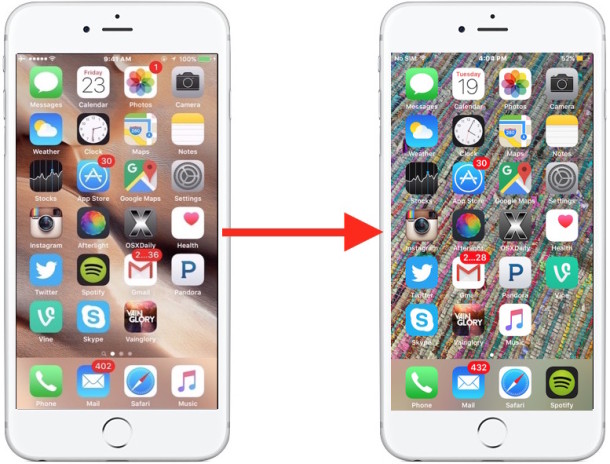
“How do you change the picture on the background?” is one of the more common questions heard from newcomers to the iPhone, iPad, and iPod touch. This is all the more true when you took a great picture with the devices camera and you want to set that picture as the wallpaper on the iOS device, or when someone sends you a nice photo that saved to the device from Mail or found with Safari, and now want to set as the background image of your iPhone or iPad.
We’ll show you how to quickly set the background wallpaper on the iPhone, iPad, or iPod touch, you can choose any picture on your device to use as the wallpaper picture this way.
Changing the Wallpaper Background to Any Photo on iOS
The process of how to change the wallpaper image is the same on any iPhone, iPad, or iPod touch:
- Open the “Photos” app and browse to the picture you want to set as the background wallpaper image
- Tap on the sharing button, it looks like a box with an arrow flying out of it
- Tap on the “Use as Wallpaper” button option
- Arrange the picture as desired, then click on “Set”
- Choose “Set Home Screen” to set the picture as the background image of the device (or choose ‘Set Lock Screen’ set it as the picture on the locked device where the clock shows)
- Exit out of Photos app and return to the Home Screen by pressing the Home button, you’ll see the background of the iOS device has been set as the picture you chose
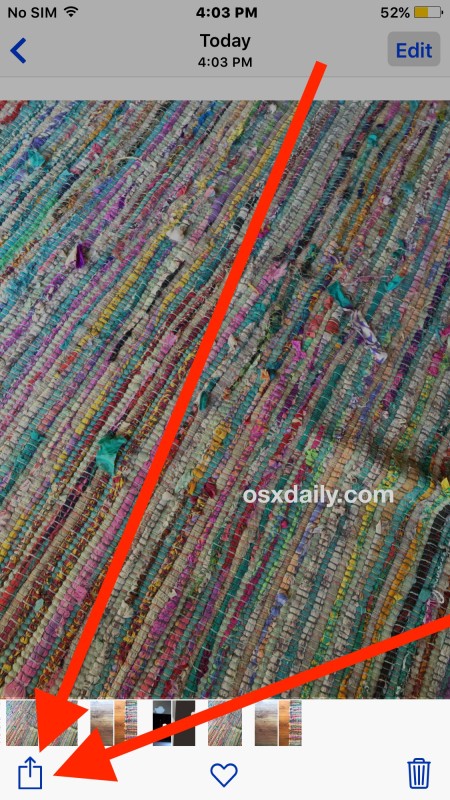
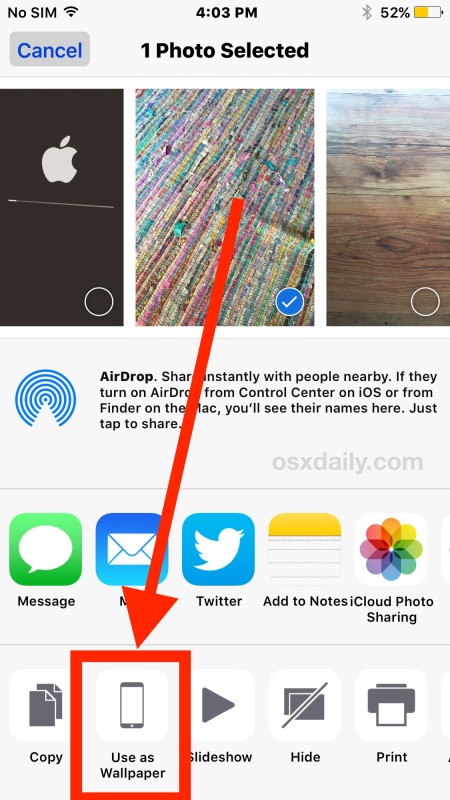
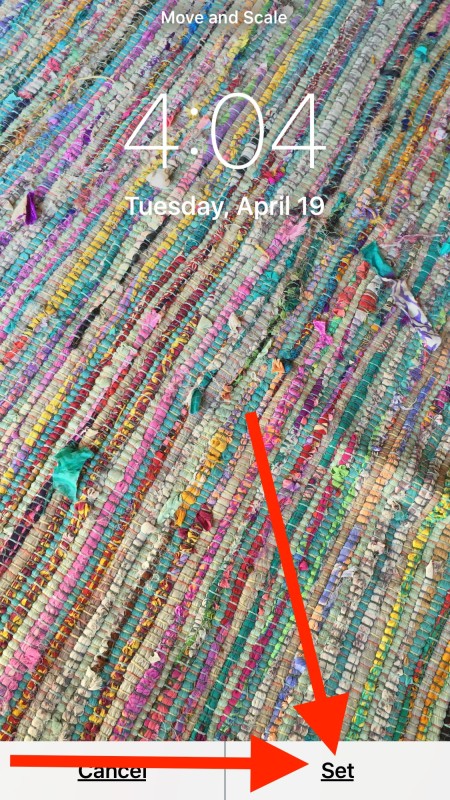

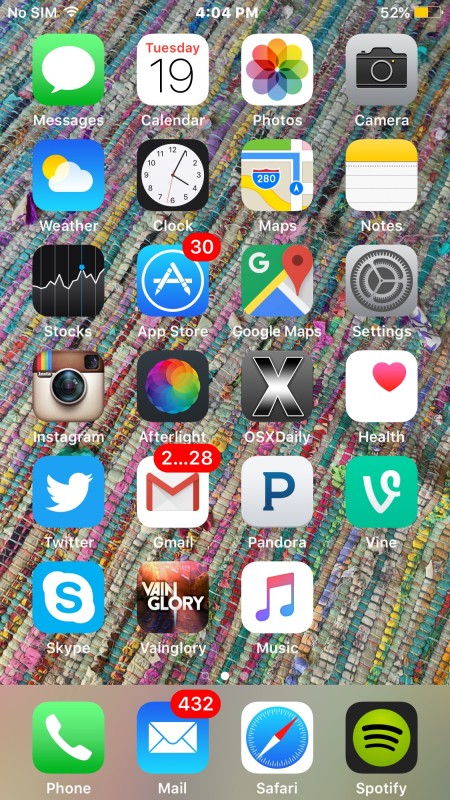
That’s all there is to it, now the picture you chose will be the Home Screen wallpaper.
If you chose “Set Both” during the setting process, the background wallpaper of both the lock screen and the Home Screen will have been changed to the image in question. That’s also a popular choice.
You can do this with any picture that is in the Photos app of your iPhone or iPad, whether it was taken with the camera, emailed to you, or saved from the web from one of our excellent wallpaper roundup collections. Happy wallpapering!


from which version of IOS we can have this feature??
Zoom out on the picture and hold it out as you press the set button. It will be stretched to fit the screen, but will show the entire picture.
I can do the photo transfer to wallpaper but it leaves the date right in the middle of the picture. How do I eliminate this. Thanks.
I have the same question
Is there a setting that will move my files to the bottom of the home screen instead of auto filling the top to bottom. So I can see my daughters face instead of the apps blocking it
Thank you so much! I had a picture that I’ve used as a background on my computer for a long time, and I really wanted it on my iPhone but hadn’t been able to work out how to do it at all. Thank you.
Same same! It’s frustrating with older technology to get things right. This was very helpful!
This did not work. The first line says: “Open the “Photos” app and browse to the picture you want to set as the background wallpaper image.”
The problem is that I added the photo I want to use for wallpaper to Photos app, but it doesn’t show up when I click the app.
I can assure you this works as instructed. The trick will be finding the photo you saved.
If you have saved a picture to the Photos app, it will always be in the Photos app as that is the only place where iOS stores photos.
Try opening Photos then looking in the “Albums” view and in the “Camera Roll” section of Albums, that stores photos in the order of when they were added, with the most recent appearing at the very bottom.
(Only exception to all of this is unless you saved the image to iCloud Drive / Files app which is harder to do and much less likely since it’s not an option by saving images from the web)
Hope that helps!
Mine would give me the option for home or lock screen anymore
Why can’t I set a picture that someone texted me as my wallpaper?
Thank God bless 🙏🏿
Thanks, but the hard thing is find a good picture :(
This used to work fine, but now it doesn’t show the carefully composed picture I want, it shows a zoomed-in part of my photo. How do I get back to how it is supposed to be!?
Yes, not always what the photo looked like. But I found one that looks good, using a screenshot taken with Retina display on the iPad. Very clear.
I need to send this tutorial to my mom, she has an iPhone but doesn’t delve into the complexities and thinks it’s magic when I do something like change her lock screen picture.
Also, I have the same rug, it’s from pottery barn!