Warning: iOS Mail Blocks Access on iPhone with Full Storage
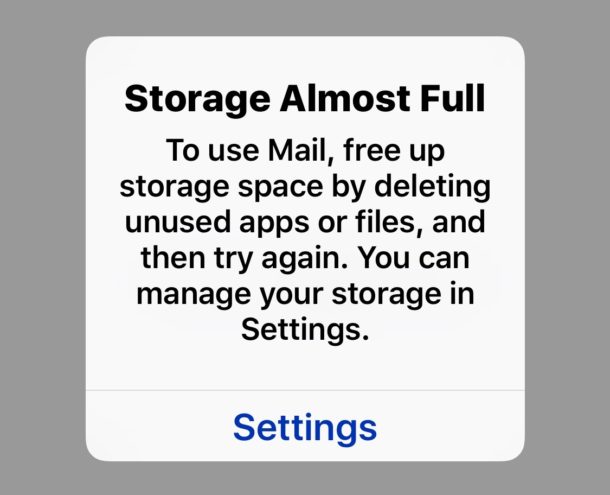
Just about every iPhone I know is perpetually full and constantly battling the various storage error messages, and yes mine is included in that group. Typically the nuisance of having full iPhone storage is limited to not being able to take anymore pictures (you can use a screwy workaround to snap a few more photos if you’re in a pinch, by the way), but with modern versions of iOS things go even further: you’ll get locked out of Mail app on a full iPhone as well, preventing the user from being able to check email or use the email app at all.
Being locked out of Mail app on a full iPhone with no storage available is not a subtle experience. You go to open Mail and you get an error message saying “Storage Almost Full – To use Mail, free up storage space by deleting unused apps or files, and then try again” which then directs you to the Settings app. Here is what this looks like if you have not seen it before (or just fill up your iPhone and try to use Mail, you’ll see it):
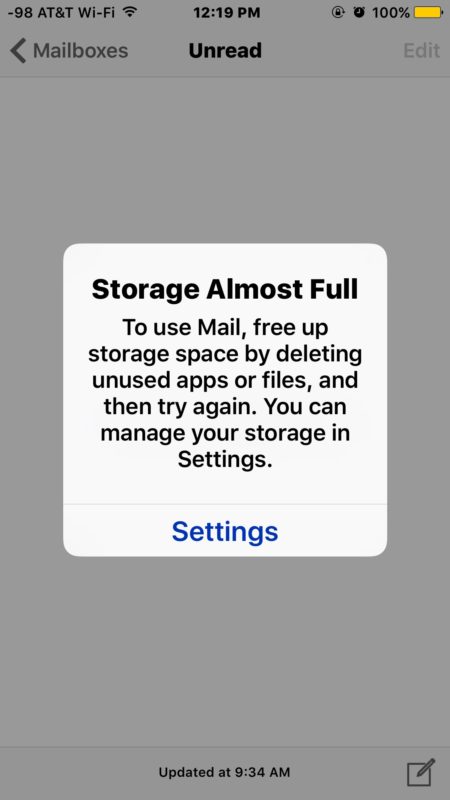
If you do tap on “Settings” you’ll end up in the Storage section of Settings, which is likely to show you that you have 0 bytes available, whatever the size of your iPhone is. Perhaps what is most frustrating about this is once you’re in the Storage section of iOS Settings you’ll likely see many apps with exorbitantly bloated Documents and Data on the iPhone which usually have to be deleted manually through a cumbersome process of deleting the app and re-downloading it again. That basically means if some apps have poor cache, data, or document handling, you may lose access to your email on your iOS device for a while until you delete some apps or find some other way to free up storage space.
Remember, you can completely avoid this situation by always leaving some storage space available on your iPhone or iPad. The devices require free space to run optimally and to work as intended. That’s largely the point of this article, to remind users to try and maintain some free storage to avoid situations like this.
But, if you’re like many iPhone users and do have a full storage device and if you end up in this situation with an inability to access Mail app in iOS because of the “Storage Almost Full” error, you need to try and free up some storage space to regain access to Mail app. You can attempt any of the following to accomplish this:
- Uninstall apps and games from iPhone that you no longer use, this is likely the fastest way to regain Mail access if you have some old apps laying around
- Delete huge “Documents and Data” bloat by trashing and re-downloading apps on the iPhone
- Delete old Message threads which often have a lot of pictures or videos lingering around
- Tackle and remove the “Other” storage on the iPhone which typically requires a backup and complete device restore to achieve with any degree of success
- Bulk delete photos from iPhone to free up space, be sure to backup the pictures you care about first though
- Delete all music from the iPhone or iPad to free up some space
- If none of the above are possible, try to forcibly initiate the app “Cleaning” process in iOS by having an apps cache grow considerably, which can sometimes be accomplished by heavy usage of apps like Facebook, Instagram, Twitter, or Maps
If you continue to ignore the Mail “Storage Almost Full” message on an iPhone, things get even more questionable, because not only will you be locked out of Mail app but iOS actually deletes all emails stored on the iPhone. With IMAP that isn’t much of a problem since the emails will just download again from the mail server when there is space free, but you can see the potential for trouble is there. And if you wait even longer then that, Mail app becomes inaccessible completely and just crashes instantly on launch as demonstrated in this video:
Not the greatest experience, right?
Avoid this entire situation by running your iPhone (or iPad) with a notable amount of free storage space available.
And if you find your iPhone has mysteriously eaten up all of its storage without any sense, don’t neglect removing the great big black hole of the “Other” space that you’ll often see in iTunes. It can take up an inordinate amount of storage and typically restoring a device is sufficient to regain the space, suggesting “Other” is predominantly cache and other junk which won’t be missed.

Anyway, the lesson is quite clear here: do your best to have free storage space available on your iPhone or iPad. And if you routinely run out of storage space, consider upgrading to a larger storage size iPhone the next time around.


I have a 16MB 6s, it’s practically useless due to the mail filling up, and then I get “To fix, go to settings”, and as I said to an Apple employee, that does no good at all. It puts you in settings and then just leaves you there.
The pressing question, no one is asking is this: Why did Apple even change the way the Mail App worked. Previously, the Mail App would only download a certain number of messages only (usually 50). And then it had a button underneath that read: “Load More Messages, 150 Messages Total 120 Unread”. You literally had to press on the “Load More Messages” before the iphone downloaded the messages. This system worked just well. This went away beginning with IOS 7. Apple says the reason for the change is to make about as many emails readily available. Well, that’s good and fine, but they would do well to give users the option to turn this feature on or off. I personally don’t like it. I’ve always had the smallest capacity iphone and never had a Storage Space problem until now. Effing thing sucks. I don’t need all my or most of my mail to necessarily download and going back to turn off a mail account while a work around, is a long work around when Apple could simply have made this new feature an option. I would prefer the old system.
I have an 8 gb iPhone.
:(
I have a friend whose iPhone is so full that they can’t send or receive messages, if they open Messages it crashes. They have to read messages from Apple Watch and try to send them with Siri on Apple Watch. They also can’t make outbound calls because Phone crashes but they can sometimes take incoming calls if they answer on their Apple Watch. Mail crashes as described here too. Their entire phone is basically useless, it can’t connect to a computer either because it puts out an error in iTunes about storage being too full to sync. They want to fix it but they can’t, they are stuck, they don’t want to delete their pictures which are memories.
I’m sure it’s full of messages, pictures, and videos, but this is such an avoidable problem that Apple has done almost nothing about. The storage problem is real. If Apple wants the iPhone to be everyones primary camera as their marketing suggests, they need to find a way to handle the pictures that result.
They did for quite some time. It’s http://www.apple.com/icloud/photos/ and while it costs a small amount of money it’s worth it and frees up a lot of room. Plus it will be available in a lot of other environments.
Ultimately it’s not Apple’s fault that people are not mindful of their phone’s specifications and doing any work towards resolving it. Not knowing where this person is located you’d think a trip to the Genius Bar would be enough to resolve it as well.
This has less to do with knowing the specs, and more to do with flexibility/options. Apple is known to try to dictate what if feels people should do. Take the headphone jack, a thing so pragmatic that it hugely pre-dates us all (invented in the 19th Century). Apple decided hey, you all don’t need this. It’s bad for you. And then now, this, storage issue.
On the storage issue, the Mail App is the culprit. It’s not photos as some might suggest. It’s the Mail App. Many people have multiple email accounts. Some such accounts might have a few useful emails, but otherwise is largely full of junk. You don’t have the time to sought through the junk. You still want to keep the particular mail box open on your Mail App, why? Because it’s your phone and your mail box(es) and nobody has to tell you how to run your mail accounts. But here comes Apple: I’ll make all these junk mails download into your phone and clutter it and get your phone to run out of storage. That way I’m making you do what you should have done years ago: Go in and clean your mail box, son! So that you don’t run out of space. Otherwise, Turn it off, son!
Unfotunately,my old school 4s kept showing a similar message, I kept deleting things, finally a couple days ago a plug graphic with an itunes graphici showed up. I plugged the iphone into the computer, and it wanted either to do an update or recover to factory settings! bleah. So I tried to do an update of the IOS, but it said repeatedly that won’t work ( infer the IOS image was too big).
So now I’m completely screwed as it refuses to let me delete anything and won’t let me even restore from a backup. I can go back to factory settings I guess, but then I’m not completely sure it will let me restore from a backup once I’ve lost everything but going to factory settings. Horrible.
I have a similar issue since years, without finding the solution to fix it.
I have at home 4 Iphones, from 5S to 6S, all updated as well & without any special troubles , exepted this problem ;
Here the case ;
First ;
I don’t use Icloud
All my emails are every day deleted, by the way = No mails inside, no in the send box, no in the trash box & is the same for each mail acompt.
I recall = my mail app is totaly empty.
In Settings/Storage, i located the MAIL app & see the mail app is for one of the Iphone 500 Mo & for another one 150 Mo. the mention display = attachments ! ( i do not have one !)
My question is HOW to clear that ! & get back this space taken by the mail app ?
Thank you in advance,
David
David, typically if you want to recover mail attachment storage space you have to delete it from the iPhone and then re-add it, we covered this exact topic a bit ago here:
https://osxdaily.com/2014/05/11/recover-mail-attachment-storage-space-ios/
If it’s being listed as “Other” space you would need to backup to iTunes and then restore. Cumbersome, but those processes usually work.
Hi Paul,
Thank you very much to point me to this solution, indeed, i miss this article !
Seem it’s THE solution for my problem !
Regards,
David
My 64gb iPhone is full regularly and then it’s too big to backup on my 128gb Macbook Air :( so I can’t even get stuff off of it to my computer because the Mac only has 20gb free.
I hate how cheap Apple is with storage, it leaves a bad impression and bad taste in your mouth.
Just get more iCloud storage…
50GB of storage – $0.99 per month.
200GB of storage – $2.99 per month.
1TB of storage – $9.99 per month.
I have the 200GB plan.
Or buy an external USB hard drive. You do backup your Macbook, right?? (I’m guessing no)
If you wern’t so cheap, you would have gotten a larger drive that 128 GB in your Air!
Have not had an issue on my 128gb iPhone.
Always had 16’s or 32’s before, and I also use iCloud Photo Library like Neil.
Once you go 128gb you never go back I think.
@Neil I’m curious: how does iCloud Photo Sharing free up space on your iPhone?
I think he meant iCloud Photos, not Photo Sharing. It uploads full resolution photos to the cloud (and into Photos on your Mac) and then just leaves a low res preview on the phone.
Yes, you’re correct. The terminologies are very similar so I got them mixed up. My wife and I have about 13,000 photos in the collection and about 1,000 movies we’ve taken. Never had any problems syncing or losing anything.
If you use iCloud Photo Sharing (yes, an additional cost if you go beyond that 5GB free tier) then the problem is largely mitigated. People usually have lots of junk cluttering up their phone. Some simple maintenance is all that’s needed.
Just go to Settings, General, Storage & iCloud Usage and select Manage Storage for local. You can easily see where the bloat is and free up large blocks more quickly.
I use iCloud for backup and mail, but I wouldn’t trust iCloud Photo Library for anything even for a second. It routinely deletes photos and they are gone for good once it happens.
iCloud Photo Library can’t be trusted, it’s that simple. The web is full of reports of iCloud Photo Library permanently deleting peoples pictures for no obvious reason.
https://512pixels.net/2015/11/im-done-with-icloud-photo-library/
Do you want your photos at that risk? I don’t.
Apple desperately needs a photos solution but iCloud Photo Library is NOT it. It is NOT reliable.
Something like Dropbox or Flickr is much more reliable and trustworthy.
I’ve been using iCloud Photo since it’s inception. I have 17, 799 photos. Haven’t lost a single one. So clearly it doesn’t “routinely delete” photos.
Same here. The iCloud “last 1000 photos” thing certainly deletes pics but the iCloud Photo library works great.