How to Clear All User Log Files on a Mac
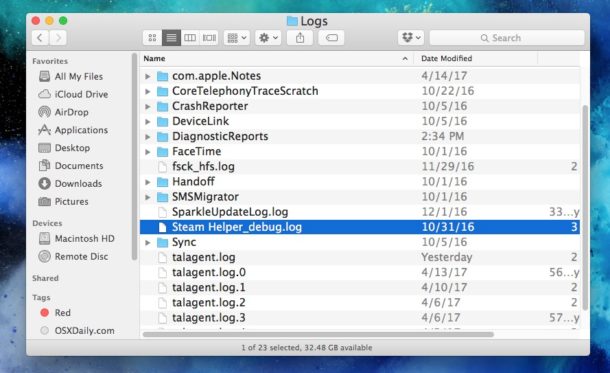
Mac OS has an elaborate application level logging system that monitors and logs various system level and app level functionality, including app crashes, problems, and internal errors within apps. Most of this logging information is only relevant to debugging and developer usage and has little practical usage to the average Mac user, but when you submit a bug report for a crashed app these are the types of logs that are generally gathered and included in that crash report or bug report.
We’ll show you how to access the raw log files and clear these user level logs from a Mac. This is really aimed at advanced Mac users who know what they’re doing with these log files and why they might want to delete them, it is not aimed at the average or novice user at all.
To be perfectly clear, these are not logs of user activity, or anything of the sort. These logs are almost entirely crash and error logs for particular apps. Despite what some third party utilities may claim, deleting user level logs is not a necessary task and nor should this be encouraged. Similar to clearing cache and cleaning temporary files on a Mac, there is no practical benefit to deleting logs for the average Mac user and the vast majority should not do so. If you simply want to view logs, opening the Console app is generally a better approach.
How to Clear User Logs from Mac OS
Don’t forget to back up your Mac before beginning. Do not skip backing up a Mac before removing any file.
- From the Mac Finder, pull down the “Go” menu and choose “Go To Folder”
- Enter the following directory path exactly, including the tilde:
- Selectively choose the logs you want to inspect or delete, or alternatively you can select and trash them all
- Empty the Trash as usual
~/Library/Logs
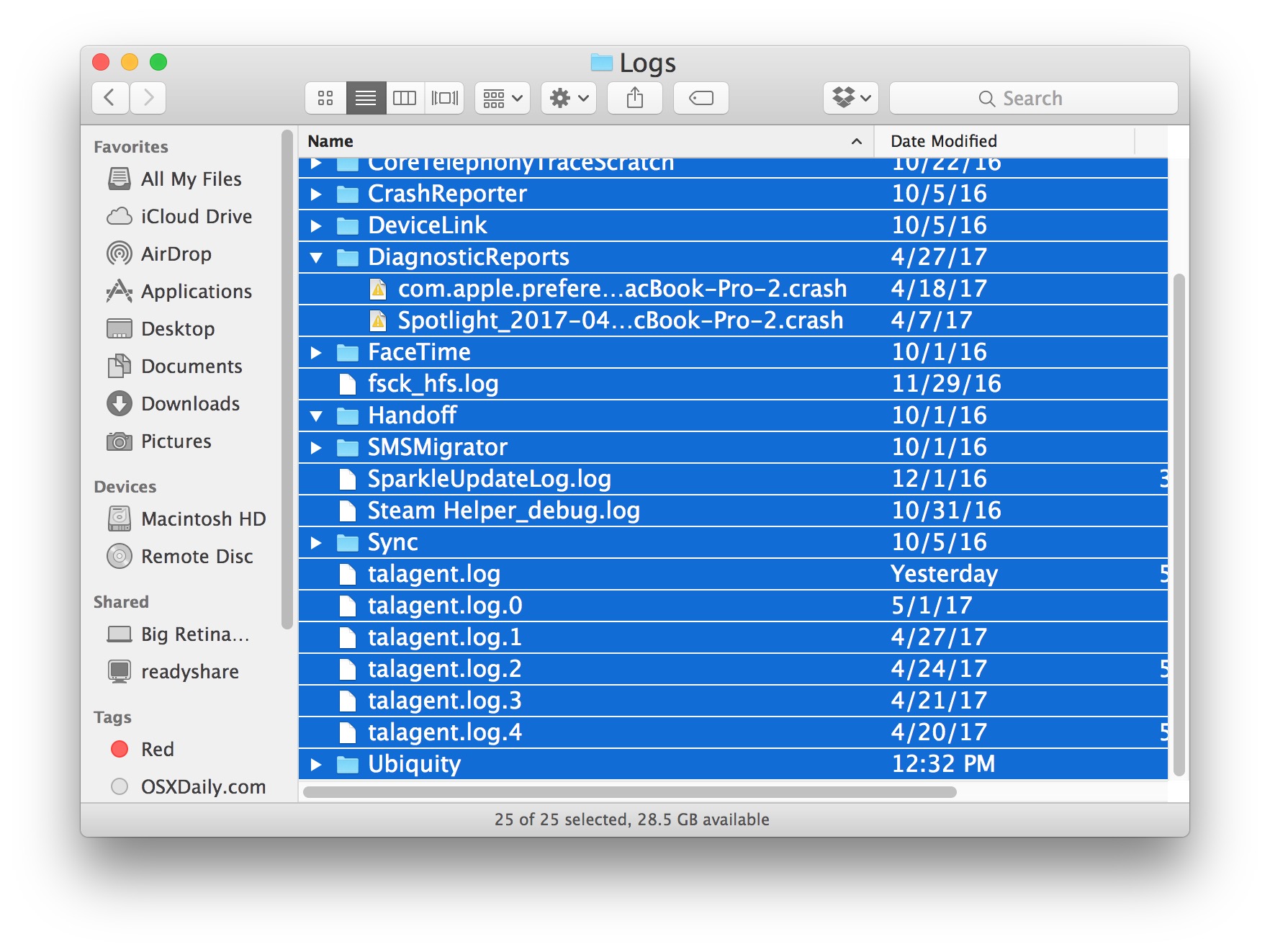
It’s very rare for log files to expand to some unruly size or be a burden, so it’s unlikely that you will restore any meaningful disk space by deleting log files, which may take up a couple of megabytes or maybe even just kilobytes.
While removing and deleting log files has nearly no practical benefit, we get asked about this with some regularity. Some Mac users may trash their logs anyway perhaps as part of a series of manual cleaning tasks like clearing out caches and temporary files along with emptying web browser caches in Safari or in Chrome, rebooting, and as part of some general system maintenance. Maybe there is a placebo effect to the user with logs, but unlike rebooting and other system maintenance there really isn’t a benefit to this for most non-developers.
What are the User Log Files on Mac OS anyway?
As previously stated, most user log files are logs of app crashes or app errors. Many of the app errors that are logged will never even be apparent to the user, it’s just background activity in the application itself that may be failing or buggy or triggering some other error.
If you use Quick Look or TextEdit to view one of the log files you will find it contains mostly gibberish error messages that have no practical user value, here is an example of one such log:
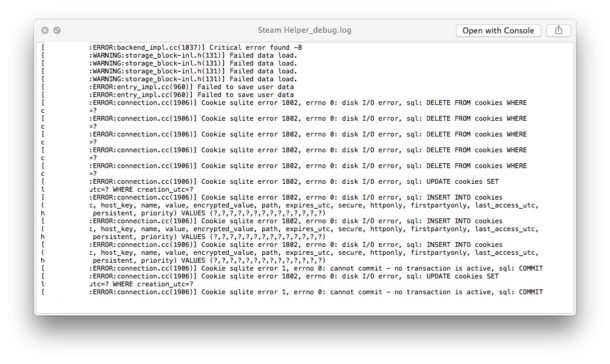
As you can see almost all of this data is 100% irrelevant and meaningless to the average Mac user, it is mostly aimed at programmers and developers who are debugging their apps.
Is deleting logs going to speed up my Mac?
No, deleting logs will not speed up your Mac. I can think of only one example specific to Terminal app where it is sped up by removing specific system log files, and I have been using a Mac since the 1980s (yes, a virtual dinosaur). As mentioned repeatedly, there is virtually no practical benefit to the average user to delete user logs on a Mac.
Do you have any tips, tricks, advice, rituals, or opinions about clearing and deleting log files from the user accounts on a Mac? Let us know in the comments!


Totally agree with the backup part. In case the important files couldn’t be retrieved I would always back up files.
My start up disk is constantly getting full. I just tried to update to Sierra and did not have enough space. Come to find out, my Idrive online back up put 36 GIG’s (over 12,0000 files) on my hard drive. These are called “session logs.” I don’t know if they are necessary or not, but a back-up system should not consume so much space – and it adds daily. I put all these in “trash” temporarily to see if they were necessary. How important are these? How do I stop this? If these log files are unnecessary, this is certainly one case where they do a lot of damage.
Hi my friend , i do clear logs for command line , example:
rm -rf ~/Library/Caches
rm -rf ~/Library/Log
Command line very much simple
Apple II+ was my first computer after a PDP 8. 1979.
I think my Lisa is still in the attic.
Is there a market for old Apple iron?
Thanks
Bob
Not sure where to find log files on those old OS versions, I think most didn’t log anything apps just crashed unless you had a debugger like MacBugs.
Old Apple hardware are basically collectors items these days, especially if they work they can be worth quite a bit. Check out Ebay you might be surprised what you can get for the hardware. I suspect the longer you hold onto them the greater the value, kind of like a good antique. That LISA is a real piece of history, as is the Apple I, original Macintosh etc. Even an old Macintosh SE is worth more than you’d think if it boots.
Thanks the article and tip.
Respect for you Paul to your user status of Mac.
My opinion:
Use onyx. Everything what you want to delete. Not speed up, but releasing more space.
Probably an easy solution but I’ve yet to find it.
A hacked iCloud account has generated a great number of unwanted Contacts entries. I don’t fancy deleting 1000 odd individually, but would like to delete ALL contacts then re-sync with iTunes to a saved backup to return just MY contacts.
All thoughts welcome.