How to Save a Photo as PDF on iPad and iPhone with iBooks
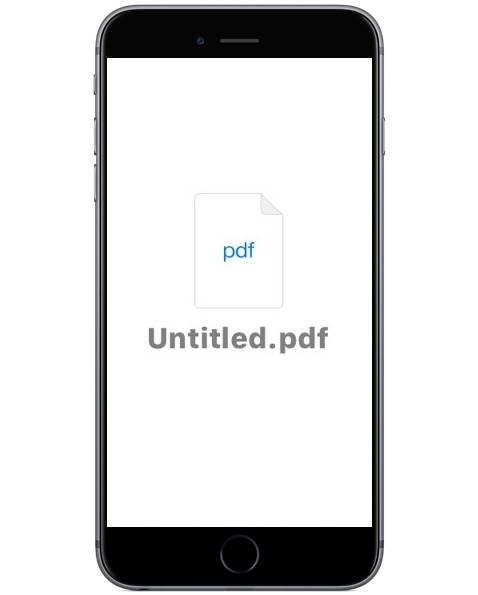
You can save any photo as a PDF on an iPhone or iPad should the need arise. The photo saved as a PDF file is then stored locally, which can be used for whatever purpose is necessary, or shared via email.
The approach we’ll use here to save a photo as a PDF for local usage on an iOS device will rely on the free iBooks app from Apple.
How to Save a Photo as PDF on iPhone or iPad
If you want to save a photo as a PDF file and keep it locally on your iPhone or iPad, here’s the easiest way to do that:
- Get the iBooks app (free from Apple) from the App Store for iOS if you have not done so already
- Open the Photos app in iOS and choose the picture you want to save as a PDF, then tap the Sharing button (it looks like a little box with an arrow flying out the top)
- Choose “Save PDF to iBooks” from the sharing options
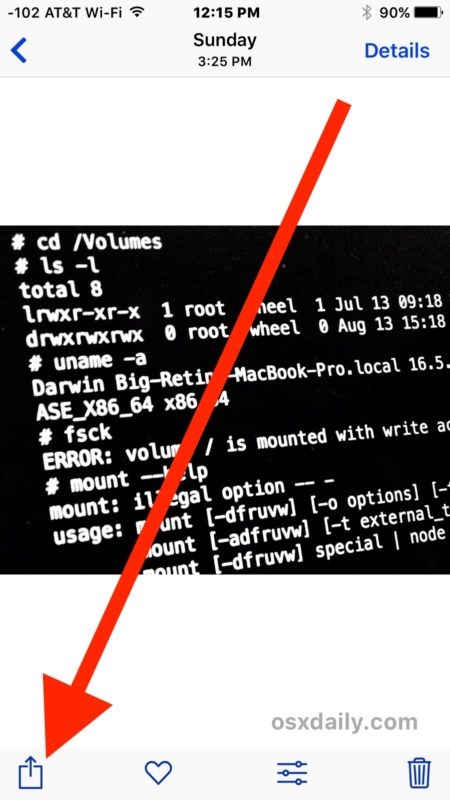
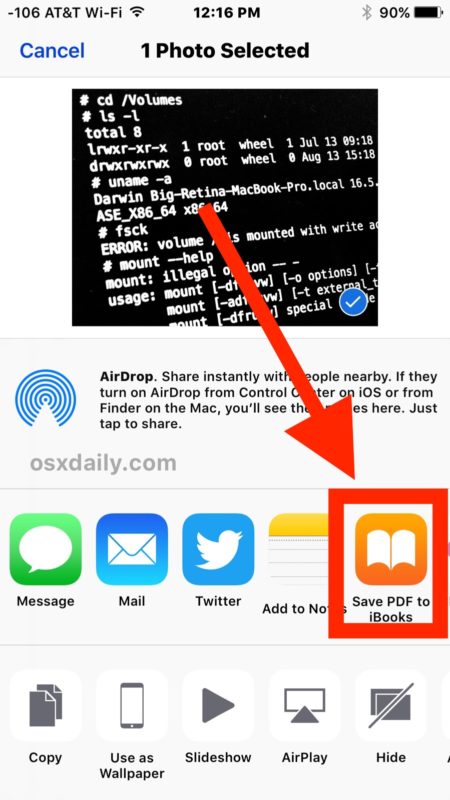
This will instantly save the photo as a PDF within the iBooks app for iOS.
Once the photo converted to a PDF is saved within the iBooks app, it can be accessed any time through the iBooks app just like any other PDF file contained within iBooks.
You can also then share it via email as a PDF file if desired via the iBooks app too, or print it out.
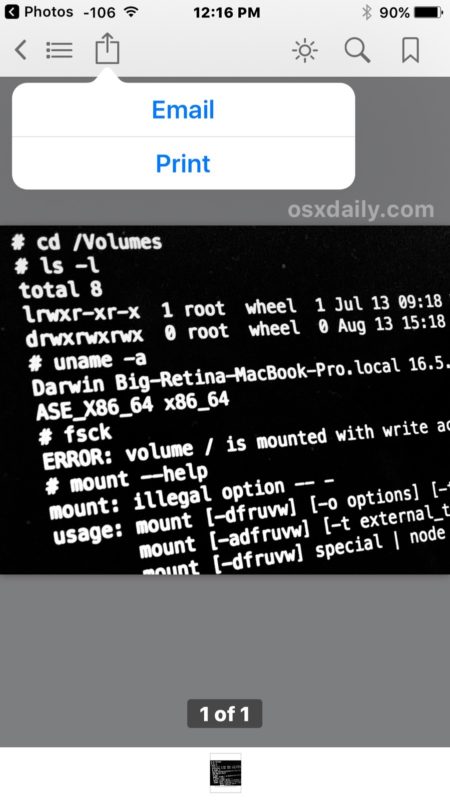
This is obviously aimed at saving a picture from the Photos app as a PDF file, but you can use other iOS tricks to perform more diverse PDF options for other situations. For example, a hidden iOS gesture allows you to save anything as a PDF file, including web pages and documents, extending the capability beyond photos and images. You can actually use the Save As PDF trick directly for photos too, but they won’t be saved locally and instead the resulting PDF is shared via email, messages, or sent to iCloud. Thus, for local saving of a PDF file converted from a photo, we use the iBooks approach outlined above.
Know of any other interesting photo or PDF tricks for iPhone or iPad? Let us know in the comments!


“For example, a hidden iOS gesture allows you to save anything as a PDF file, including web pages and documents, extending the capability beyond photos and images. You can actually use the Save As PDF trick directly for photos too, but they won’t be saved locally and instead the resulting PDF is shared via email, messages, or sent to iCloud.”
That’s not quite true. You can use the save as pdf trick directly for photos AND still save the pdf locally. This is because, even when using that trick to cpnvert to pdf, there will still be an “import with ibooks” option available in the share sheet. And sometimes, especially when converting webpages or photos, the file obtained by using the trick may be better formatted than the one obtained when converting by importing directly to ibooks.
I forgot to mention in my previous post that, although all pdf files imported to ibooks are stored locally on the device, starting in iOS 10 they are also available for download via icloud from the ibook app on other devices using the same icloud account.
Well how about just to have it available in iBooks?
It might be an invoice or a concert ticket, having it as PDF feels more secure and readily accessible.
I can’t think of a reason WHY anyone would ever need to wrap a picture inside a pdf. Unless one was really trying to annoy the recipient while emailing it. Regular jpg format is much more portable than the pdf format, and not tied to adobe.
Maybe for printing. It’s often easier and faster to print from a pdf than directly from a jpg image, especially if it is hi res.