How to Delete All Google Search Activity from a Google Account
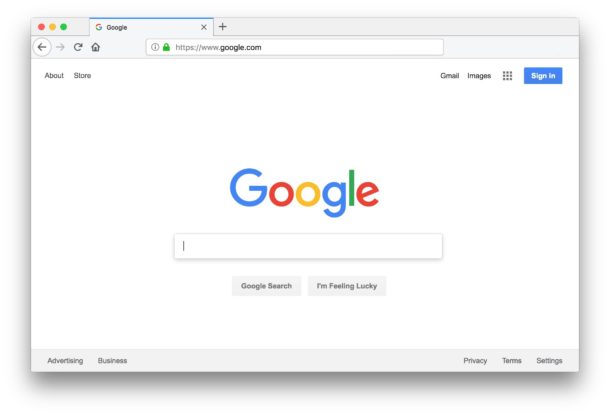
Google has made it easier to delete all Google search activity data that is related to your Google account, meaning all the stuff you have searched google.com for and clicked on while logged into a Google account, you’ll be able to clear out and permanently delete if you feel the need to do so. This may be a welcome function for some security and privacy advocates, or even for users who’d just rather limit the kind of data stored on them by various online services, but using this capability is certainly not for everyone.
A few important points: one is to remember that deleting Google search history and data is totally different from clearing out Google Chrome browser caches and history, further below we’ll link to those however. The other point is to recall that Google maintains history of your search history so that Google products and services will be better tailored to you, so if you clear out and delete your search activity data then you may find that Google services and Google Search can be a bit different afterwards, or perhaps even less relevant or accurate. Nonetheless if you’d like to clear out all of that search data from your Google account, here’s how you can do that.
How to Delete All Google Search Activity Associated with a Google Account
This applies only to Google Search Activity and on a per account basis, it does not impact the Chrome browser or other Google apps or services. There is no way to revert this change, so if you delete the search data you will not be able to get it back.
- Go to http://google.com while logged into a Google account, if you’re not currently logged in then sign-in first
- From a desktop computer, look in the bottom right corner for “Settings” and click that
- From a smartphone or tablet, look at the bottom of the Google.com screen and tap on “Settings” (you may need to scroll down)
- Now choose “Your data in Search”
- Scroll down to find “Delete your Search Activity”
- Choose one of two options: “Delete last hour” or “Delete all Search activity”
- Confirm that you want to delete Google search activity for the active account by choosing “Delete”
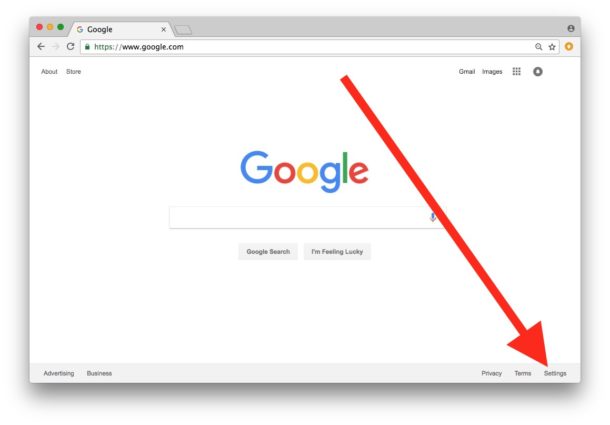
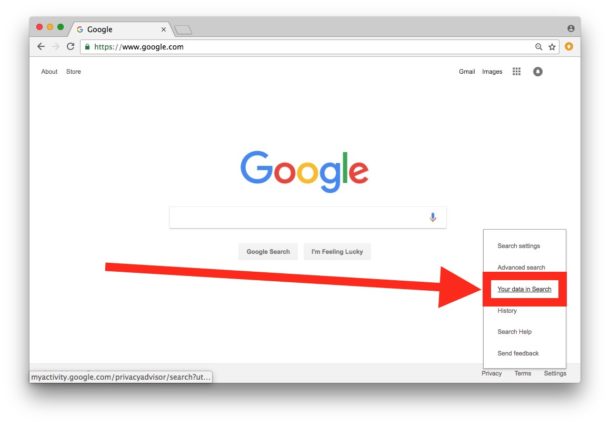
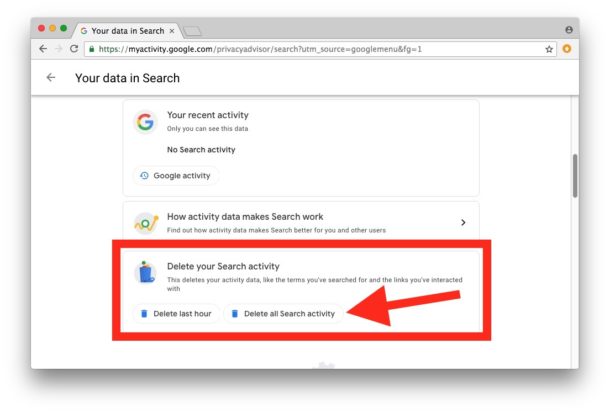
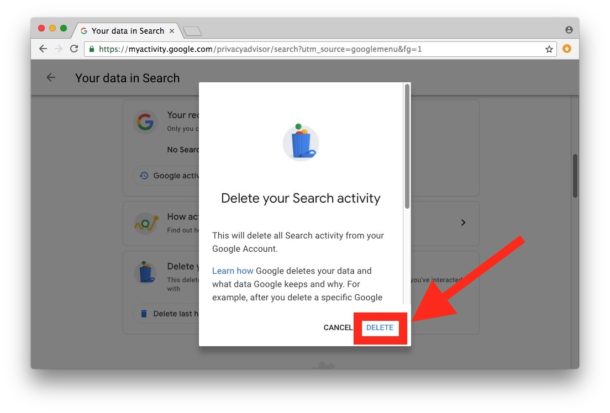
Once you click the “Delete” button there is no going back, all of the Search Activity including searched terms, clicked links, and related Search activity data will be removed from that Google account.
Note: if you have or use multiple Gmail accounts or Google accounts as many us do for work and personal usage, you will need repeat this process for each of those accounts if you want to clear the Google search activity data from each.
If you’re interested in wiping clear Google activity for strict privacy or security reasons so that you can remove your data from their services, you may also be interested in deleting all emails in a Gmail account too, and perhaps also going about clearing Chrome cache and history on the Mac and clearing Chrome history cache and cookies in iOS. If you use Chrome on other operating systems or devices, you’d need to address each of those separately. And yes, you can do the same clearing of cache and search history from other web browsers like Safari, Firefox, Opera, and Edge, but we’re obviously focusing on Chrome here for the purposes of this particular article.
Do you have any other helpful tips or tricks for clearing and deleting your Google Search activity and history? Share with us in the comments below! And if you liked this, you may be interested in some of our other privacy related articles here.


More like “hiding” all your search history.
It might delete what is there but it probably will not delete all that data that Google has backed up and still have on you.
Of course not! Google never really deletes anything. This is the price we pay for all the Google services we use.