How to Disable Location Based Apple Ads on Mac
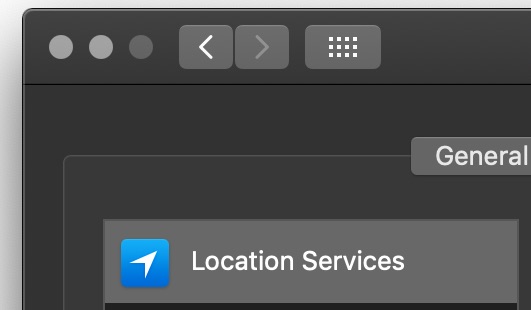
If you want to disable location based Apple ads showing on the Mac in various Apple apps and products, you can do so with a settings adjustment.
In situations like these, location data is typically used to make ads more relevant to you and your location, but some people may prefer to not have location data shared for privacy purposes. We’ll show you how to turn off location usage for Apple advertisements on MacOS.
How to Disable Location Based Apple Ads in MacOS
Here’s how you can disable location based ads from Apple on Mac:
- Go to the Apple menu and choose “System Preferences”
- Go to “Security & Privacy”
- Choose the “Privacy” tab and then select “Location Services”
- Click the lock in the lower left corner of the preference panel and authenticate with an admin login so that you can make changes
- Next, scroll down in the Location Services list to find “System Services” and click on “Details”
- Uncheck the box next to “Location-Based Apple Ads” to disable them
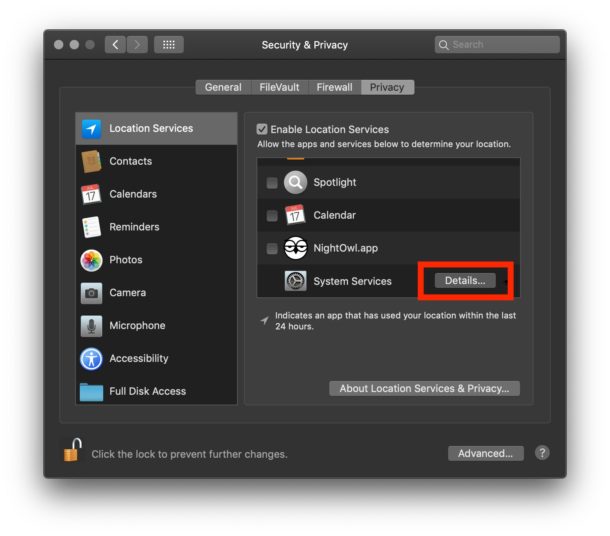
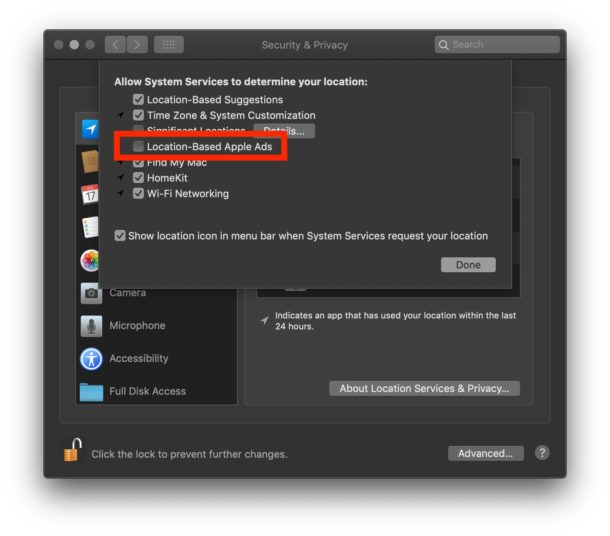
While you’re in this general Location settings section for Mac OS, you might want to adjust and control what apps can use location data on the Mac, and you may also appreciate enabling the Location Usage icon in the Mac menu bar, which gives you a visual indicator for when an app is using location data. You can also go all out and disable all Location Services on Mac but that’s not recommended for most users as it can lead to problems with apps like maps, Find My Mac / iPhone, Find My Friends, and other helpful apps. Simply being cautious with what services and apps can use location dat his usually sufficient for most users.
Once you are satisfied with your changes, you can close out of System Preferences as usual, though you may need to relaunch some Apple apps for the change to take effect.
As always, you can reverse this setting if you decide you want location based Apple ads in the future.
Note that making this adjustment won’t have any impact on ads found elsewhere on the web or within web browsers, which may use location data separately and that is often gathered from an IP address.


My iPhone 6 does not have one of the options, i.e., to uncheck “Location Based Apple Ads” so why is this being sent on the internet with no note providing what iPhones it can be use with.
This article is about MacOS not iOS
Well I’ll be damned, mine was checked. And I’m paranoid about this stuff. How did this slip through?!
(and thank you)