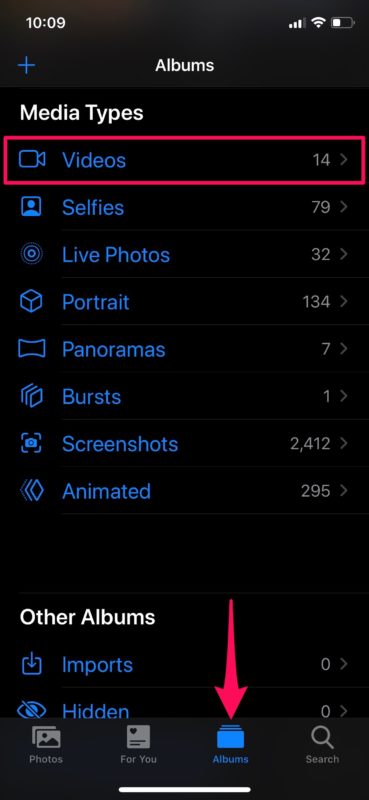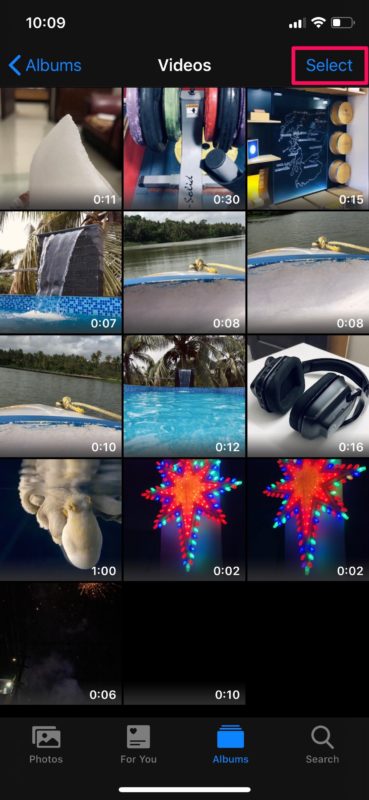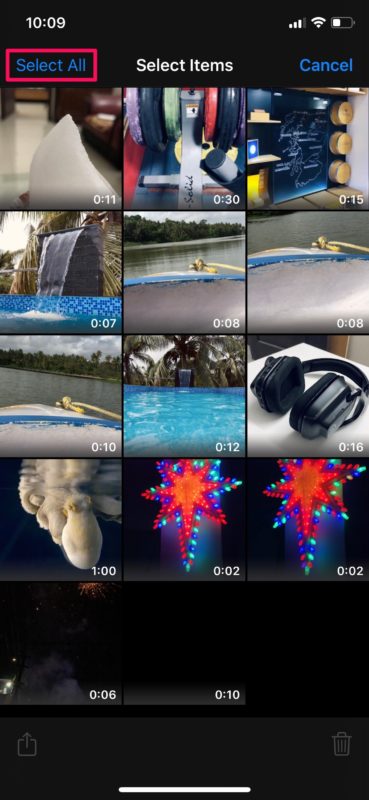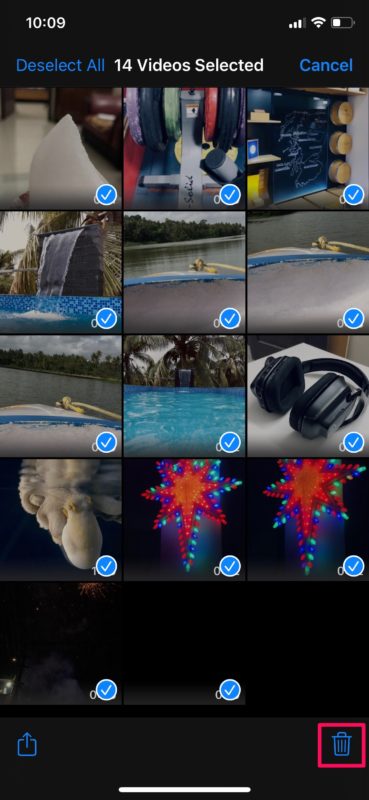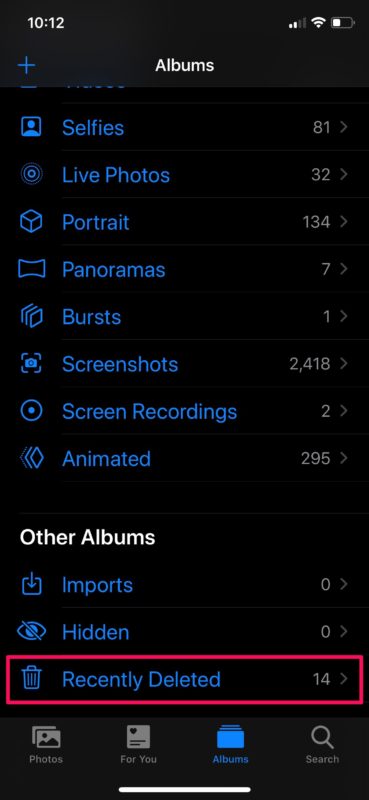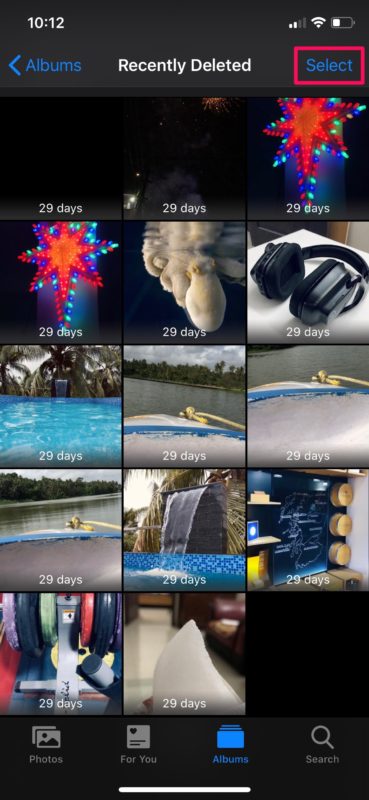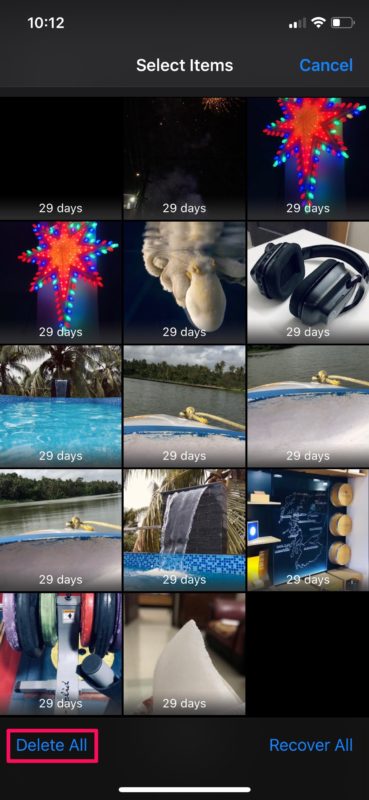How to Delete All Videos from iPhone & iPad
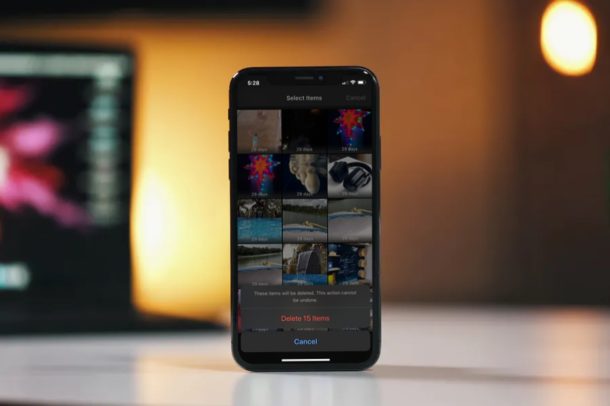
Some iPhone and iPad users may decide they want to delete all videos from their devices. This can potentially save a lot of storage space, considering how large video files are, particularly when they’re captured as 1080p and 4K video. Interestingly, the videos that you record or download are both mixed along with the rest of your photos in the Photos app. Fortunately, it’s fairly easily to filter videos out of the photos list, as the app also displays content by media type.
If you’re running low on storage space, deleting videos might help you free up lot of space for other use. Similar to how you delete all photos from a device, this is not exactly a one-step process, as the content gets moved to the “Recently Deleted” folder first, which then must be emptied manually to free up the storage (or wait 30 days, but if you’re in a storage pinch that’s impractical). Regardless, it’s fairly simple to remove all the videos from iOS and iPadOS devices, and it shouldn’t take you more than a minute or two.
If you’re interested in learning how you can bulk delete videos, then read on to discover how this process works on iPhone, iPad, and iPod touch.
How to Delete All Videos from iPhone & iPad
As mentioned earlier, this is a two-step process, therefore you will be deleting the videos twice for permanent deletion. This assumes you’re running a modern version of iOS, as earlier versions may behave differently.
- Open the stock “Photos” app from the home screen of your iPhone or iPad.

- Head over to the Albums section within the Photos app and select “Videos” located right under Media Types.

- Here, tap on “Select” at the top-right corner of the screen.

- Now, tap on “Select All” at the top-left corner of your screen, as shown in the screenshot below.

- Once all the videos are selected, Press the “bin” icon to initiate the deletion. You’ll be prompted to confirm your action.

- We’re not quite done yet, as the videos you just deleted have only been moved to the Recently Deleted section. Head back to the Albums section in the app, scroll all the way down to the bottom and choose “Recently Deleted”.

- Here, tap “Select” at the top-right corner of the screen.

- Now, press “Delete All” to permanently delete all the videos stored in your library.

That’s about it, you have now succeeded in bulk deleting all the videos that are stored on your iPhone and iPad.
It’s not mandatory to manually remove all the videos located in your “Recently Deleted” folder, but if you’re in a storage bind you’ll probably want to do that quickly to free up capacity on the device. By default, photos and videos are stored for 30 days in the Recently Deleted section. After that, they will be automatically removed from your device without any action necessary from the user. That wait period feature allows you to recover any of the videos that you might have accidentally deleted, so if you do proceed with immediate deletion bare in mind that you’ll lose the option to recover those deleted videos.
Remember, if you use iCloud Photos, then deleting videos from your iPhone or iPad will cause the same video to be deleted from all other synced Apple devices as well as deleting the video(s) from iCloud.
Because deletion of videos from the device is permanent, it’s a good idea to transfer the videos from iPhone or iPad to a computer first so they can be backed up and preserved. Of course if you don’t care about keeping the videos being deleted, then backing them up first may be less relevant to you.
Did you bulk delete all videos from your iPhone and iPad? Do you wish there was an easier way to clear off media from your devices? Let us know your thoughts and opinions in the comments section.