How to Use Xbox One Controller with Mac in macOS Big Sur & Catalina

Ever wanted to use an Xbox One controller with your Mac for gaming? You can do that easier than ever before with the latest versions of MacOS, because with modern versions of macOS like Big Sur and Catalina (and newer), Apple has added native support for Xbox One game controllers.
A paired Xbox One controller can be used to play any game that supports controllers on the Mac, whether that’s popular titles like Fortnite, or Apple Arcade games, or many others. The Microsoft Xbox One S and Xbox One X controllers are great controllers to play with and very popular with gamers in general, and now it’s easier than ever to get them up and running on your Mac as you’ll see in this tutorial.
Assuming you already have a Microsoft Xbox One S controller or Xbox One X controller – the standard Xbox One controllers are a no-go – pairing it with your Mac is super easy.
How to Pair & Use Xbox One Controller with Mac (11 Big Sur, 10.15 Catalina & later)
You’ll need the Xbox One controller to be physically near your Mac to be able to pair it, and of course the controller will need charged batteries too. Here’s how to do the rest:
- To start, make sure that your controller is powered on by pressing and holding the Xbox button.
- Put your controller into pairing mode by pressing and holding the circular button on the top edge of the body. You should only need to hold it for three seconds or so.

- Click on the Apple icon in the menu bar and then click “System Preferences.”
- Click “Bluetooth.”

- After confirming that Bluetooth is enabled, click right-click the name of the controller you want to pair.
- Click “Connect” and your controller will automatically pair with your Mac.
Now you can launch whatever game you want to play and the controller should be automatically detected, assuming the game supports controllers anyway. Most games have customizable controller options as well in their settings, so you can change what buttons do what.
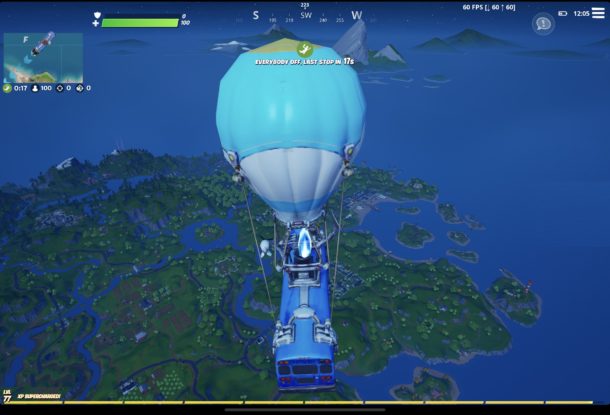
Remember, you can only pair controllers with one device at a time.
Any controller paired with your Mac will no longer be paired to any Xbox, Apple TV, iPhone, or iPad that it had already been paired with. Don’t worry though, re-pairing with those devices is easy whether you’re pairing with an iPhone or iPad, or even an Apple TV (and yes, if you weren’t aware yet, you can also pair game controllers with those devices too!)
How to Unpair Your Xbox One Controller from Mac
If you later want to unpair your Xbox controller from the Mac that’s easy too.
Return to the Bluetooth system preferences on the Mac. Next, right-click on the controller name in the Bluetooth area of System Preferences. Click “Unpair” to complete the process.
You shouldn’t need to unpair a controller in order to pair it with another device, but if you’re having issues this may be a good troubleshooting step to try.
You can also remove the controller like any other Bluetooth device from the Mac if you decide you no longer want to use the controller on the computer.
What about older Macs?
If you’re using an older version of macOS, all is not lost. You can still pair your Xbox controller by using third-party software instead to those older Mac operating system versions.
Do you use a game controller with your Mac for gaming? What do you think of the experience? Share with us in the comments.

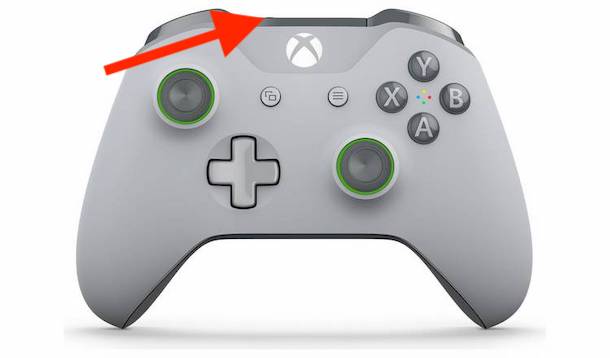
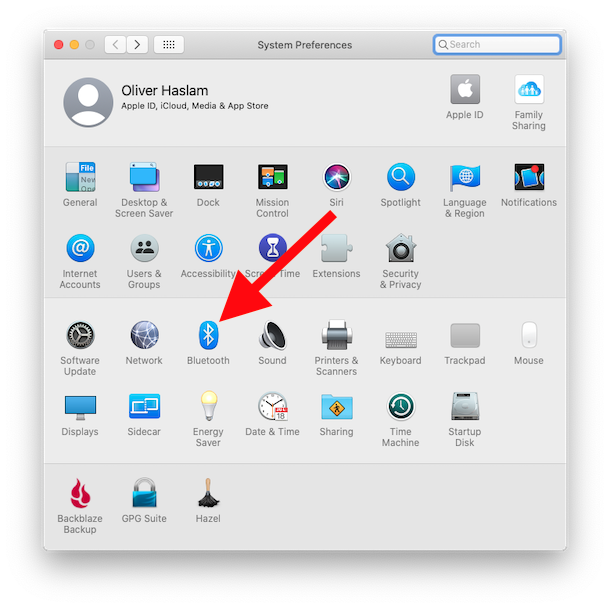

It does not seem like I can connect my original Xbox One controller through the process described.
This does not work. Thumbsticks are ok, but the button mappings are all wonky
It does work, as you can tell when the Xbox One controller is connected to the Mac.
The button mappings depend on each individual game, you can typically change them in the game settings.
Please see https://discussions.apple.com/thread/251392459?login=true
The implementation under macOS is not quite “perfect” yet, at least with some XBO controller firmwares.
Other operating systems (Windows / Android / Linux) do not have this problem.
I wish this was true. Something went wrong with the button mapping in Catalina and while it still pairs and shows in the bluetooth devices menu – these xbox controllers are all messed up / unusable with popular games (like Fortnite).
There is / was development on GitHub to run them wired via usb cable, but even that is no longer being developed and has seemed to stop working despite a maddening amount of uninstall / reinstall / reboot / cycles.
it would be wonderful if someone would pick up the ball here and develop a way to re-map the buttons in Catalina to make these usable again over bluetooth, or even resume support for wired connections.
When I play fortnite with the controller, some buttons do not work. also, when I plug it in with a wire, it doesn’t work
I’m having the same issues. It’s all messed up with Fortnite. Any solutions?
Good tip! Can you use Thrustmaster flight sticks with the Mac ?
Just the Xbox One Controller? PS Controllers?
PS controllers work as well yes