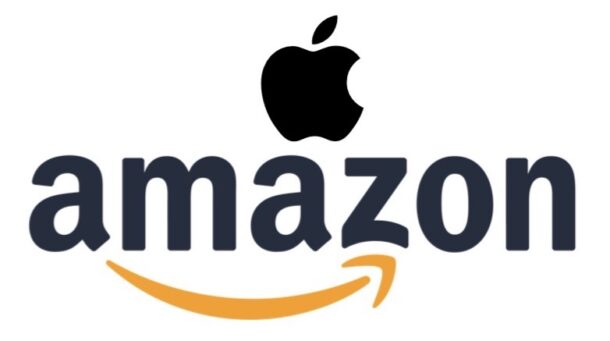Use a Proximity Gesture to Play Music from Spotify / Apple Music on HomePod with iPhone

Whether you have a HomePod or HomePod mini in your own house, or you’re visiting elsewhere with a HomePod, you can quickly and easily play music from Spotify or Apple Music on the HomePod from your iPhone with a simple physical proximity gesture.
This trick is so simple and useful but it’s not well known, and it’s literally just a matter of placing your iPhone in close proximity to the HomePod. You can obviously play music on HomePod and HomePod mini a variety of other ways too, from AirPlay or playing Music on HomePod with Siri, but it’s arguably much easier, doesn’t involve any menu navigation, and let’s be honest, with how unreliable Siri is (still, in 2025), it’s a much more reliable way to play music too.