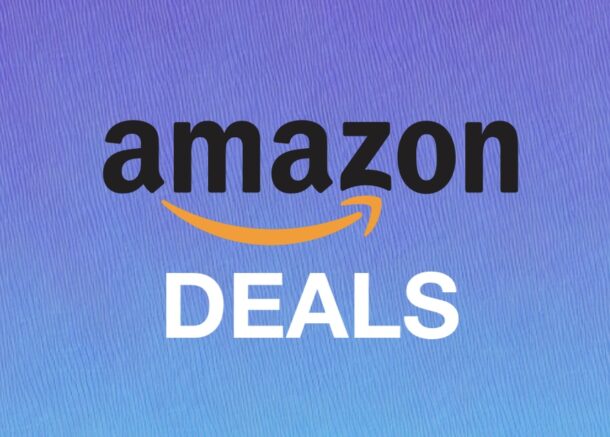iOS 16.7.11, iOS 15.8.4, & iPadOS 17.7.6 Security Updates Released for Older iPhone & iPad
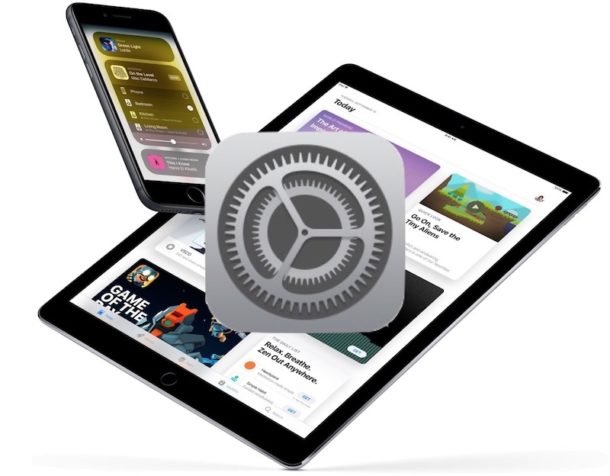
While iOS 18.4 and iPadOS 18.4 updates were just released for modern iPhone and iPad devices, Apple has also released a bevy of software updates for older iPhone and iPad devices. Each of these updates include important security fixes and are therefore recommended for all eligible users and their devices to install.
Specifically, you will find the following security updates available for older iPhone and iPad models;
- iPadOS 17.7.6 iPad Pro 12.9-inch 2nd generation, iPad Pro 10.5-inch, and iPad 6th generation
- iOS 16.7.11 and iPadOS 16.7.11 for iPhone 8, iPhone 8 Plus, iPhone X, iPad 5th generation, iPad Pro 9.7-inch, and iPad Pro 12.9-inch 1st generation
- iOS 15.8.4 and iPadOS 15.8.4 for iPhone 6s (all models), iPhone 7 (all models), iPhone SE (1st generation), iPad Air 2, iPad mini (4th generation), and iPod touch (7th generation)
Some of these software updates go back to several generations older devices, indicating the importance of the security patches contained within these updates.