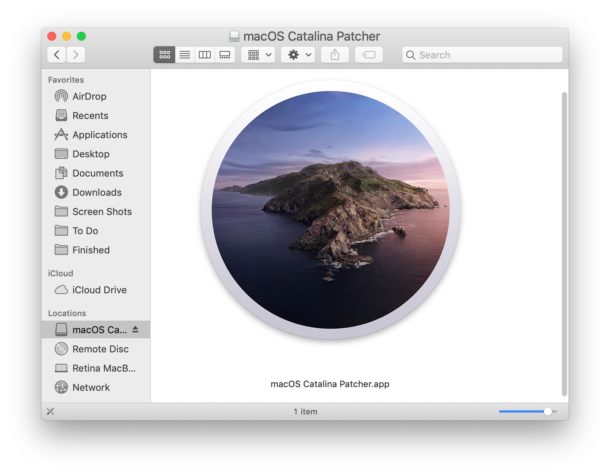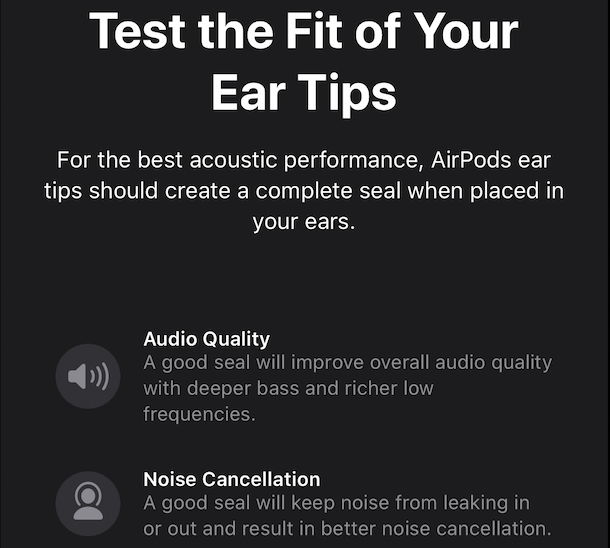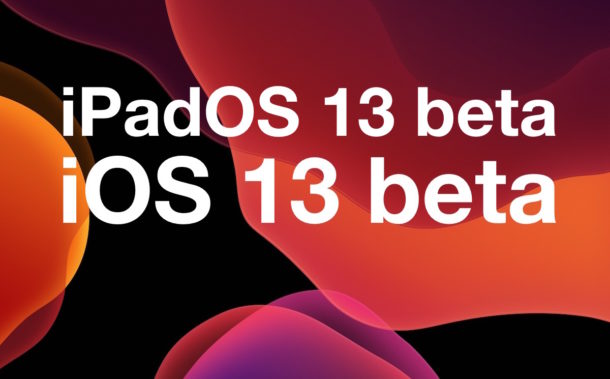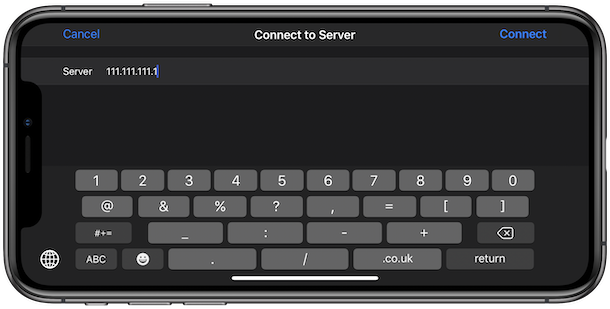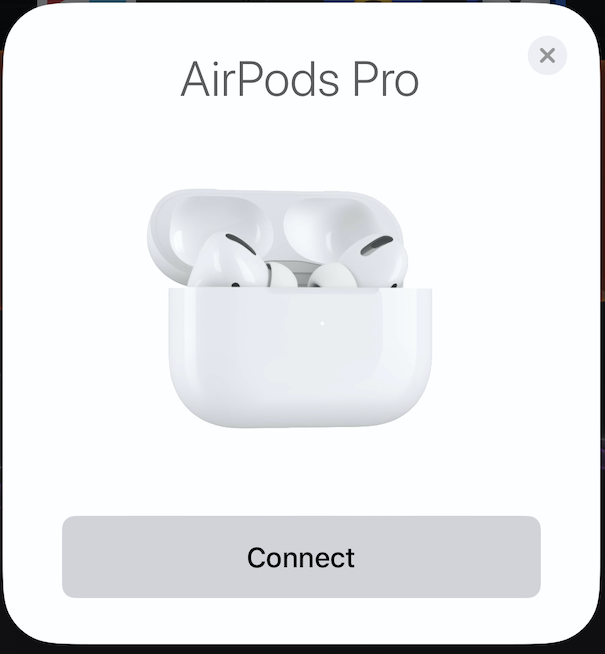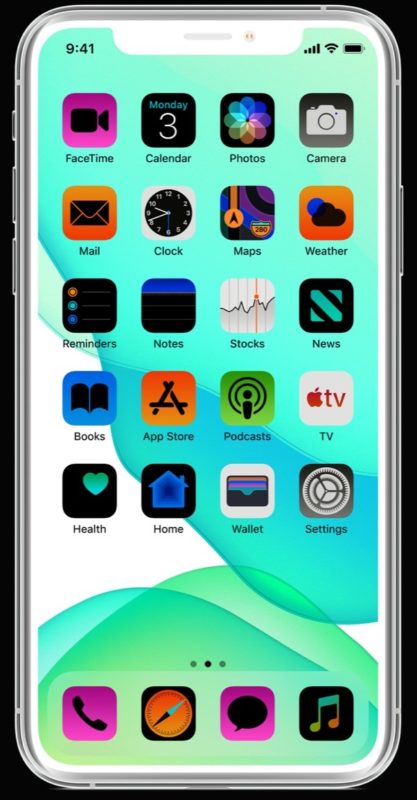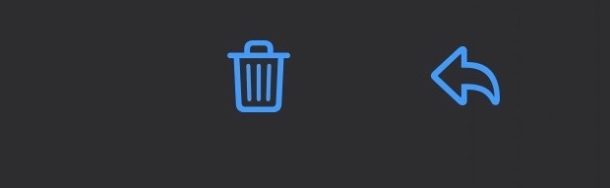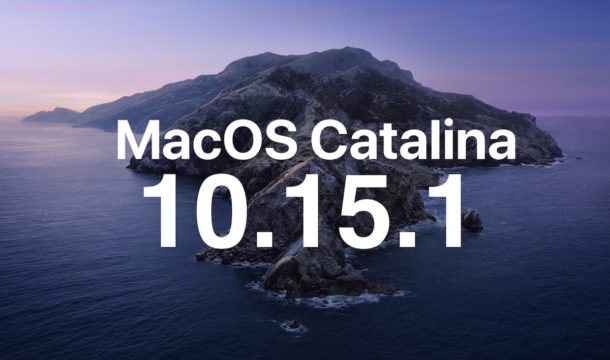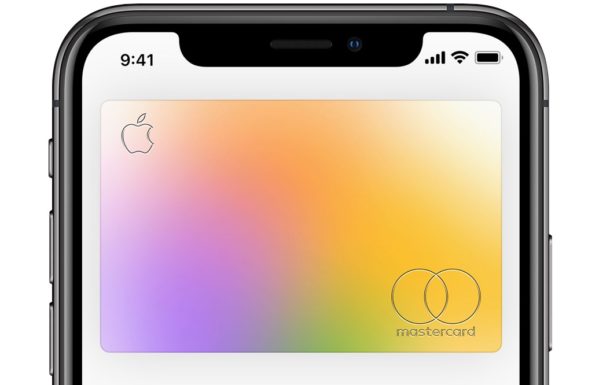How to Fix iPhone 5 Not Working Recently with Internet, Calls, Data, GPS

If you have an iPhone 5 that is now experiencing cellular data problems with failure to connect to the internet, wireless not working, and even the inability to make phone calls consistently, the phone may be experiencing the GPS date & time bug discussed here which began to impact iPhone 5 internet functionality on Sunday November 3. For many iPhone 5 users who were not aware of this bug, their iPhone 5 appeared to just suddenly stop working, as basically any outside connectivity via any internet connection or data connection is no longer functioning, making the device largely useless. Fortunately, this can be fixed rather easily with the most basic troubleshooting for fixing cellular data not working on iPhone; updating iOS.
This article will show you how to fix iPhone 5 that is no longer working as expected with failing internet functionality, cellular data, GPS, and the inability to make or receive phone calls on the device.