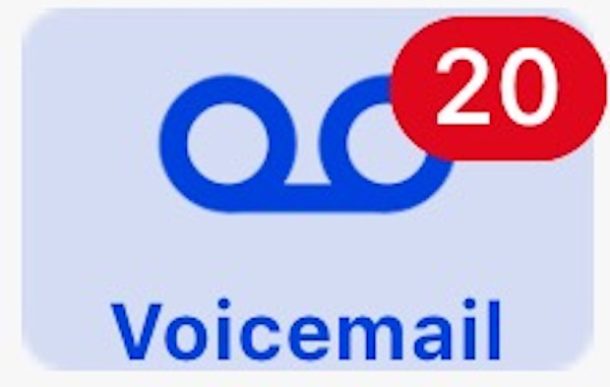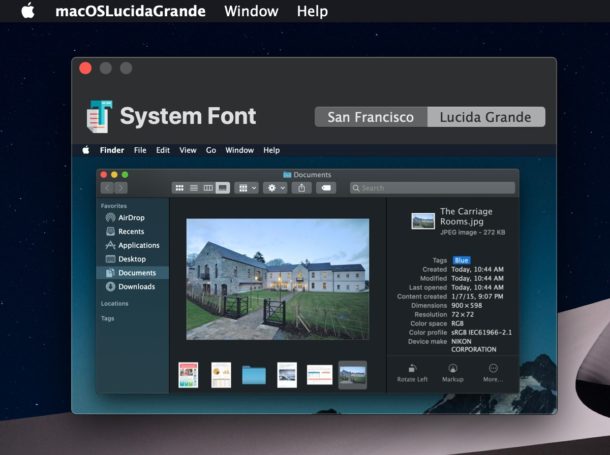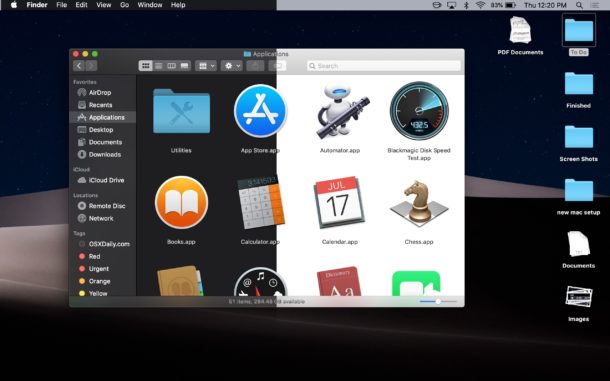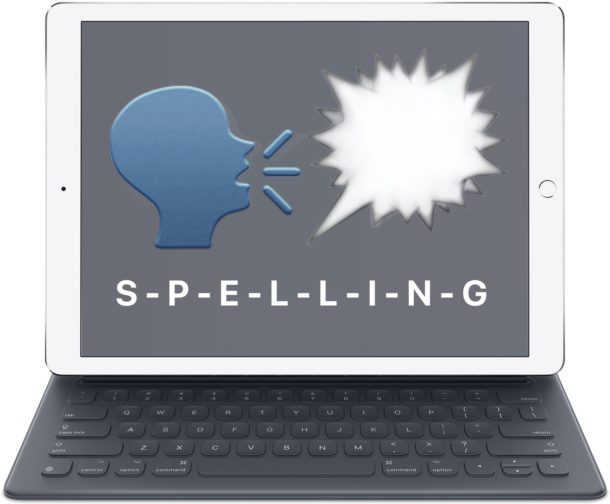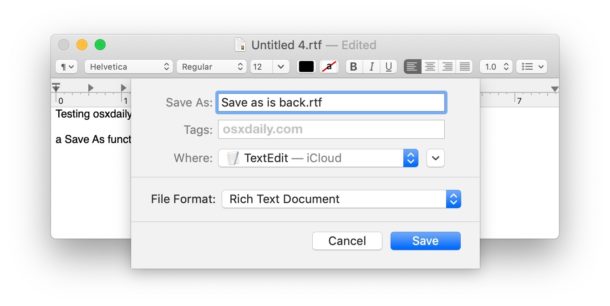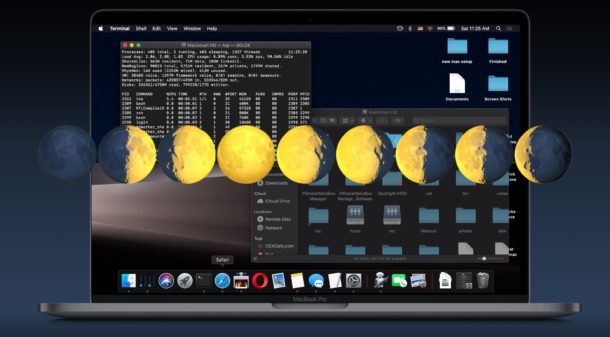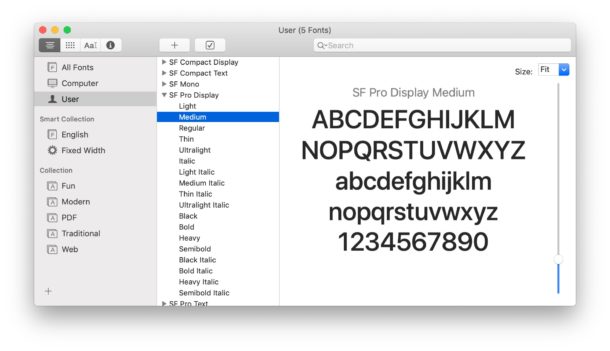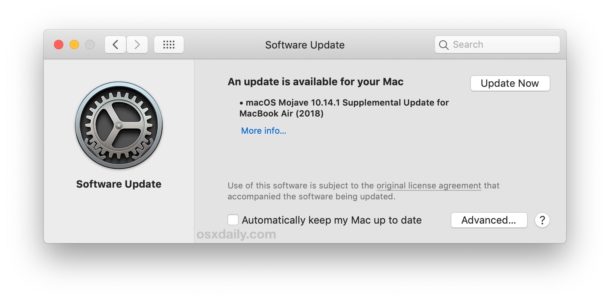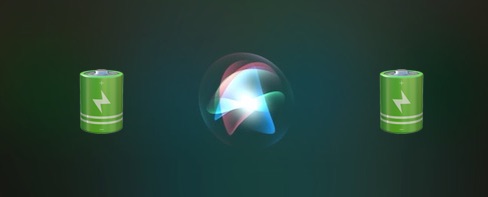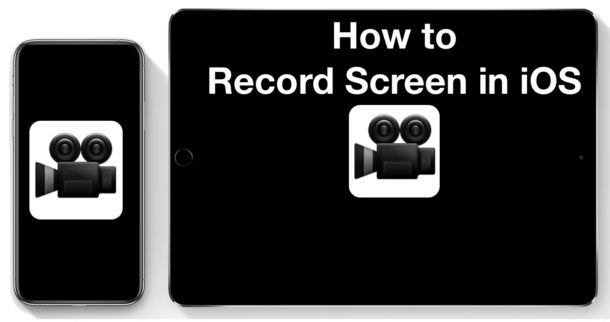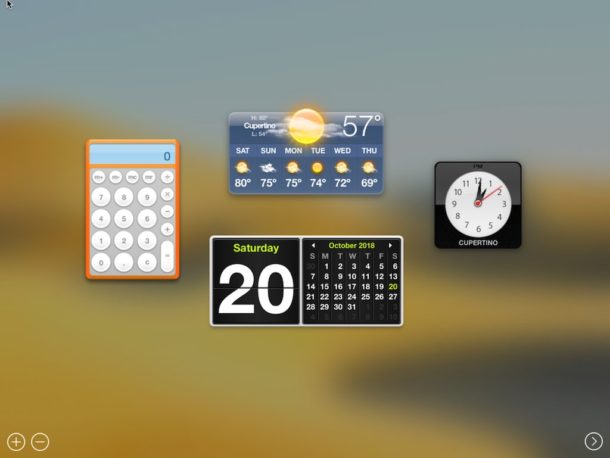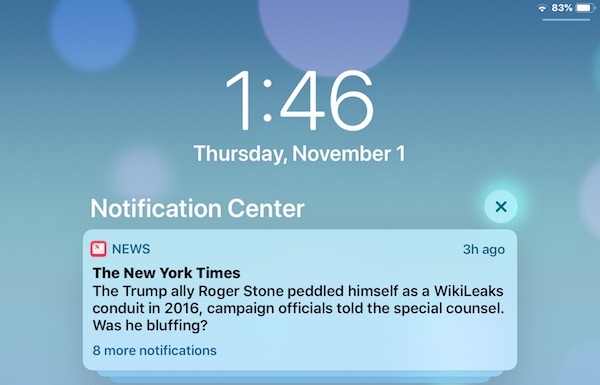How to Take Screenshots on New iPad Pro
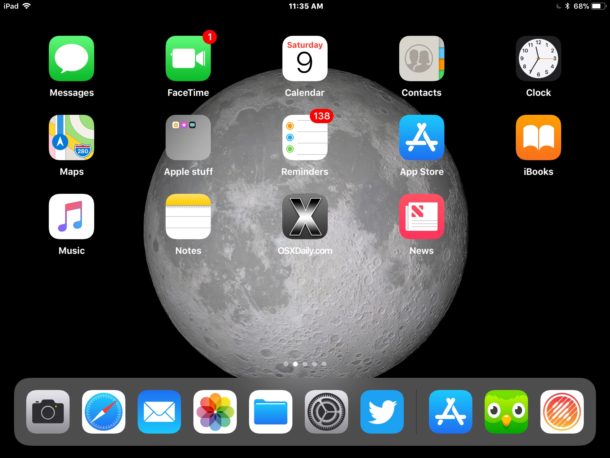
Want to take a screen shot on the new iPad Pro? Given that the latest iPad Pro models no longer have a Home button, the old method of taking screenshots for iPad no longer works, as there is simply no Home button to press for snapping the screenshot on iPad Pro. Thus if you’re wondering how to take a screenshot on iPad Pro without a Home button, you’ll need to learn the new method for doing so. Fortunately this is not difficult at all, but it will require a minor adjustment to your iPad Pro workflow and screenshot habits.
Read on to learn how to take screenshots on the new iPad Pro (2018 models and newer).