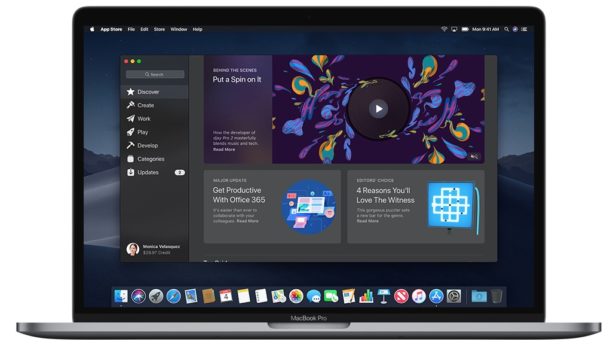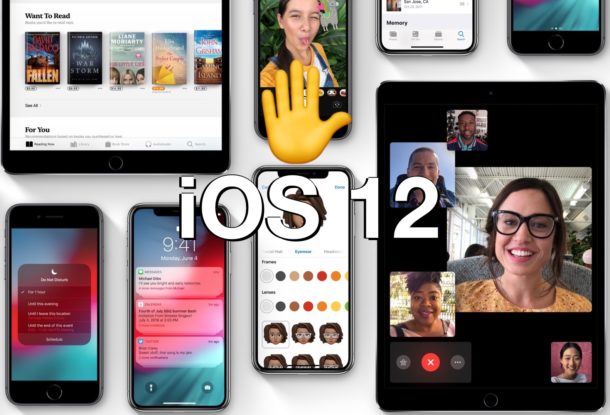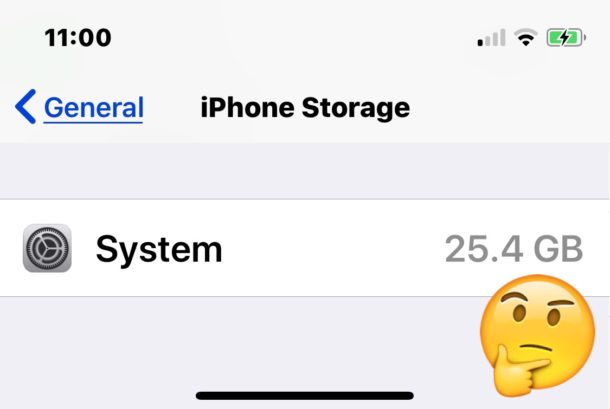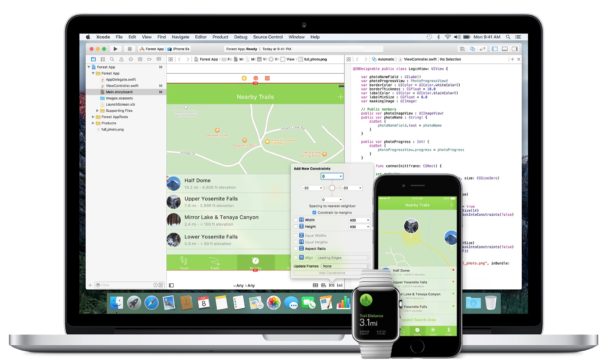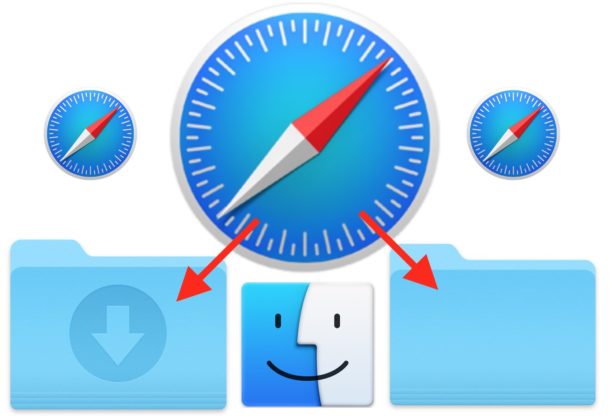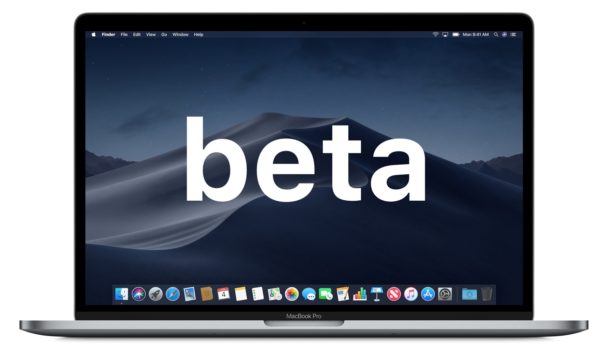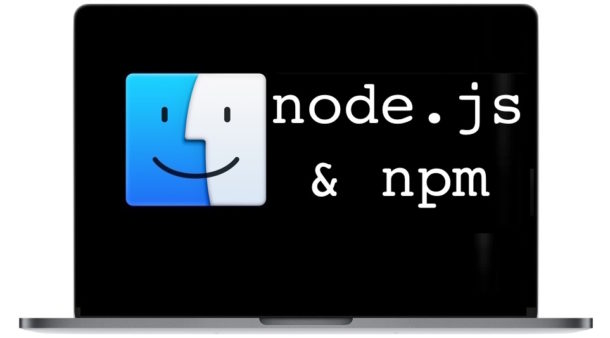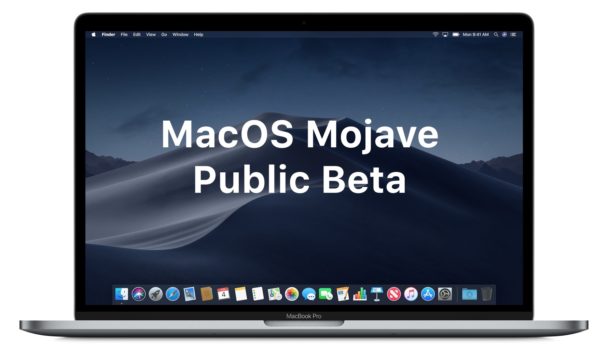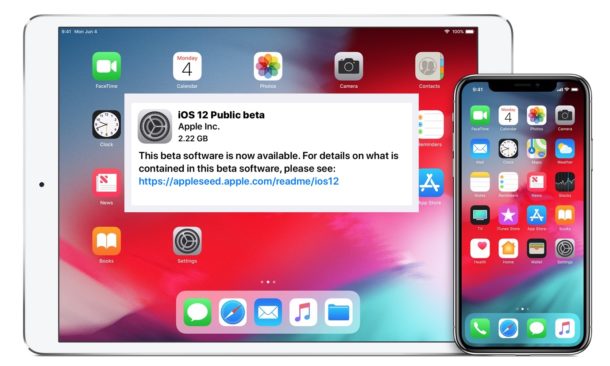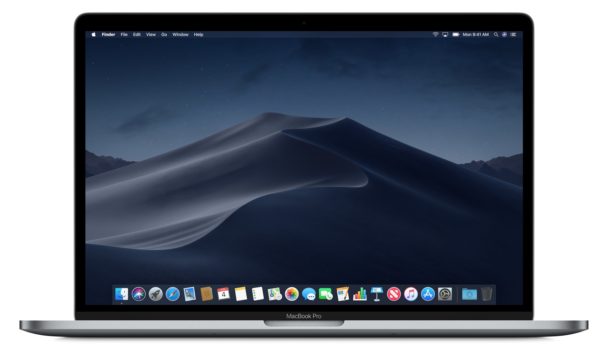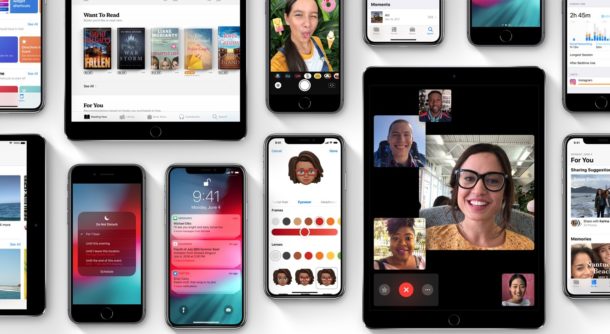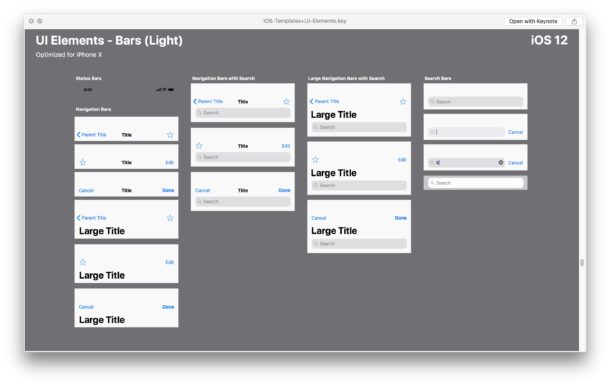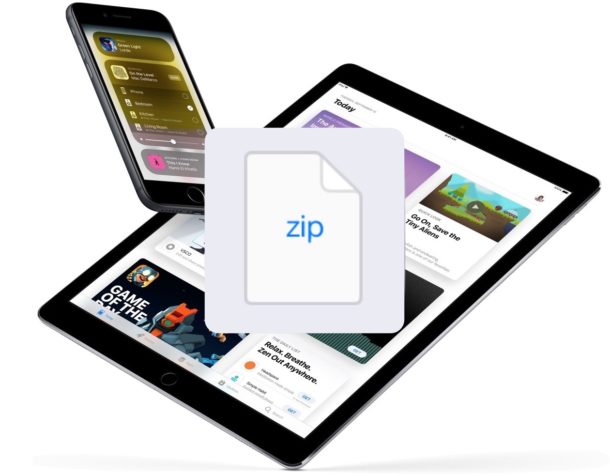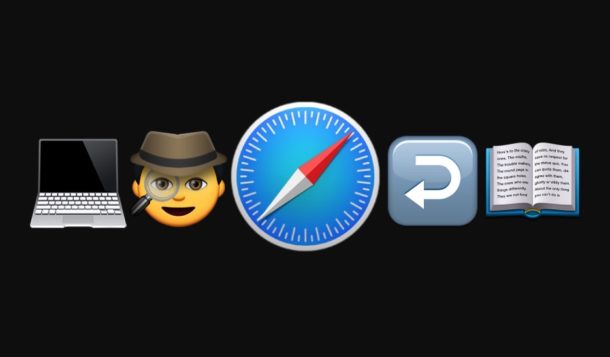How to Use Live Photo Effects to Capture Action Photos with iPhone or iPad

Action shots can be some of the more difficult to capture moments for photographers, but the Live Photos feature on iPhone and iPad makes the job easier. Plus with the help of the new Live Photos Effects capabilities, you can add a looping or bouncing effect to the images, which makes the task of capturing some memorable action imagery simpler than ever.
The Live Photos Effects feature can be particularly great for taking interesting pictures of fireworks too, since fireworks can pose a unique challenge to photographers. We’ve covered some other tips for for taking photos of fireworks with iPhone as well as recording video of fireworks with the iPhone camera, so check out those tips as well.
Read on to learn how to use the Live Photos Effects feature with an iPhone or iPad camera.