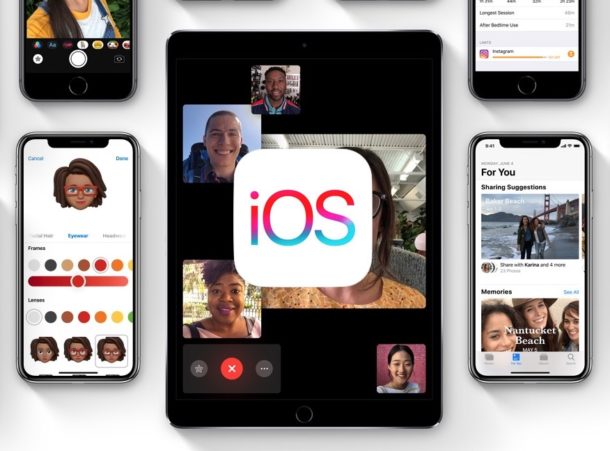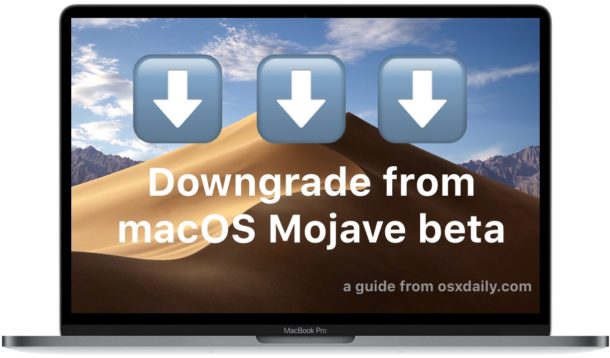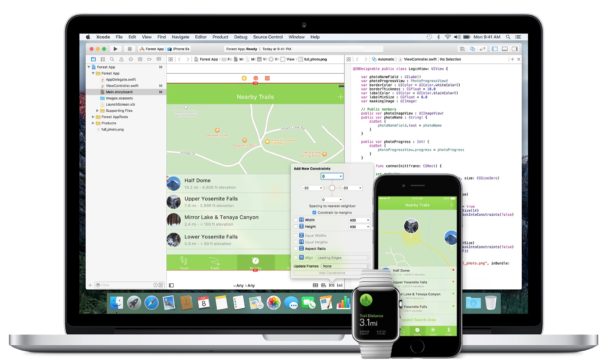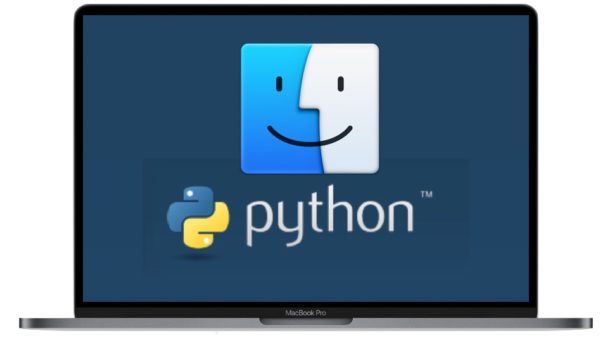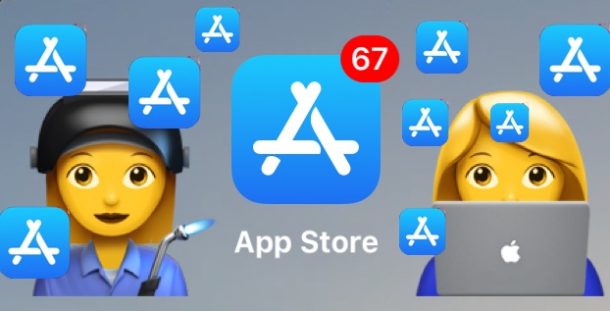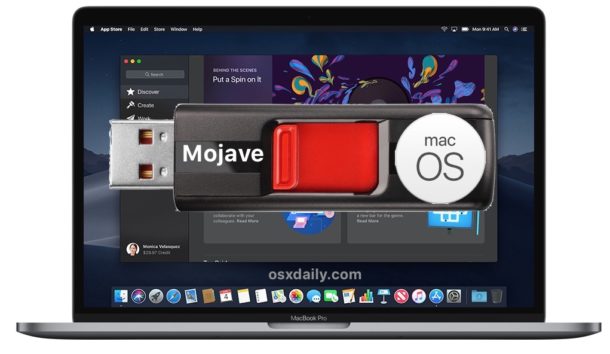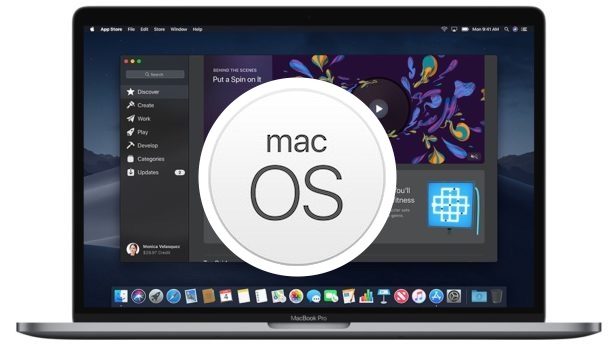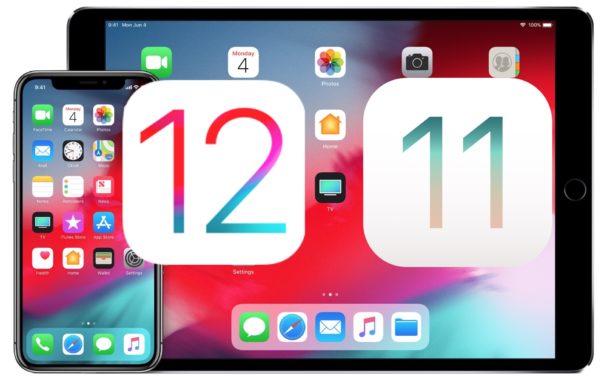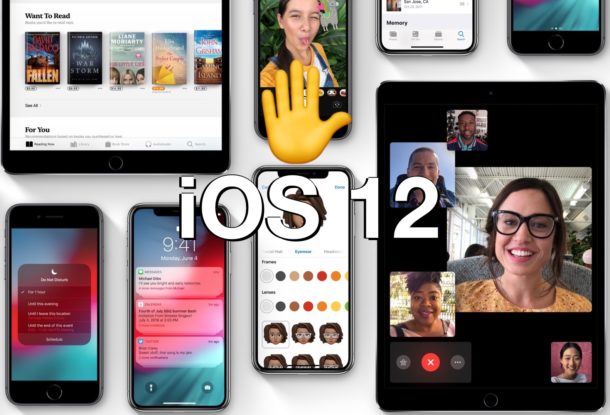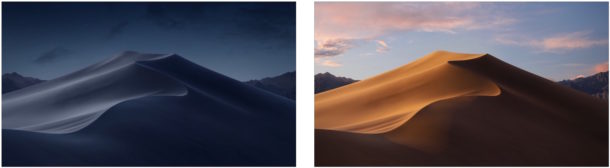How to Hide & Unhide Downloaded Apps from App Store on iPhone & iPad
![]()
iPhone and iPad users can hide apps that were purchased or downloaded from the App Store of iOS. By hiding an app in the App Store, it will not appear in the App Store updates section, and it will not appear to have been downloaded before.
Likewise, iPhone and iPad users can also unhide any previously hidden purchased app from the iOS App Store again, thereby regaining access to download the app and having it appear in the App Store as usual again.