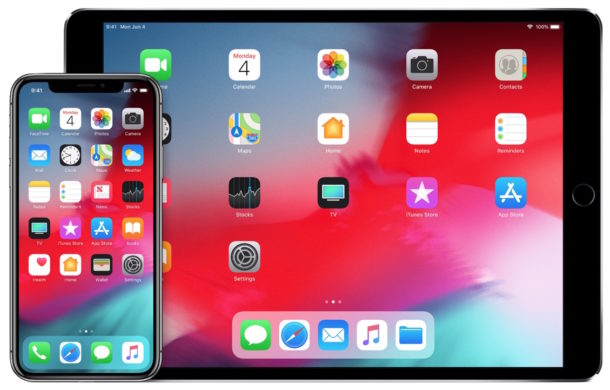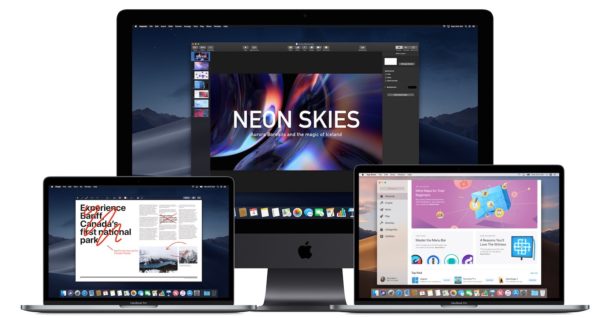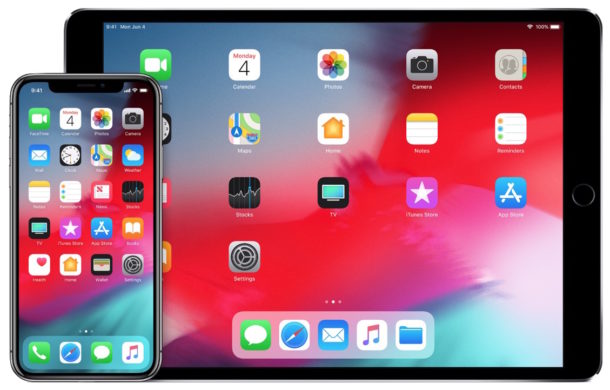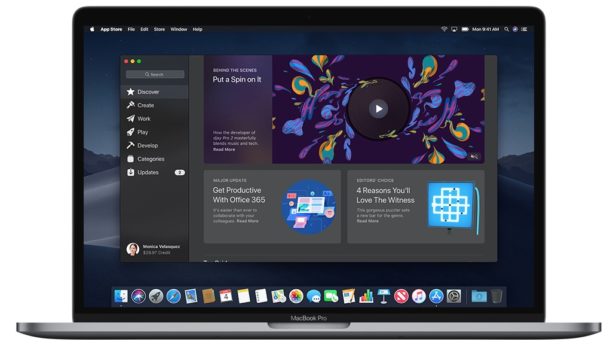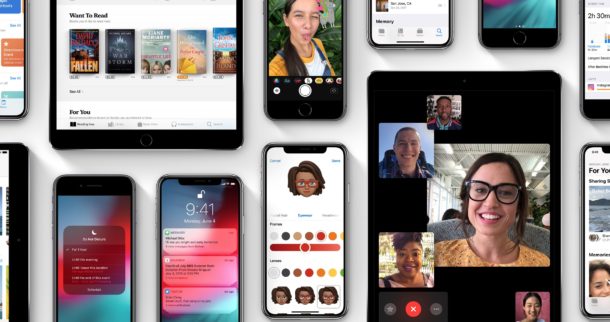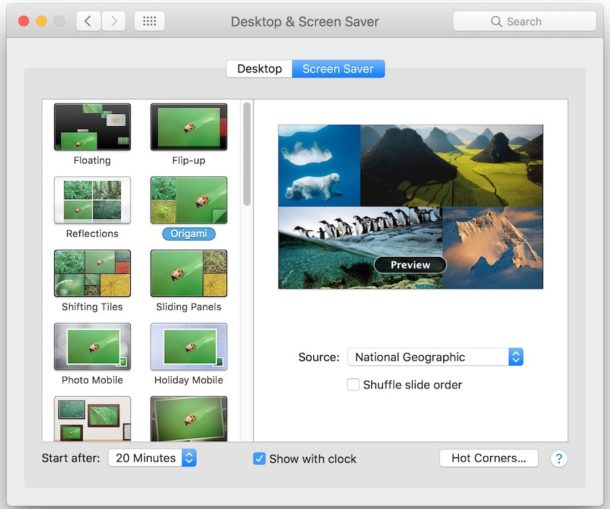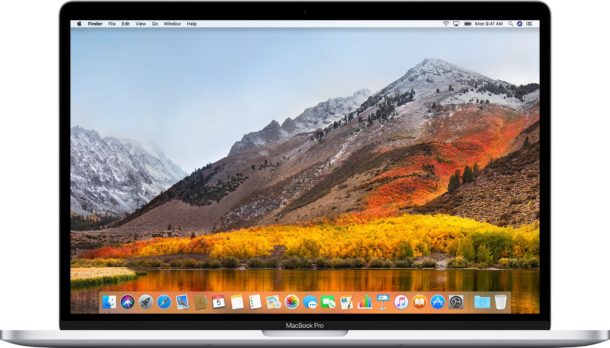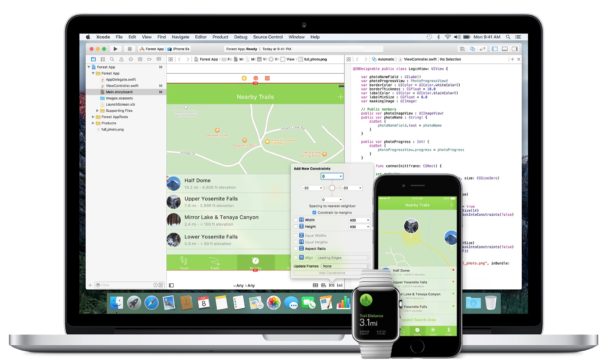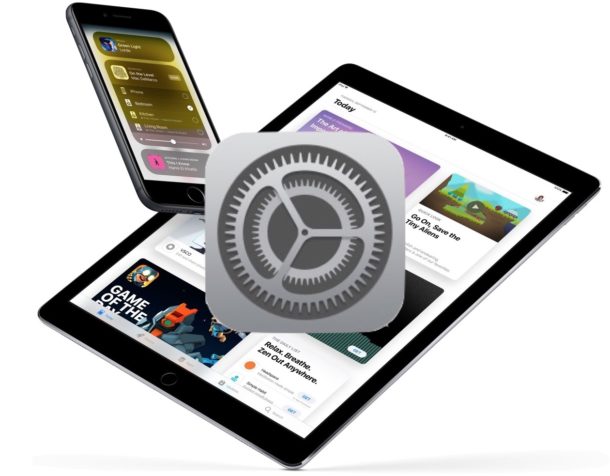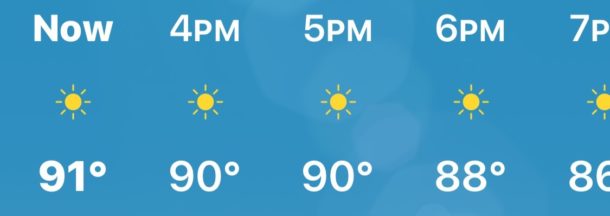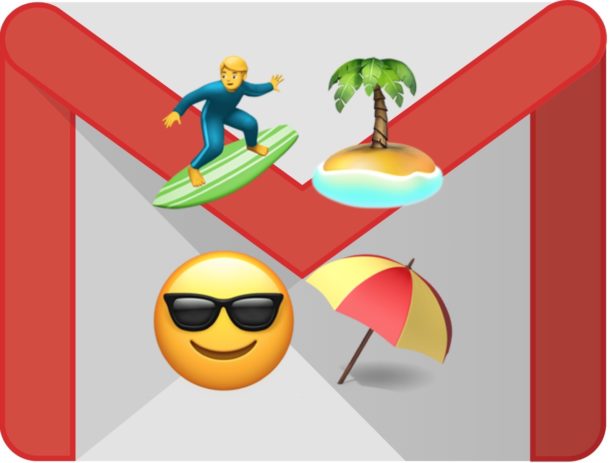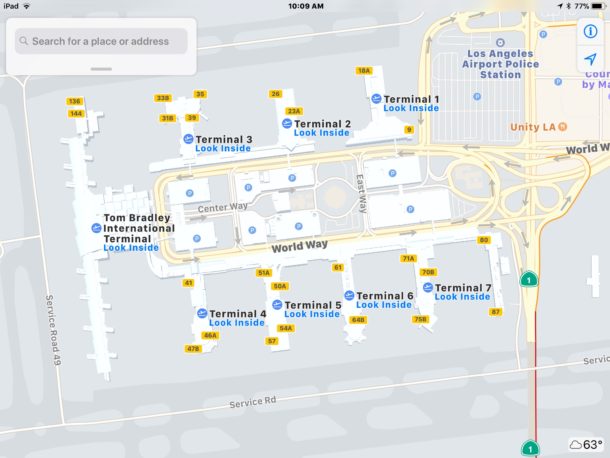Get the iOS 12 Default Wallpaper for iPhone and iPad
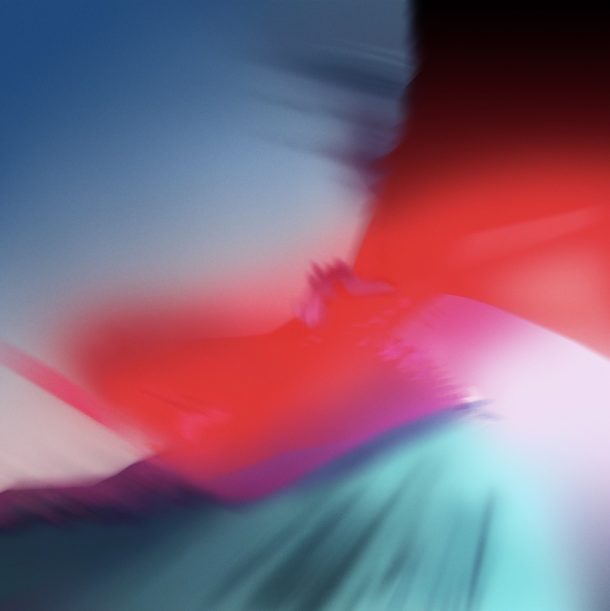
Now that iOS 12 has been announced and the beta is out in the wild, many iPhone and iPad users are likely yearning for the gorgeous colorful abstract iOS 12 default wallpaper that is prominently splashed across the demo and preview images of devices running the latest iOS beta preview.
But there’s no need to install iOS 12 developer beta just to get the wallpaper, instead you can just download the image to your device or computer and get the great look without the bugginess of running beta system software.
If you’re looking for the iOS 12 default wallpaper showing off an abstraction of blues, purples, and reds, then scroll below to download the full resolution image to your device.