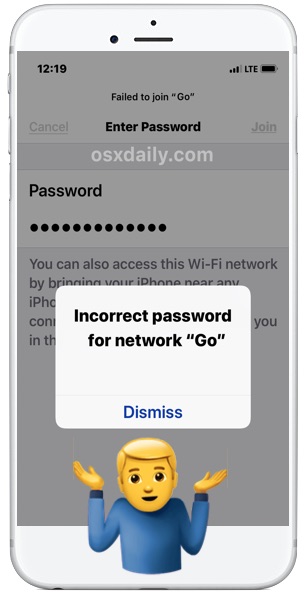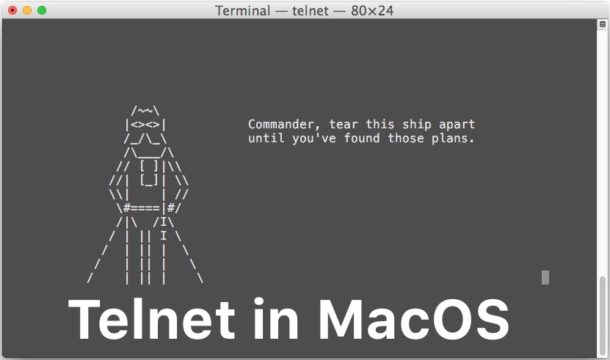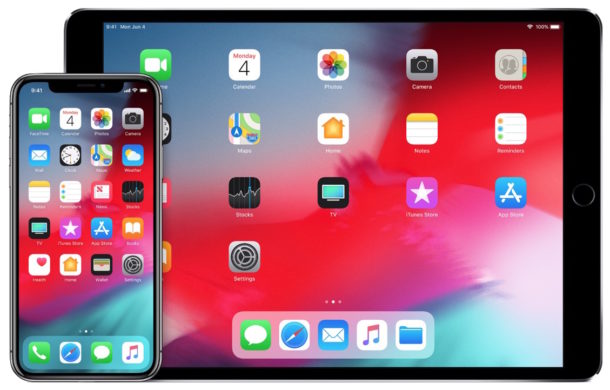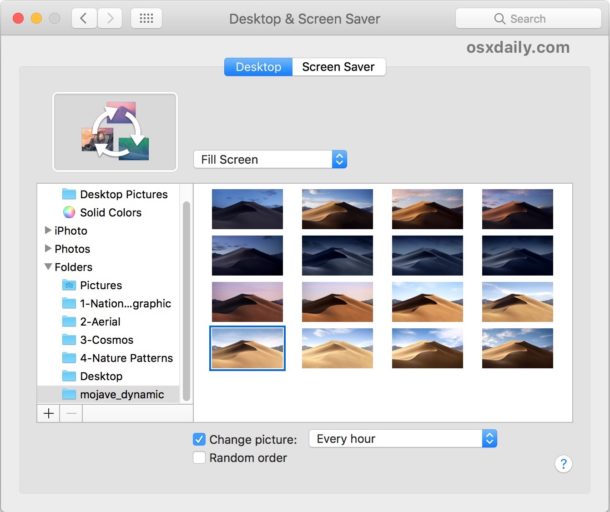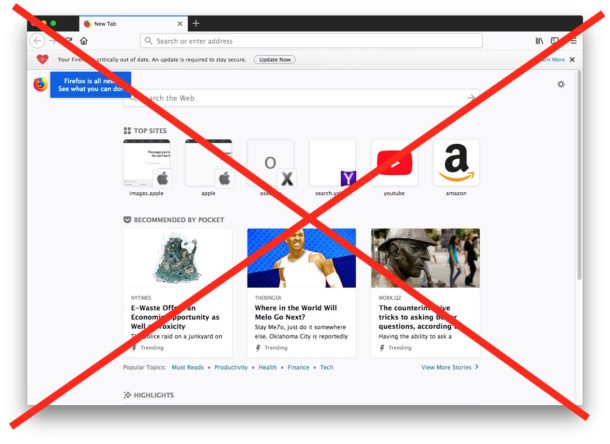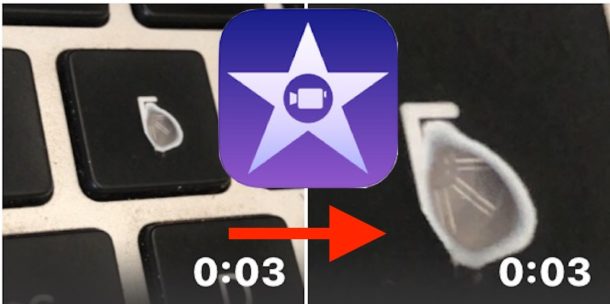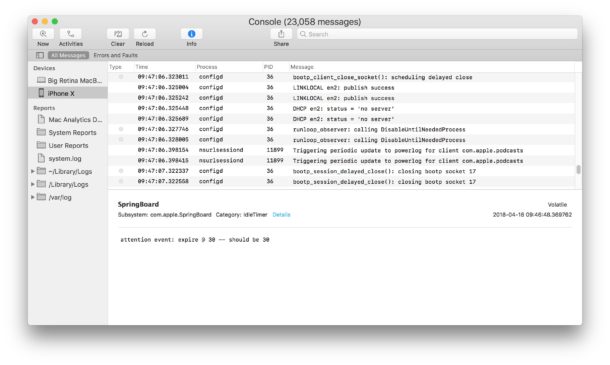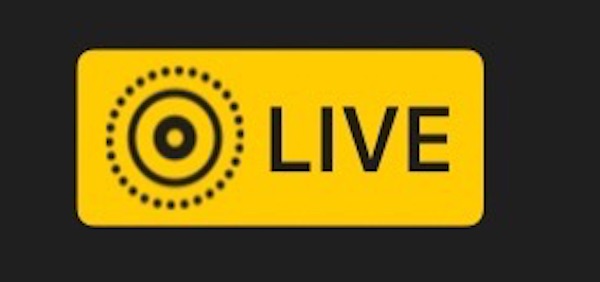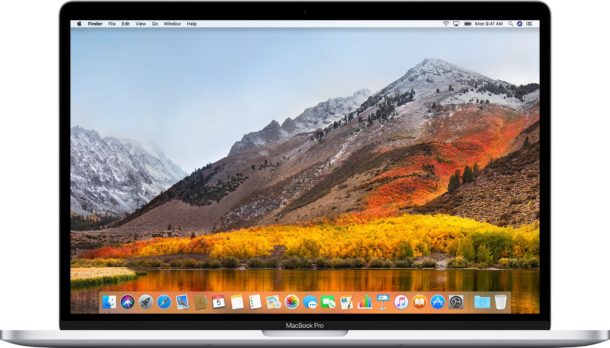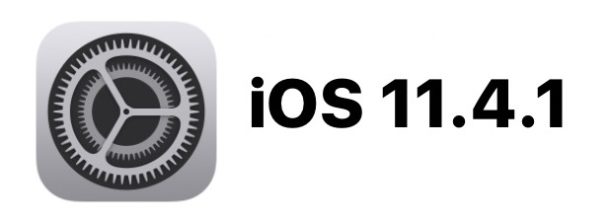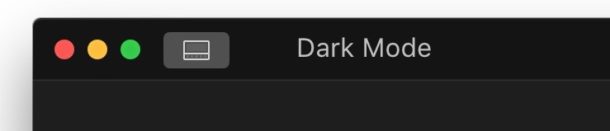How to Delete Specific Chrome Autofill Suggestions
![]()
If use the Chrome web browser, it’s fairly likely you will find Chrome autofill suggestions recommending things for various forms and text entry points. Sometimes those autofill suggestions can be accurate, but sometimes they can be bizarrely irrelevant, unhelpful, or outdated. Most often these irrelevant Chrome suggestions show up from autofill in search boxes or text entry forms on various websites, and they can attempt to populate with random words, old search terms, and phrases that are less than useful or just not relevant to the current site.
Fortunately there’s a way to delete specific Chrome autofill suggestions from these sort text entry boxes, search forms, and various website menus. Because Chrome is available on virtually all mainstream computing platforms, you can use this trick to delete specific Chrome autofill suggestions in nearly any OS, including MacOS, Windows, Linux, and Chromebook too.