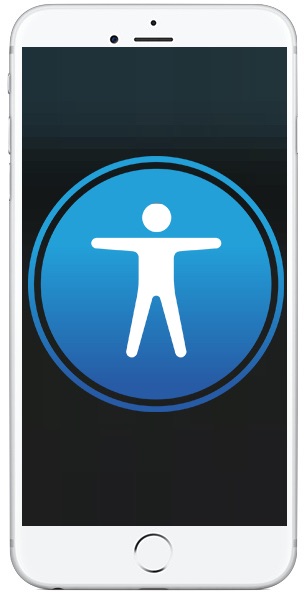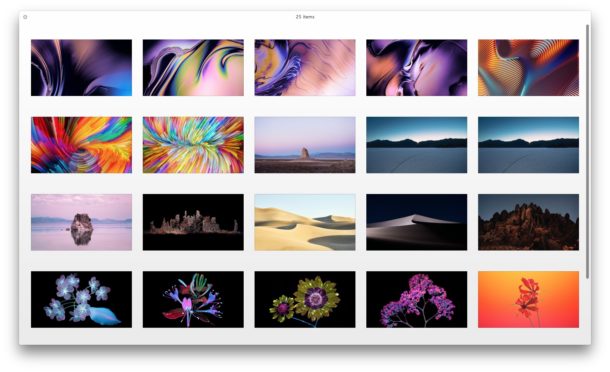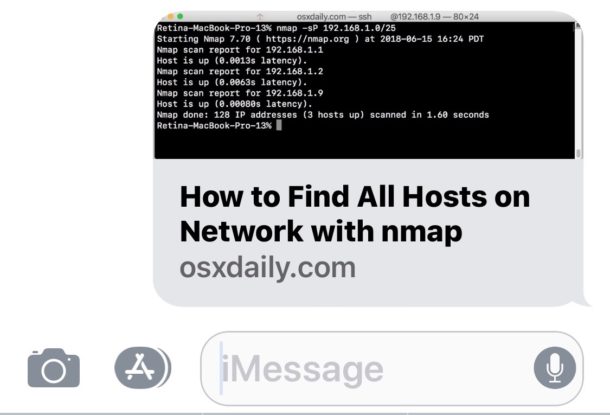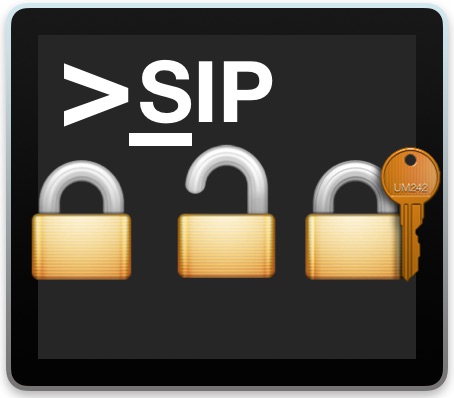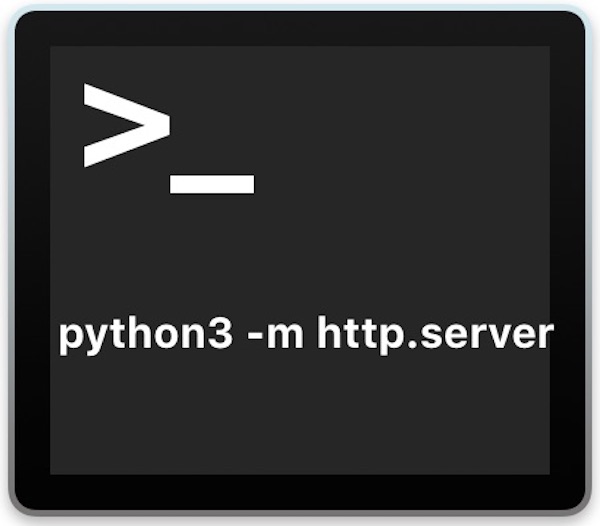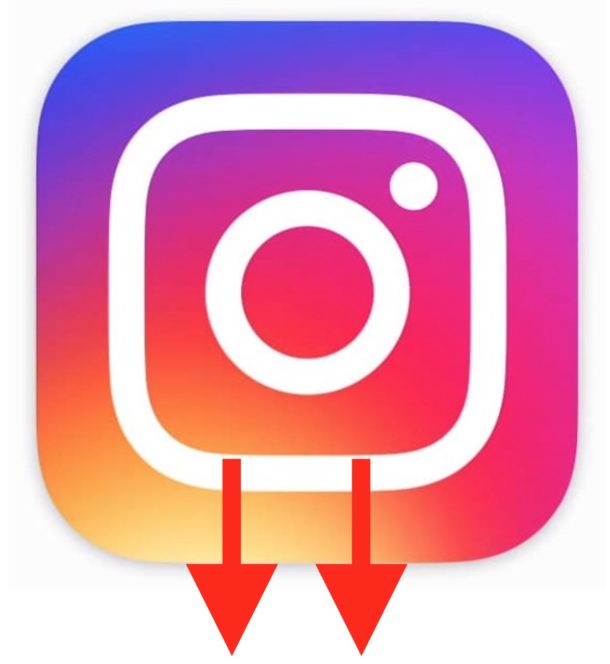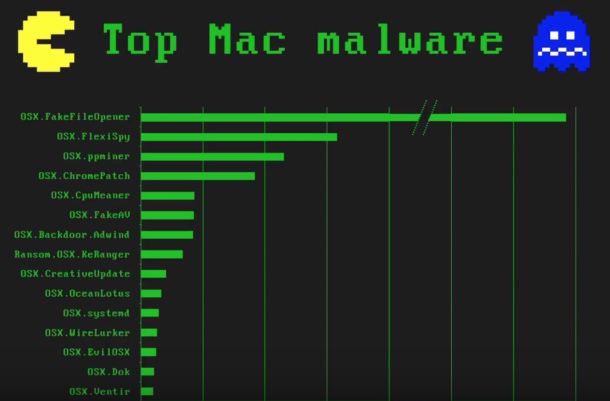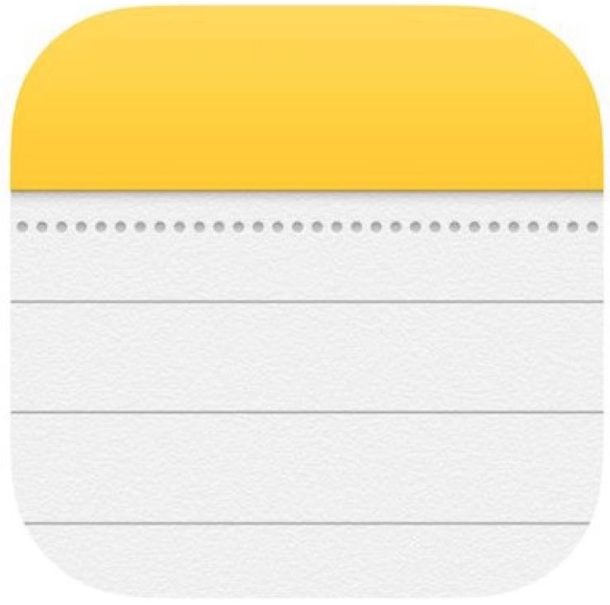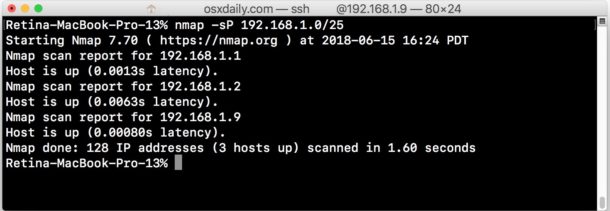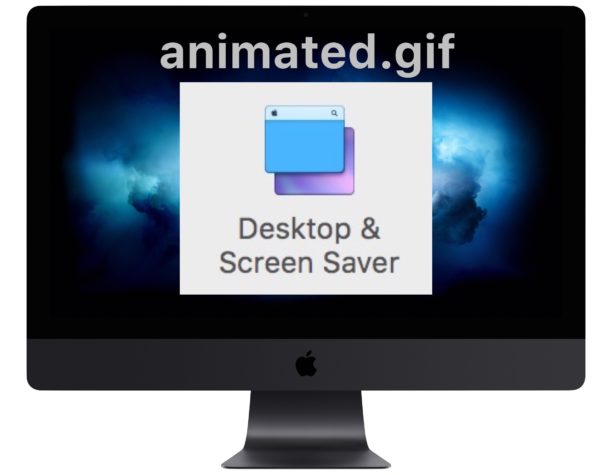How to Convert .bin and .cue to ISO on Mac
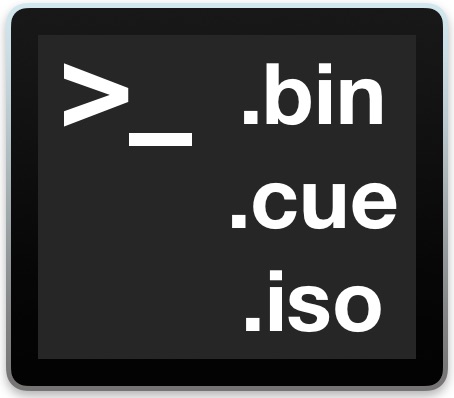
Every once in a while you may encounter .bin and .cue files, or a cue/bin cue sheet, of a disk image, often when downloading old Mac software (or even DOS, Windows, Linux) for a retro machine, for an audio or video disc, or just as a disk image of something. Mac users therefore may need to convert that bin and cue file into an ISO file for usage elsewhere, whether it’s for a virtual machine or even burning the ISO to a disc.
This article is going to demonstrate how you can convert a .bin and .cue file into a .iso file on the Mac.