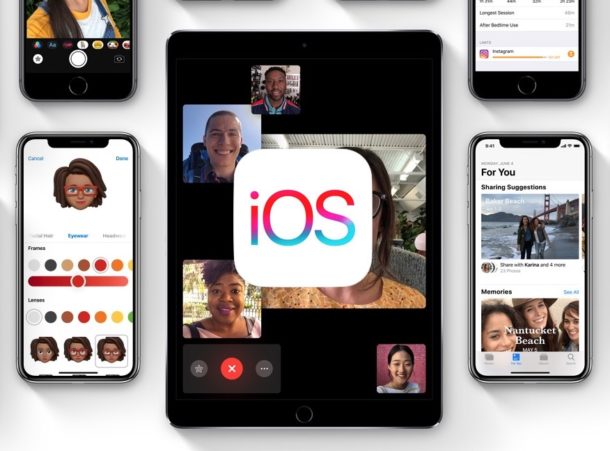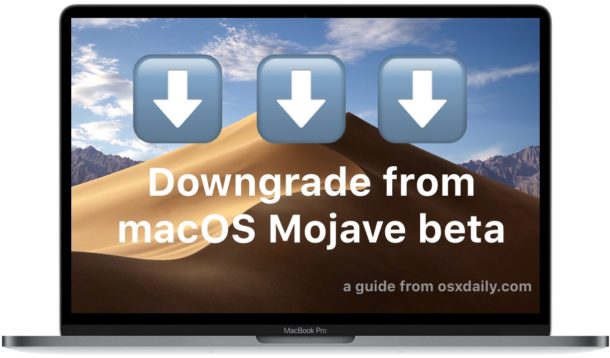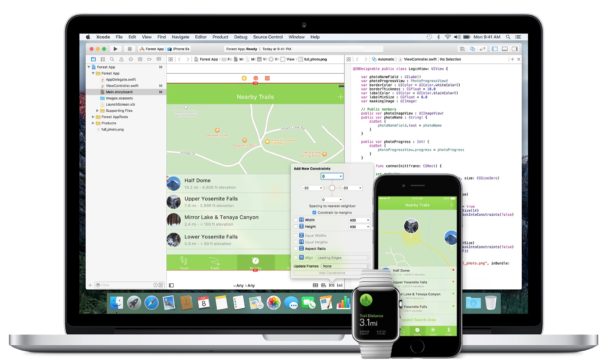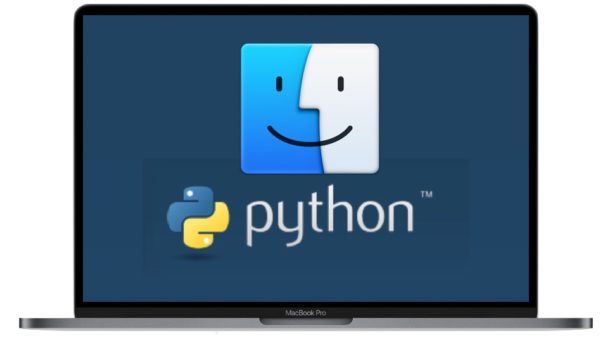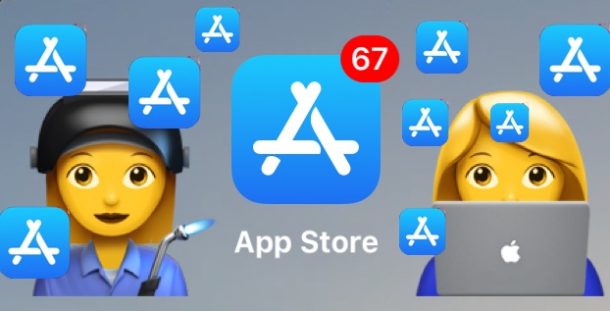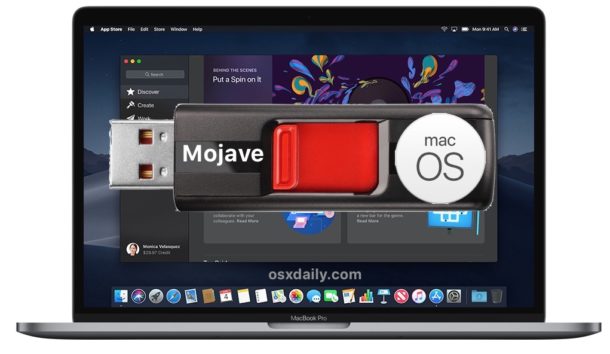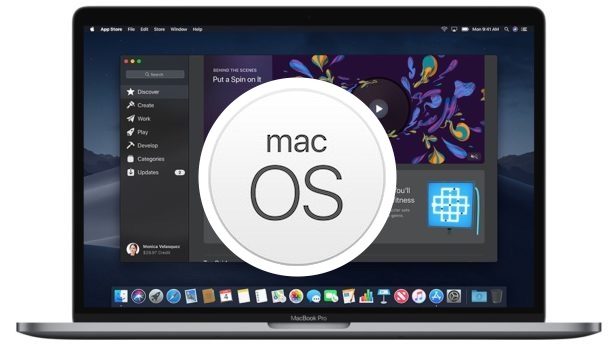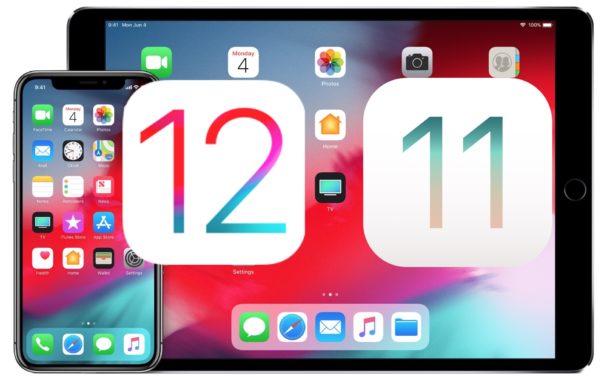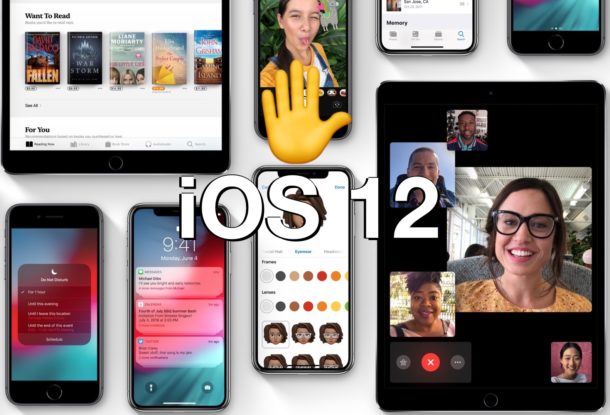How to Recover Deleted Safari History on Mac
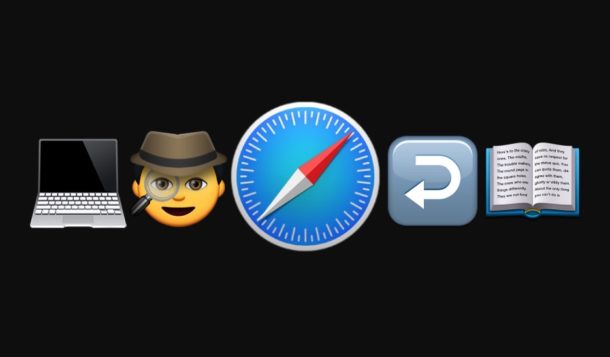
Have you ever wanted to recover deleted Safari history on a Mac? Maybe you unintentionally cleared all history and web data or deleted specific Safari history and you’d like to reverse those decisions and get the browsing history back? Or maybe you’re doing a little bit of investigative work for some reason or another, or you’d like to explore some simple digital forensics for Safari browser history on a Mac?
We’ll show you a simple way of recovering deleted Safari history on a Mac.