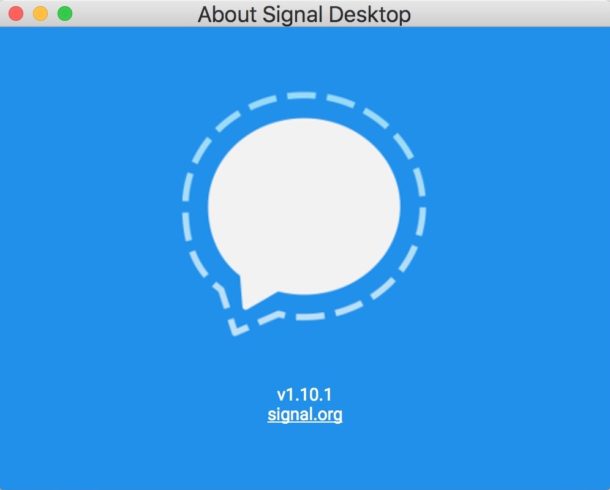How to Snap Portrait Mode-Style Photos on Any iPhone with Focus Mode for Instagram
![]()
Using Portrait Mode to achieve a depth effect on photos may be limited to certain iPhone models with dual-camera lenses, but a variety of third party apps are bringing similar portrait mode photography features to all other iPhones too. Instagram is one of them, with a “Focus” feature that captures pictures using a similar depth effect as Portrait Mode does.
While Instagram Focus mode isn’t perfect, it may be good enough for many iPhone users who want to have a depth effect with a blurred background behind their subject.



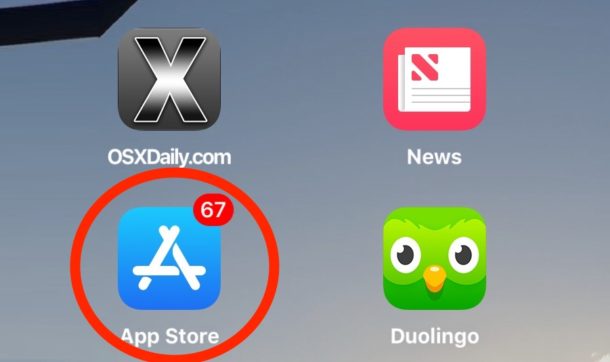
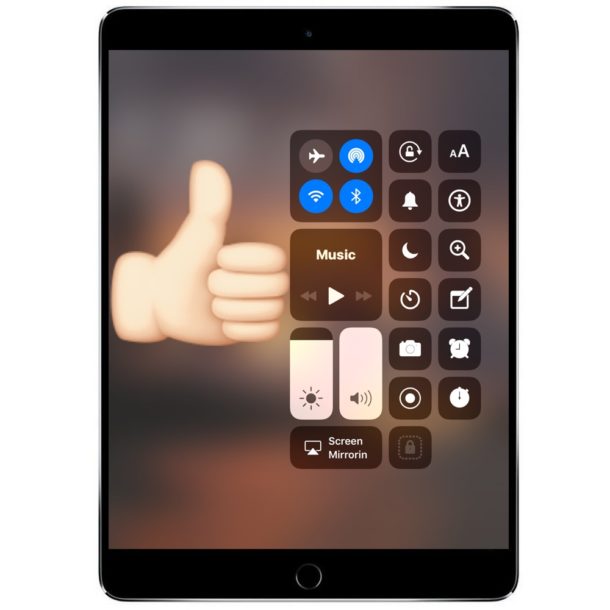
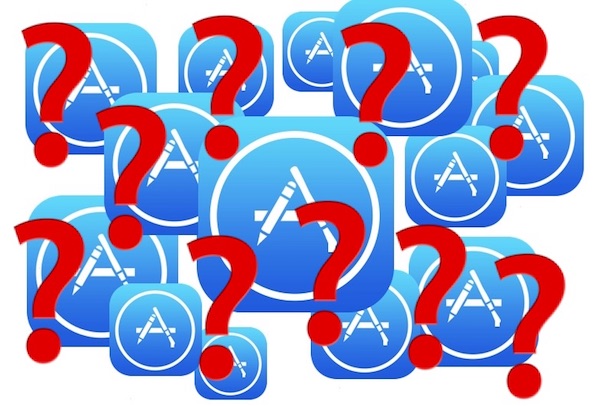
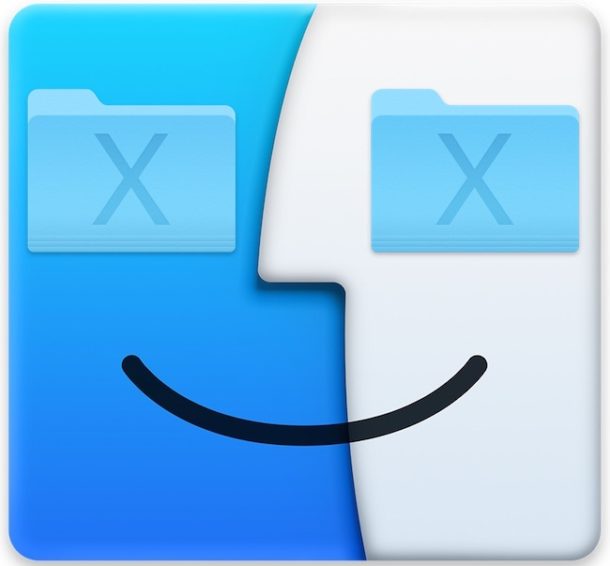
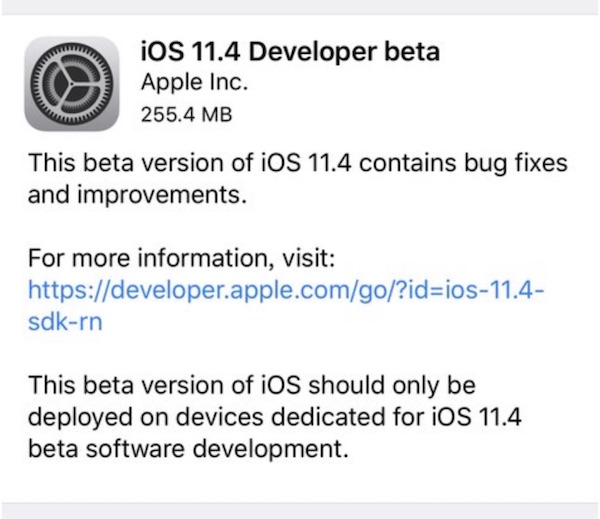
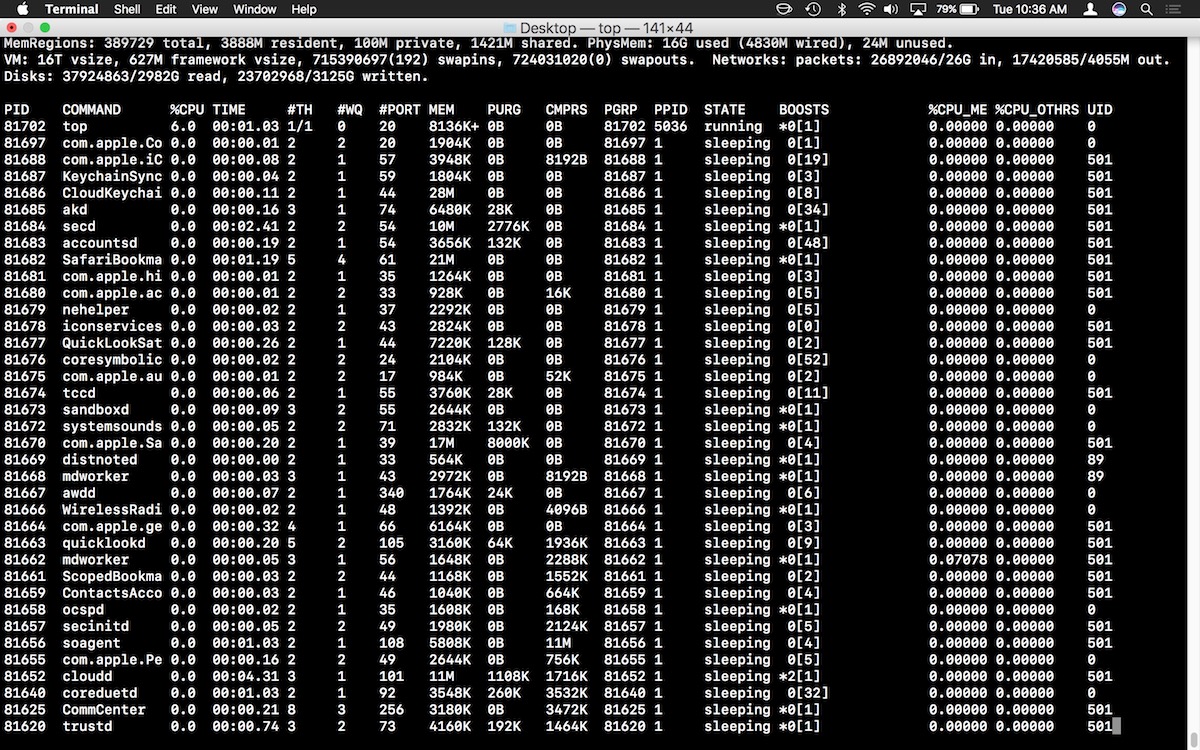
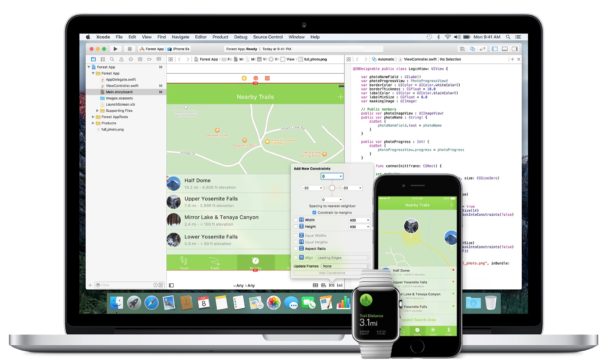
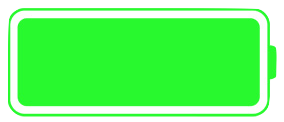 If you’re traveling through areas of weak cellular signals and generally poor reception, you can save a significant amount of iPhone battery life simply by toggling the AirPlane Mode feature on. That may sound weird, but it really works, with the idea being that when an iPhone has an intermittent cell signal, the cellular modem continuously searches for another available cell tower, which happens to use a lot of battery power. Thus, the solution is to simply stop the iPhone from looking for a cell signal if you’re not going to have one anyway.
If you’re traveling through areas of weak cellular signals and generally poor reception, you can save a significant amount of iPhone battery life simply by toggling the AirPlane Mode feature on. That may sound weird, but it really works, with the idea being that when an iPhone has an intermittent cell signal, the cellular modem continuously searches for another available cell tower, which happens to use a lot of battery power. Thus, the solution is to simply stop the iPhone from looking for a cell signal if you’re not going to have one anyway.