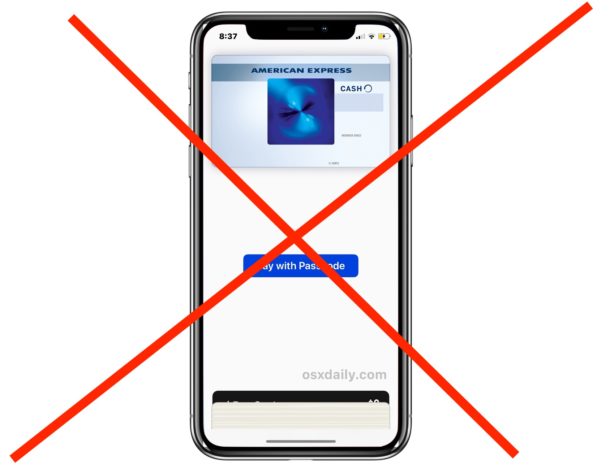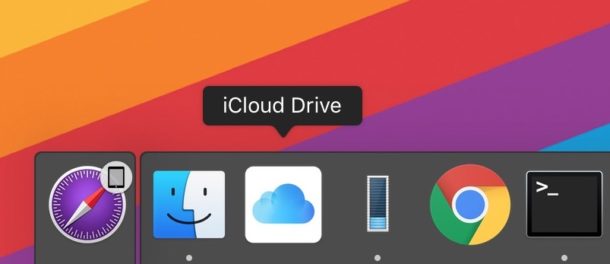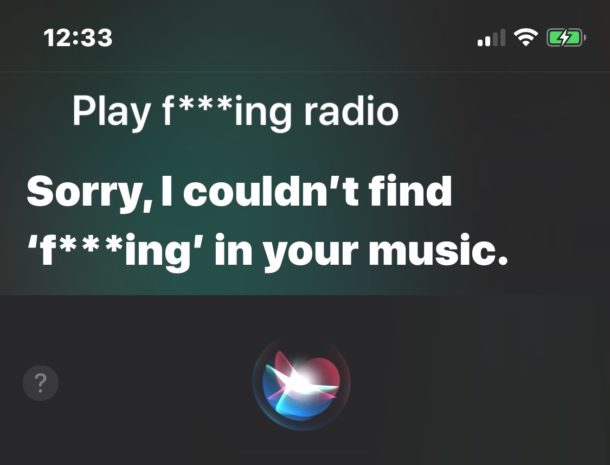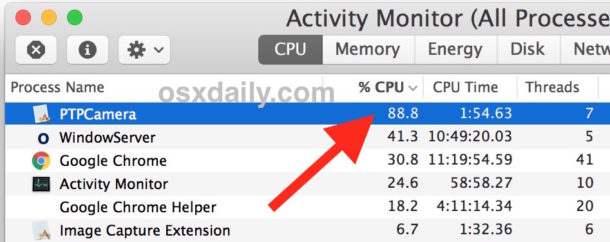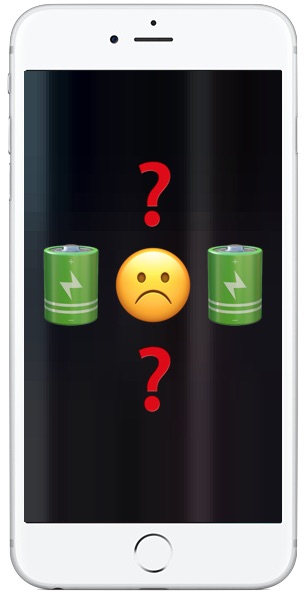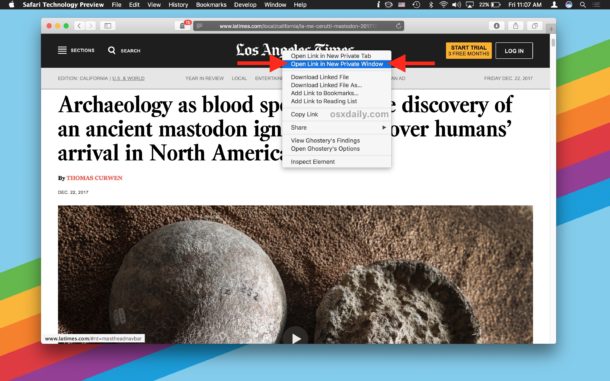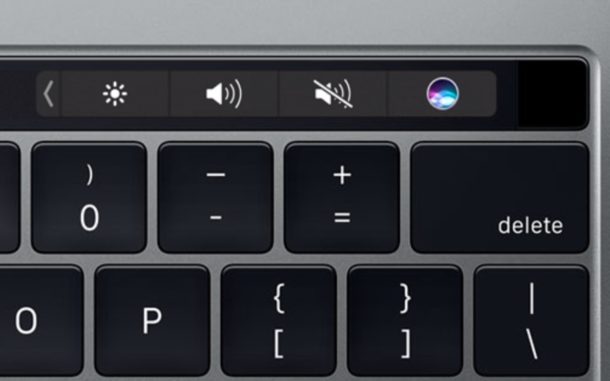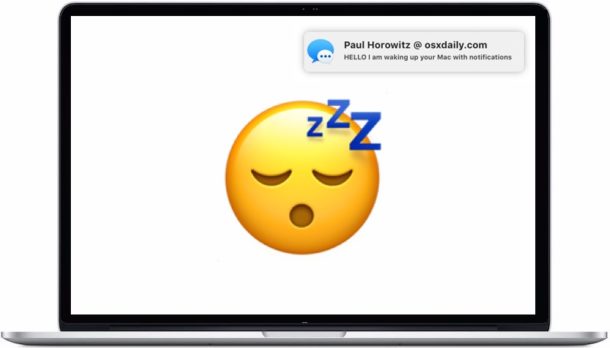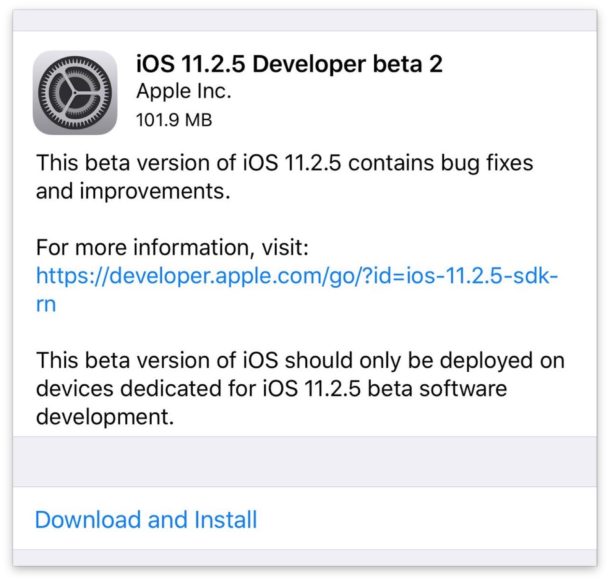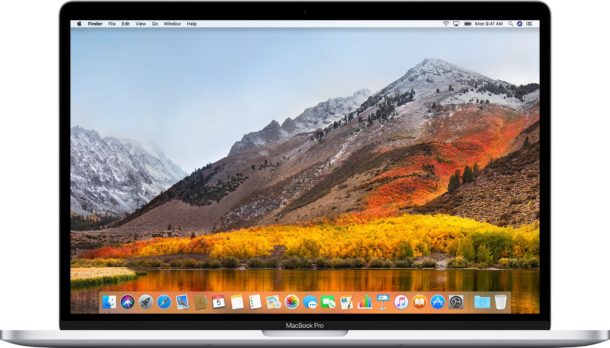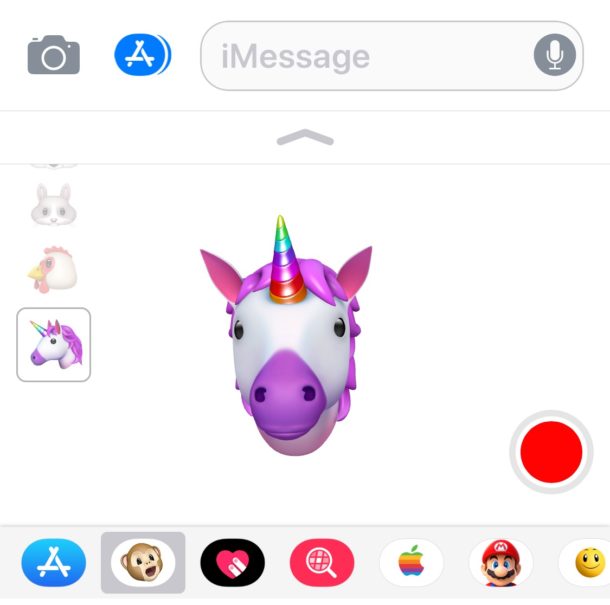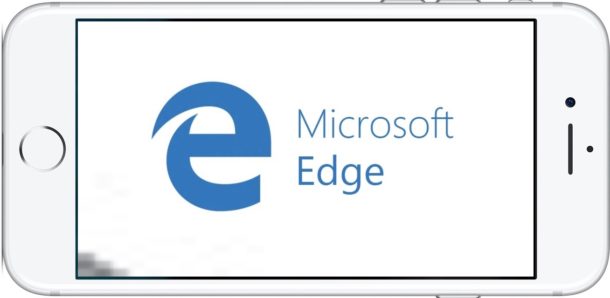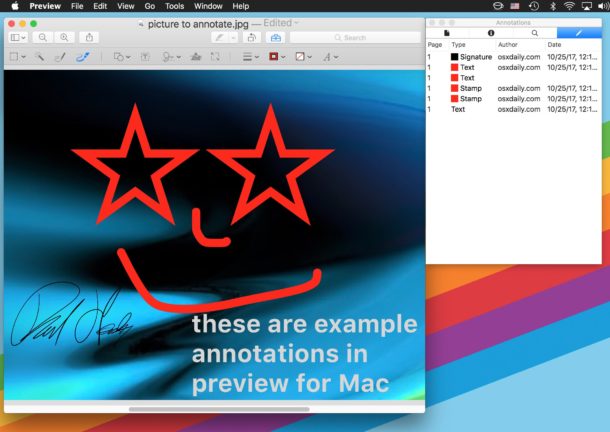How to Activate Siri on iPhone 11, iPhone 11 Pro, iPhone XS, iPhone XR, iPhone X

All new iPhone models includes Siri access, the ever helpful (and sometimes goofy) virtual assistant that can perform tons of tasks by issuing simple commands by voice. But if you’re accustomed to accessing Siri by holding down a Home button and now you have a newer iPhone without a home button, like iPhone 11, iPhone 11 Pro, iPhon XS, iPhone XR, XS Max, or iPhone X, you’re probably wondering how to access Siri on the iPhone which does not have a Home button at all.
Accessing Siri on iPhone X and 11 series is easy as it ever was, it’s just different because there is no Home button on the device. It turns out there are actually a few ways to access Siri on iPhone, using a button, or by using the Hey Siri voice command.