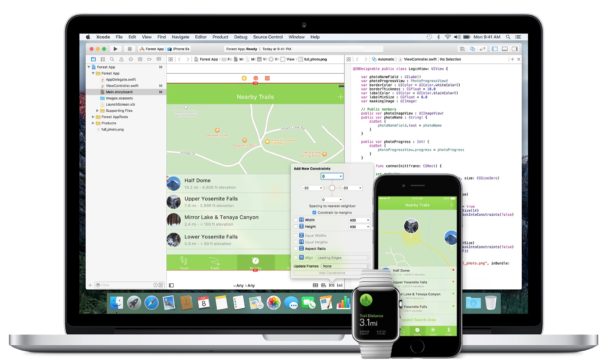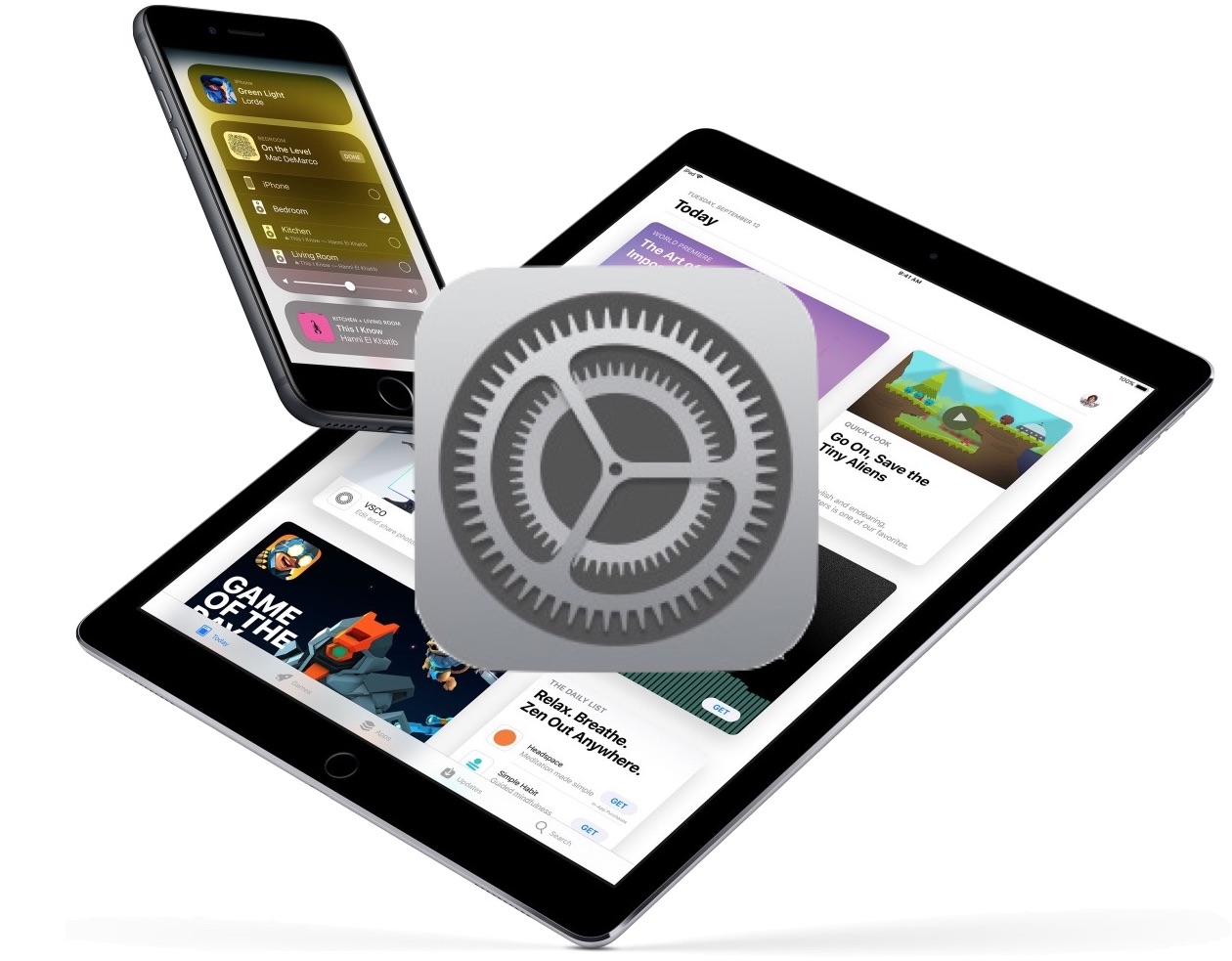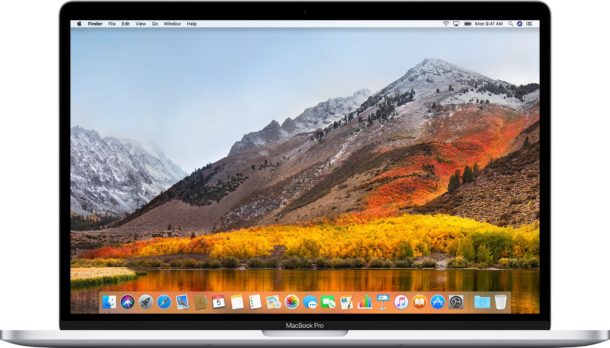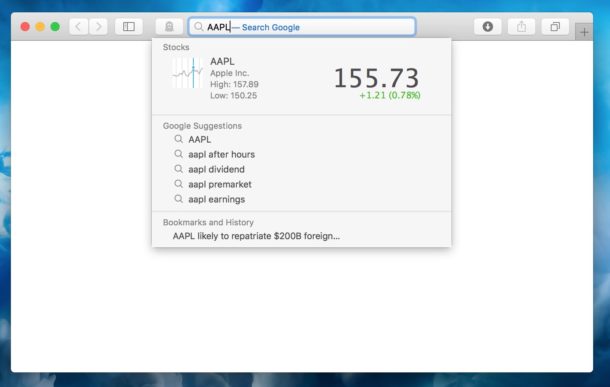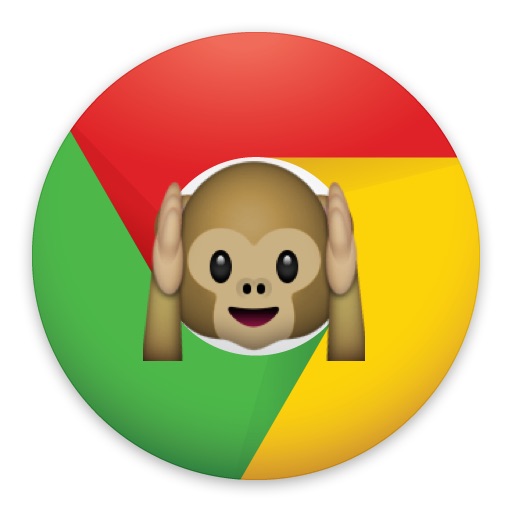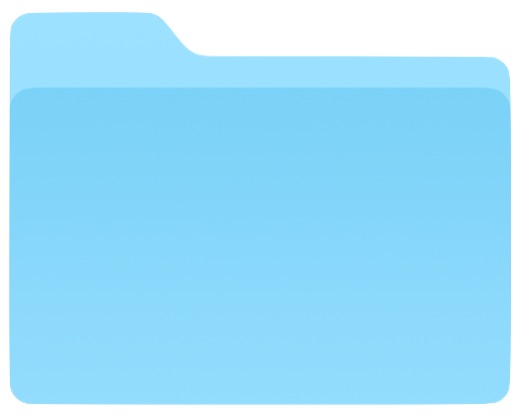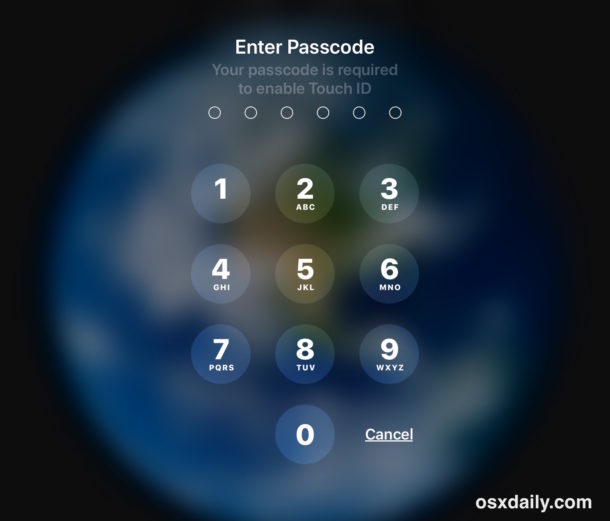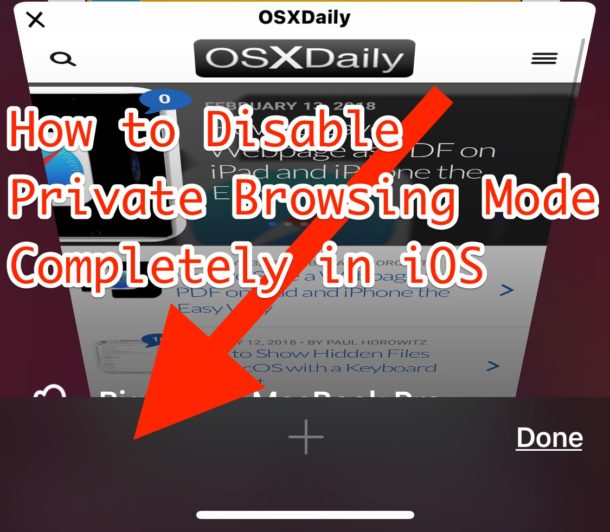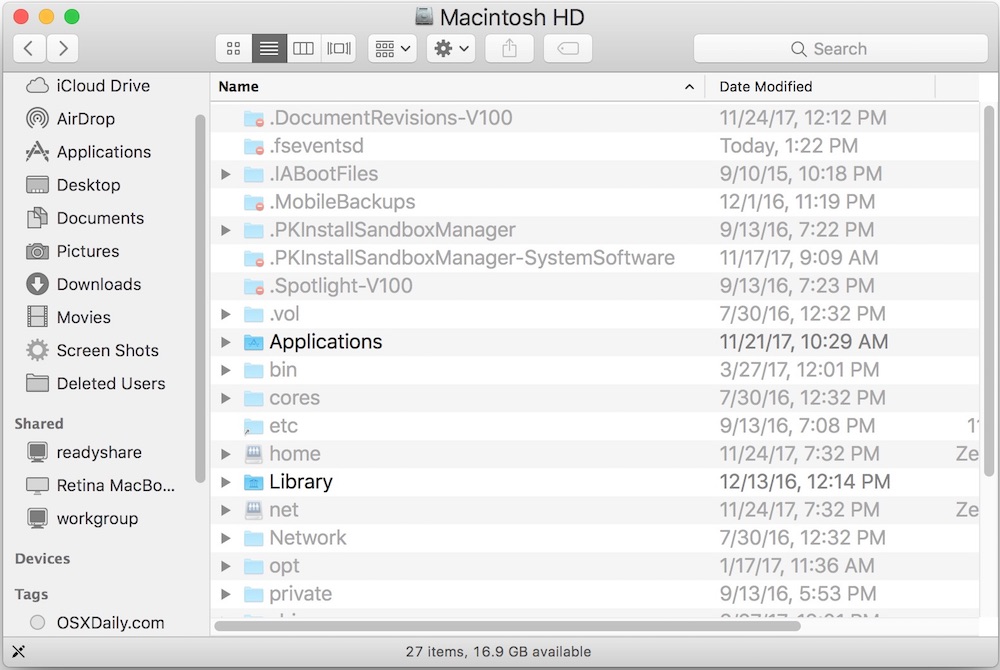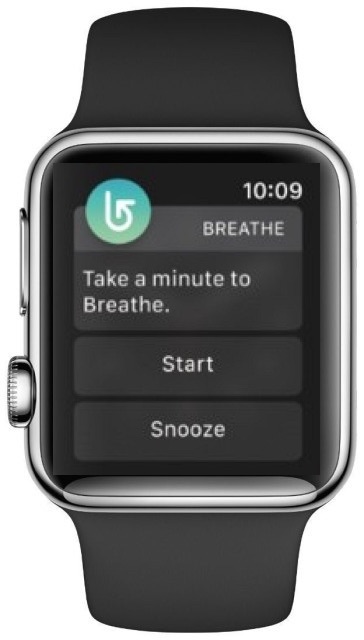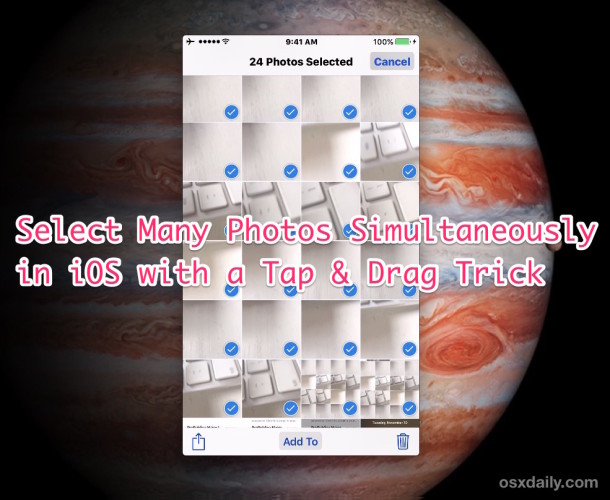How to Create an AutoResponder in Mail for Mac
![]()
Have you ever wanted to setup an auto-responder eMail message in the Mac Mail app? Autoresponders allow you to set an “out of office” auto-reply that gets sent automatically as a reply to any inbound email to the Mac Mail app. This is great solution for situations where you’re out of the office, away from a desk, or otherwise away from email for a while, whether it’s a vacation or maybe you just hate replying to emails. Whatever the reason, all inbound emails will get an automated response with the message of your choice.