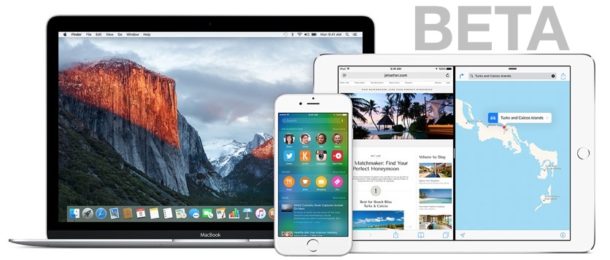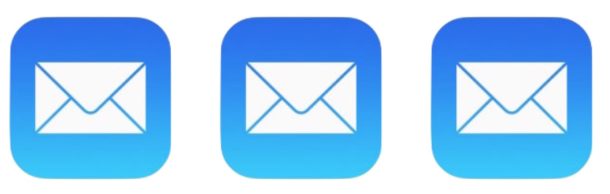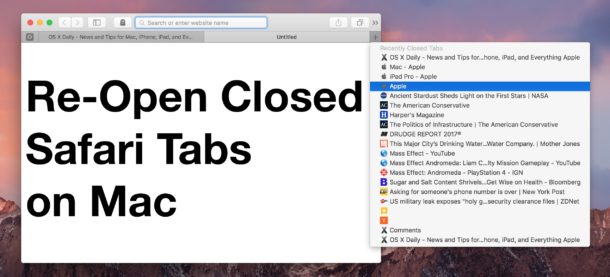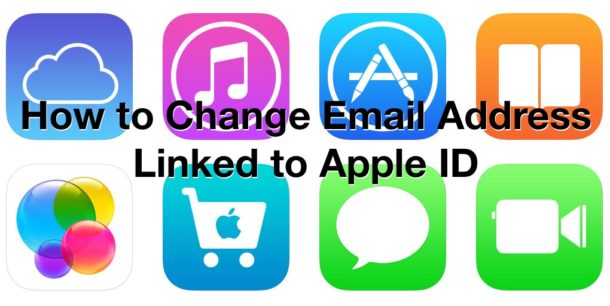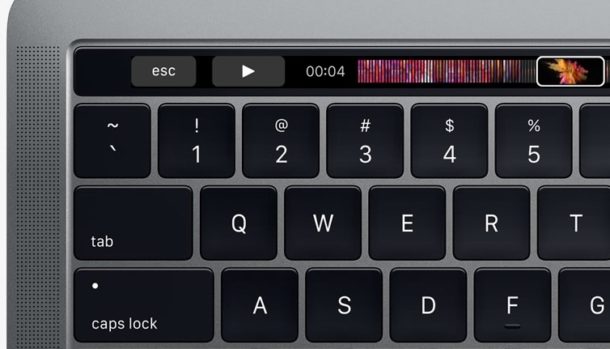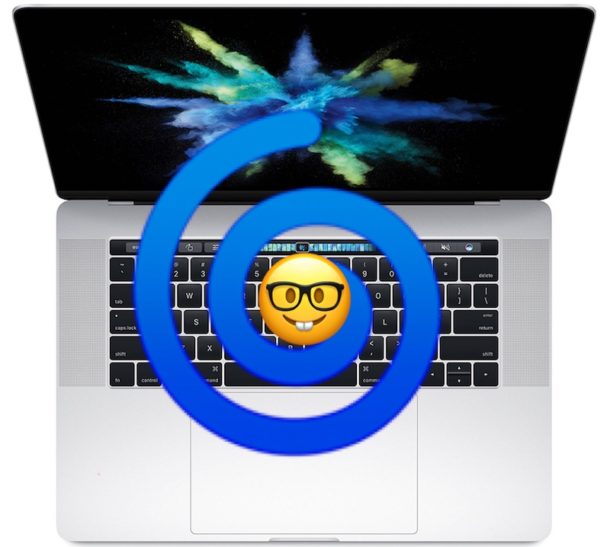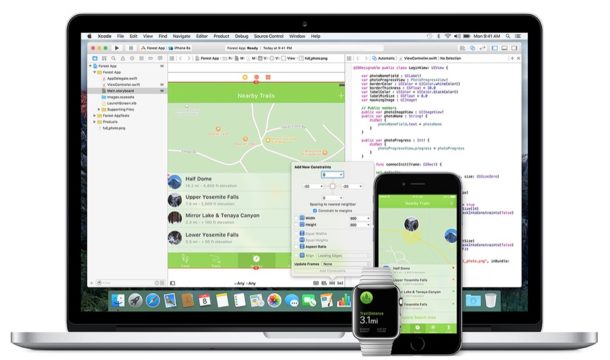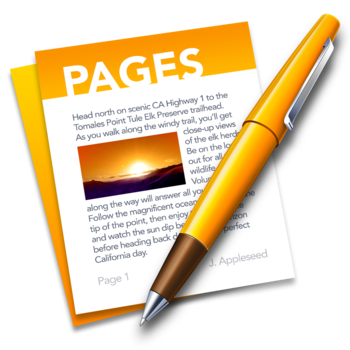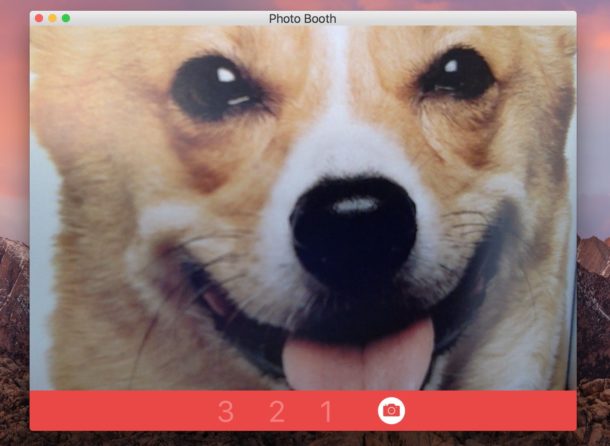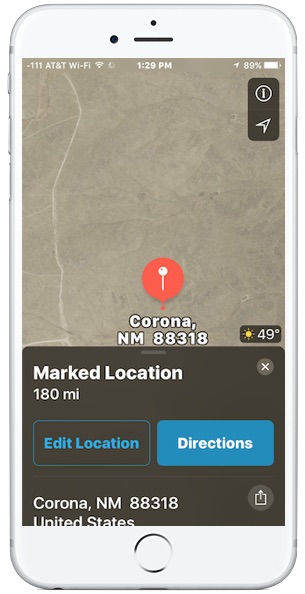iPhone Stuck on Apple Logo? Here Are 4 Ways to Fix
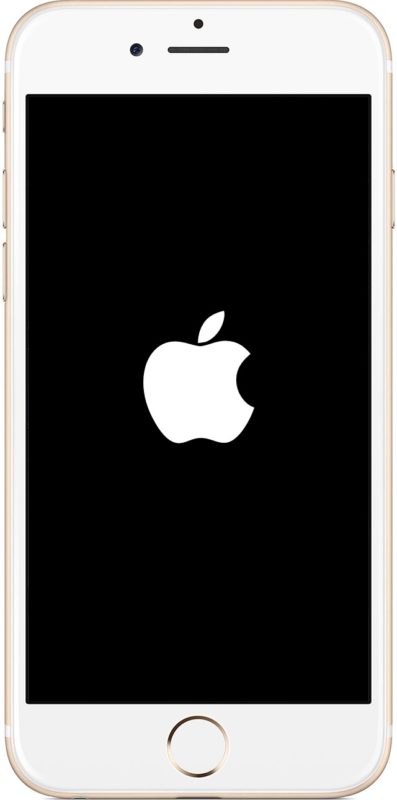
Rarely, the iPhone may get stuck on the Apple logo screen. This usually happens after a software update or a crash, and it’s fairly obvious because the Apple logo appears against an otherwise black display and that is all you see on the iPhone; just the Apple logo stuck on the screen and the rest of the iPhone features are inaccessible and unusable.