Beta 2 of iOS 10.2, WatchOS 3.1.1, TvOS 10.1 Released
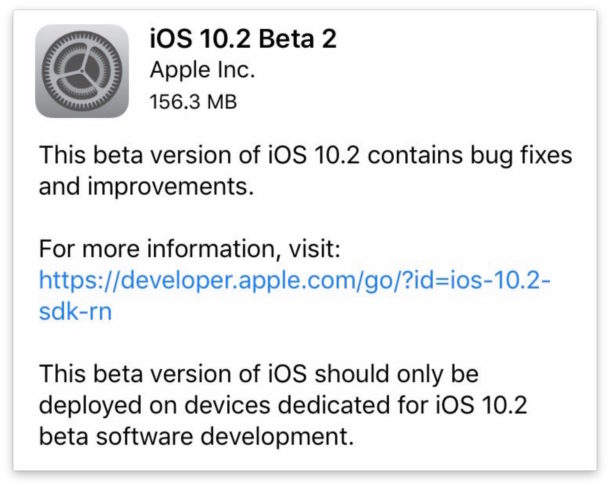
Apple has released a second beta version of iOS 10.2, alongside new beta versions of tvOS 10.1 beta 2 and watchOS 3.1.1 beta 2.
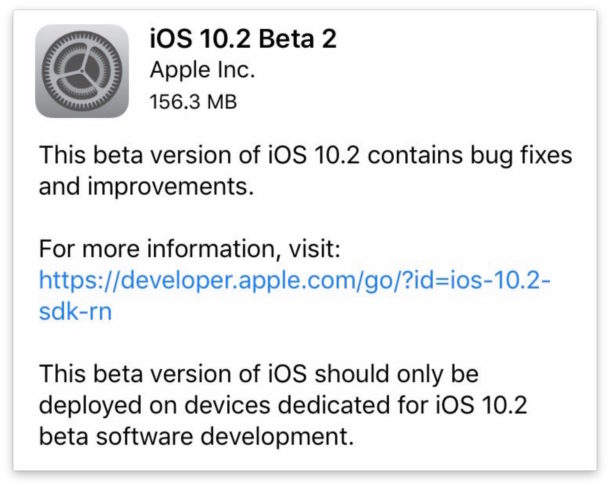
Apple has released a second beta version of iOS 10.2, alongside new beta versions of tvOS 10.1 beta 2 and watchOS 3.1.1 beta 2.
![]() Users can securely download a file from any remote server with SSH by using the scp tool at the command line. Essentially this means you can have a file stored securely on a remote server and transfer it to local storage without having to expose that file to the outside world, because scp offers the same level of security and requires the same authentication that ssh does.
Users can securely download a file from any remote server with SSH by using the scp tool at the command line. Essentially this means you can have a file stored securely on a remote server and transfer it to local storage without having to expose that file to the outside world, because scp offers the same level of security and requires the same authentication that ssh does.

“Where are screenshots stored on the iPhone or iPad?” is a common question for users who are new to capturing screenshots of their devices. If you take many screenshots on an iPhone, iPad, iPod touch, or Apple Watch, you’ll likely find the Screenshots photo album view to be useful in iOS and iPadOS.
Essentially the Screenshots photo album serves as a presorted album of all pictures on an iOS / iPadOS device that are screenshots. This includes any screenshots that are taken natively on the device, but also screenshots that are saved to the device and stored in the general Photos app and camera roll.
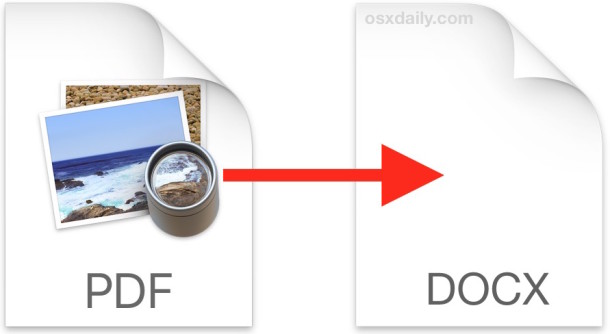
Have you ever received a PDF file that you would like to convert to a Word DOC or DOCX format? Typically this is necessary when you have PDF that you want to edit the contents of a bit, maybe a resume or a thesis, but of course the PDF could be more complex. If you’re looking to convert a PDF into DOC, DOCX, RTF, or TXT format, we’ll cover a few options to get the extraction job done in Mac OS X. This is basically the opposite scenario of converting a Word doc to PDF via Microsoft Office Word app, but it’s just as frequently necessary.
![]()
Mac and iOS users can start iMessage conversations and send text messages from the web, email, or anywhere else a link can be clicked, by using a custom URL to launch the Messages app. Using this you can start an iMessage chat to any other iMessage user or send them an SMS through the Messages app (from an iPhone, or assuming SMS relay is setup on the Mac). This is a neat little trick that is quite similar to starting a FaceTime call from a URL or the web and it can be useful for staff directories, internal webpages, emails, HTML signatures, or even if you just want to offer a simple method of contact through a general webpage.
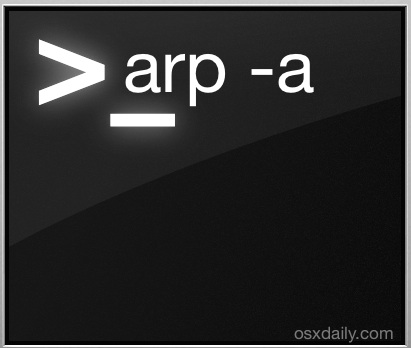
If you need to view the IP addresses of other hardware on the same LAN (Local Area Network) as a Mac, the command line arp tool works quite well. You’ll quickly find other devices IP and accompanying MAC addresses, which can make direct network connections easier and be helpful for many other network and troubleshooting purposes.
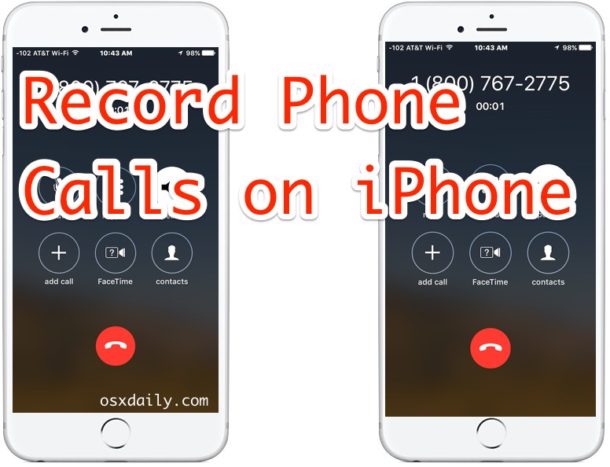
Want to record an iPhone call? Did you know there is a very easy way to record iPhone phone calls using nothing but your iPhone and a voicemail trick? I know you’re thinking what does recording an iPhone call have to do with voicemail, but it turns out that a simple trick allows you to use the service to record any phone call, and it works great. Not only will you get the recorded phone call, but you’ll be able to save and share the call recording as an audio file as well.
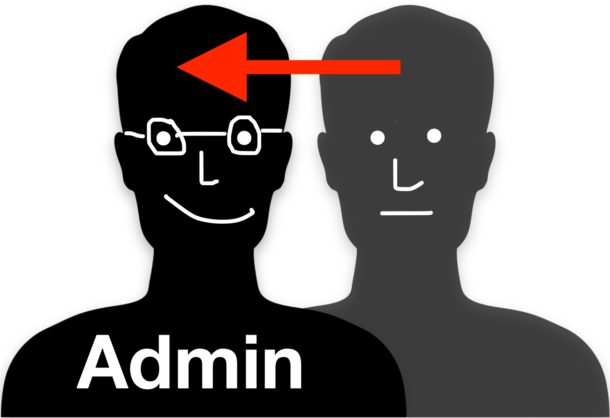
Mac systems administrators may find a need to convert an existing regular user account into an administrator account on a Mac. While most Mac users would be best served by converting account status to admin through the Users & Groups preference panel, advanced users can perform the same function through the Terminal by using the Directory Service command line utility dscl.
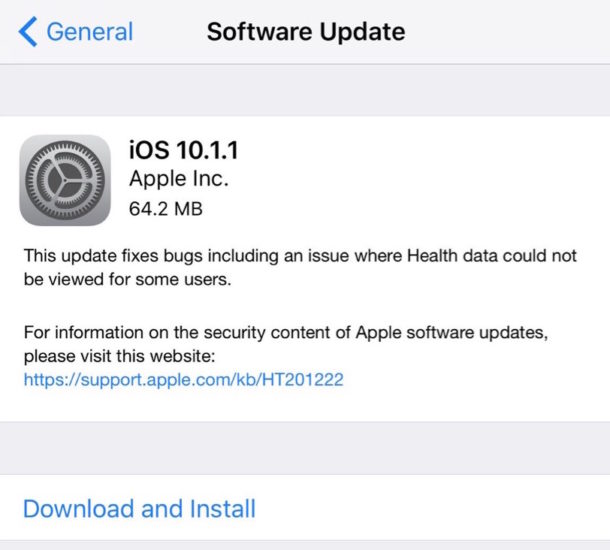
iOS 10.1.1 has been released by Apple for iPhone, iPad, and iPod touch. The small software update includes a bug fix for Health data not showing up for some users, but it’s possible the update includes other small changes as well.
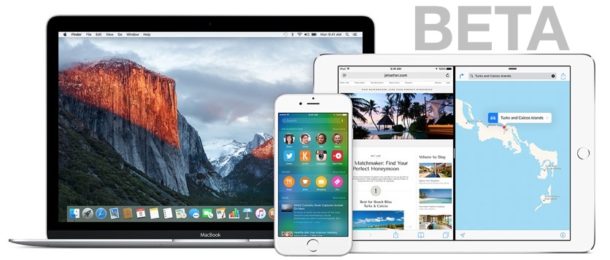
Apple has released iOS 10.2 beta 1 for iPhone, iPad, and iPod touch, and macOS Sierra 10.12.2 for Mac. The latest beta versions of system software focus on bug fixes and feature enhancements.
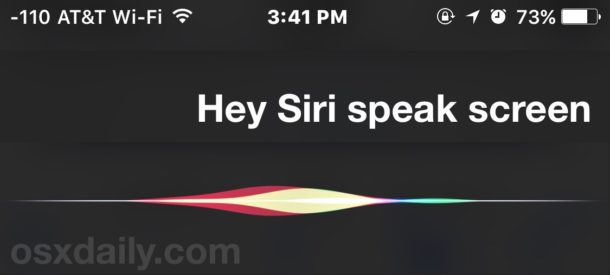
Siri has the ability to read anything on the screen of an iPhone or iPad to you. And yes, that means Siri will quite literally read aloud whatever is open and on the display of an iOS device, whether it’s a web page, an article, an email, a text message, anything on the screen will be read out loud by Siri, and you’ll even have controls for speeding up and slowing down speech, as well as pausing and skipping sections.
To get the excellent Siri Speak Screen ability working on your iPad or iPhone, you will need to enable a little appreciated accessibility feature called speak screen, and then it’s just a matter of initiating the proper request with Siri.
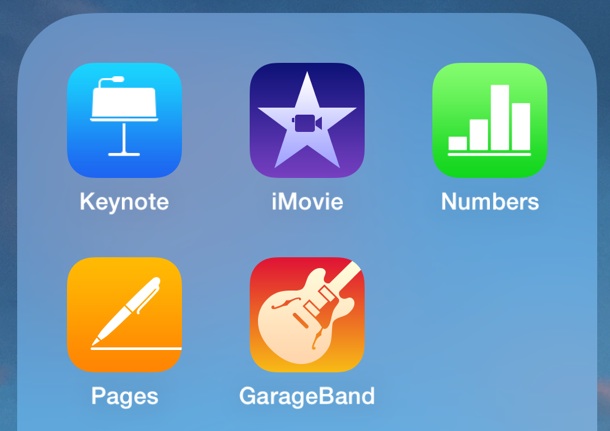
Most new iPhone and iPad models ship with the pre-installed iWork / iLife suite of apps, including Pages, Keynote, iMovie, Numbers, and Garageband. While this is a great collection of apps, many users who won’t be using them (or at least all of the apps) may rather have extra storage space available, which is nearly 3GB of storage in this case.
![]()
YouTube videos default to auto-play on load, as well as automatically loading an playing a new different video in the playlist after the first video has completed. Some users may like YouTube video autoplaying, but some users may not.
If you want to turn off auto play on YouTube, or turn video auto play back on with YouTube, this is how you can do that on any desktop operating system and any web browser.
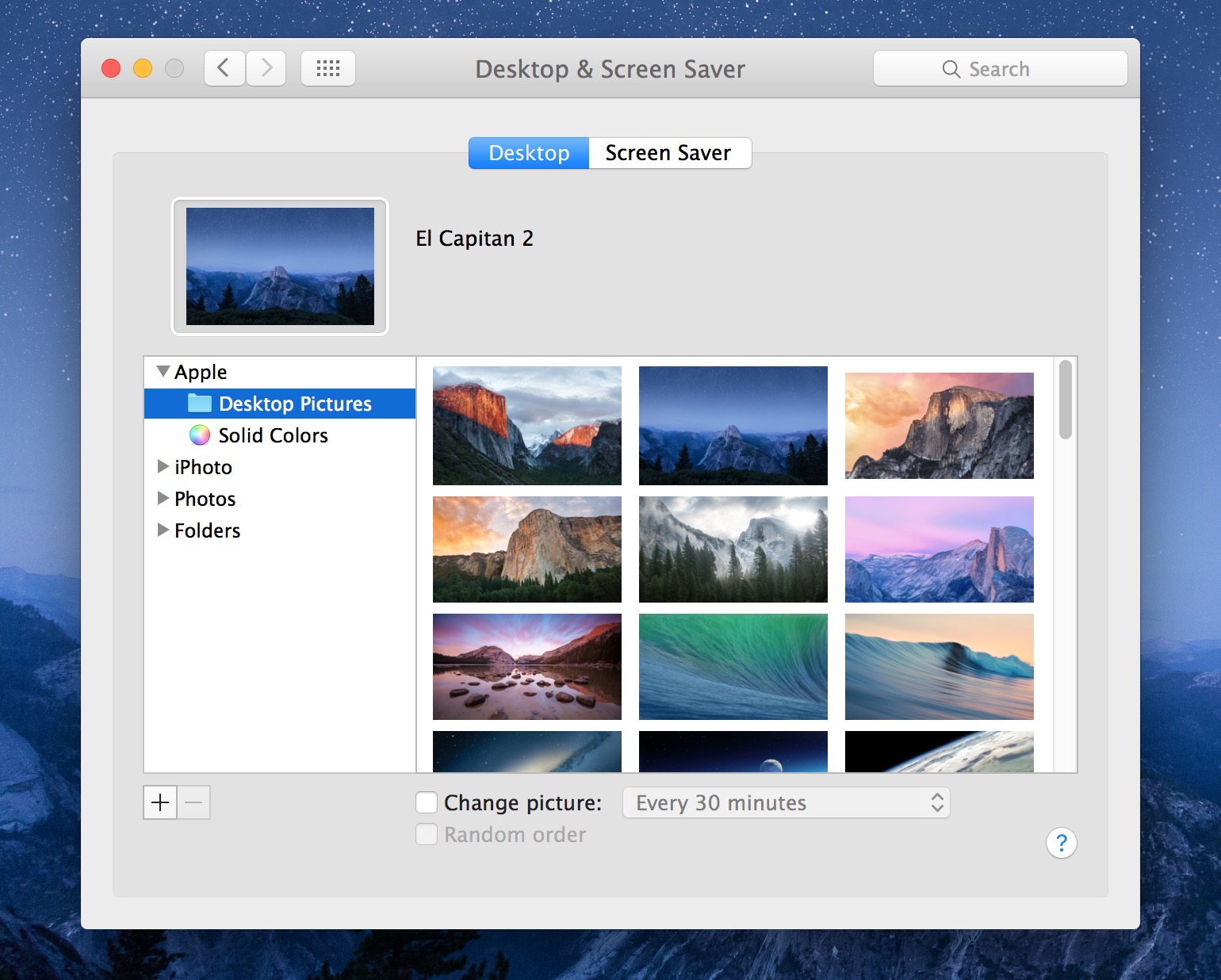
Apple has a longstanding record of curating wonderful desktop pictures on both the Mac and iOS mobile platforms, so it’s not surprising that some users may wish to know where these default desktop wallpapers are stored in Mac OS.

Apple has released an all new redesigned MacBook Pro. Available in 13″ and 15″ display sizes, the new MacBook Pro features upgraded hardware, faster processors, an all new keyboard, and a new multifunctional toolbar across the top of the keyboard called Touch Bar which includes Touch ID capabilities.
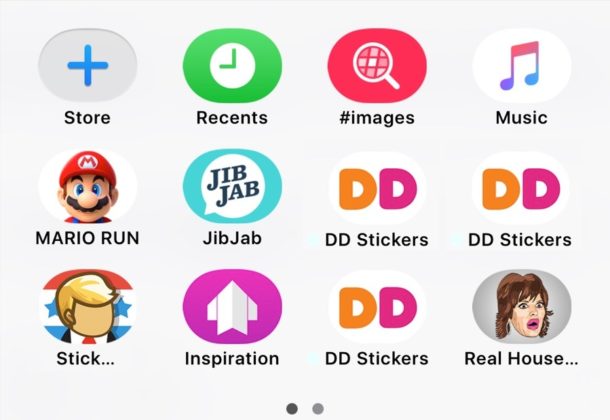
Now that Messages in iOS supports stickers and apps, it can be easy to go overboard adding Stickers and Apps and end up with an overcrowded app and sticker panel. Not to worry, you can clean house and easily delete and remove any stickers and apps from the Messages app on iPhone and iPad.
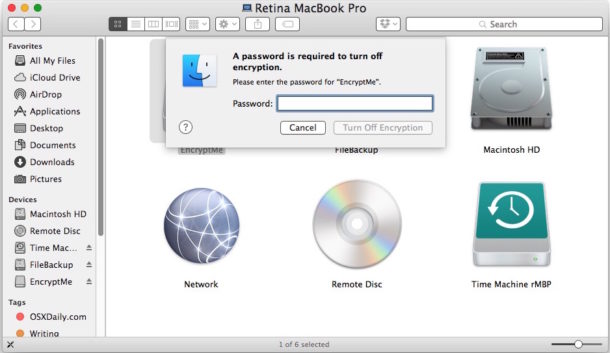
For Mac users who encrypt external hard drives and USB flash drives, there may come a time when you want to remove the password protection and decrypt the external device. Decrypting an external drive allows all data on the drive to be accessed without the password authentication, effectively turning off any protection on the target external volume.
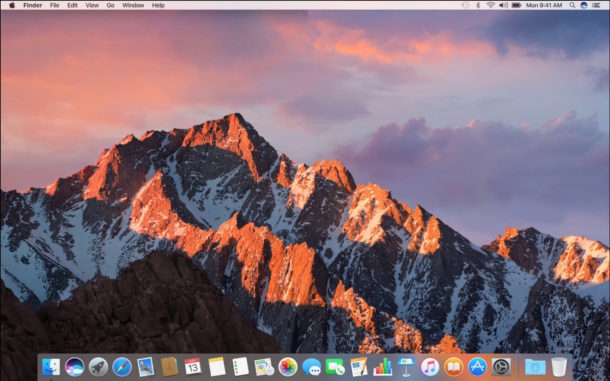
Apple has released macOS Sierra 10.12.1, the update includes a variety of bug fixes and feature enhancements for Mac users running the Sierra operating system.