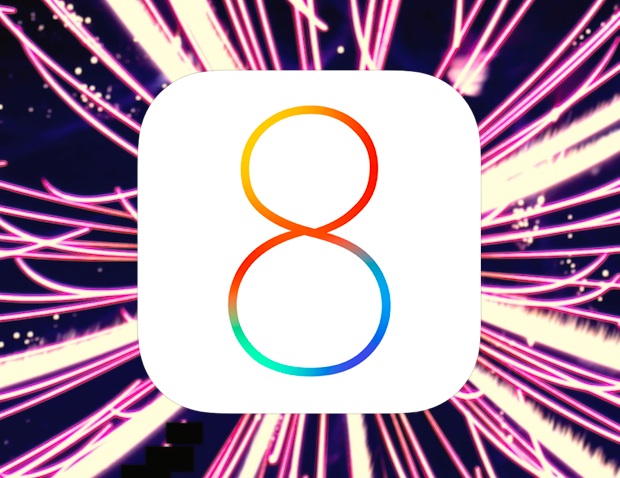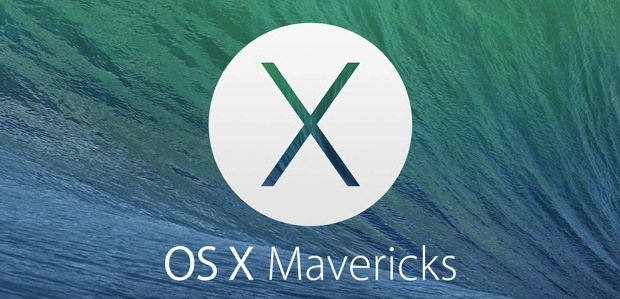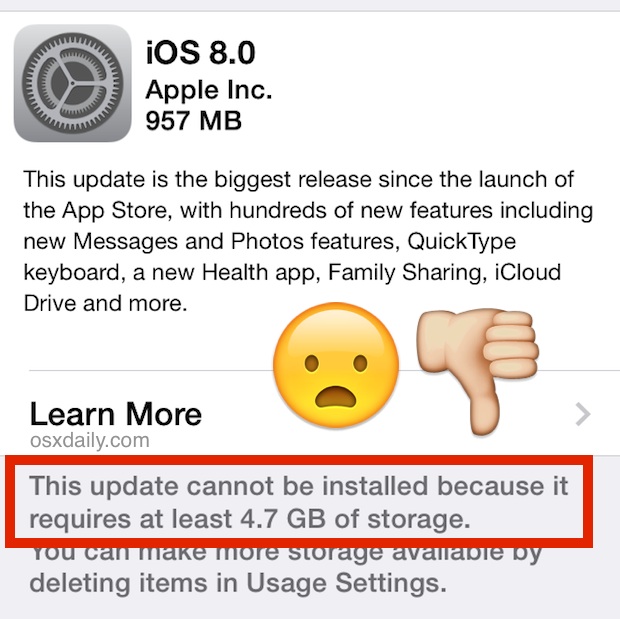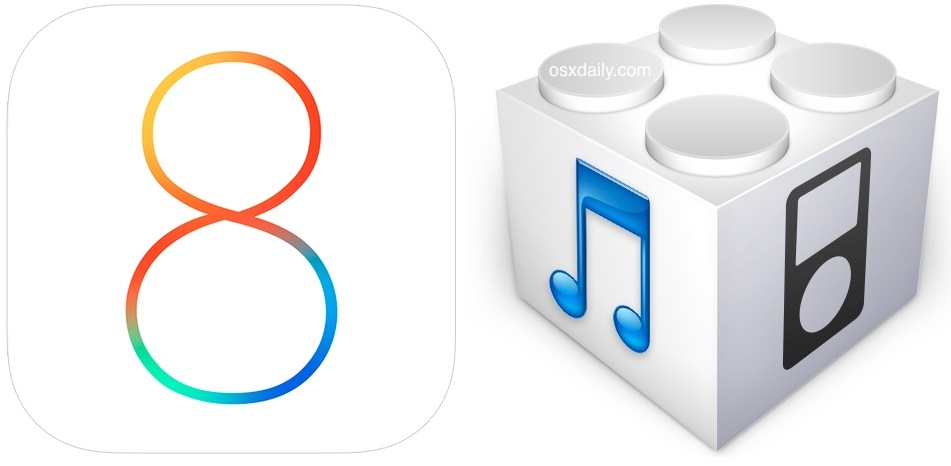iOS 8.0.1 Update Released for iPhone, iPad, iPod touch [Update: Avoid For Now]

IMPORTANT: iOS 8.0.1 update has caused some users to lose cellular signals and Touch ID capabilities, and Apple has pulled it from their servers. Users are strongly advised to not install the update yet. More information about the “No Service” issues and other complaints with the update are available below. iPhone 6 and iPhone 6 Plus users can fix the “No Service” problem with these instructions.
Apple has released iOS 8.0.1 (build 12A402) for all iPhone, iPad, and iPod touch devices that are capable of running iOS 8.0. The update includes multiple bug fixes and improvements to iOS, and is said to resolve some of the complaints that users have experienced recently with third party keyboards, Reachability, Safari uploading, and more. Release notes for the iOS 8.0.1 update are included below.
While there is no specific mention of addressing wi-fi issues or battery life complaints, it’s possible that resolutions to those issues have been included in the update as well.
Read more »

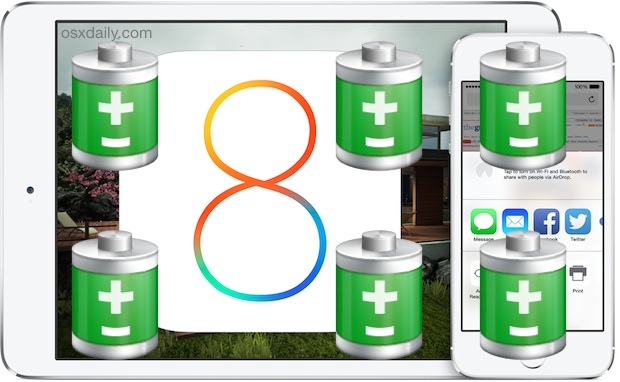
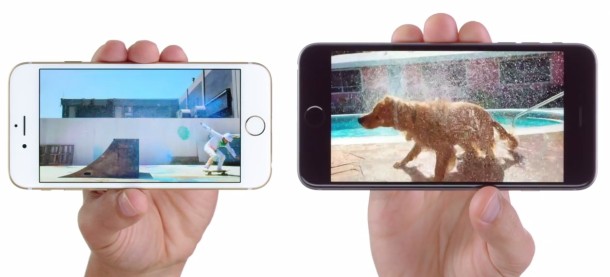
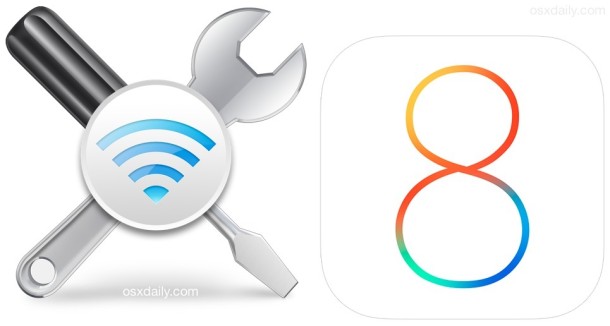

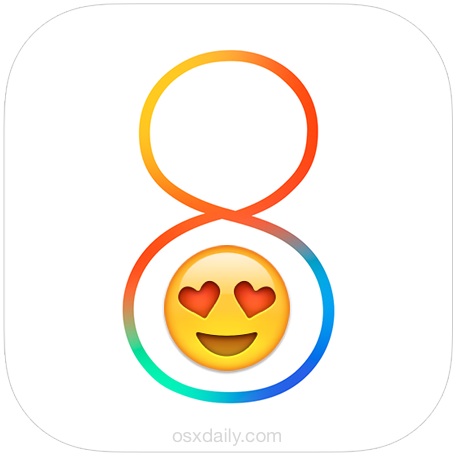
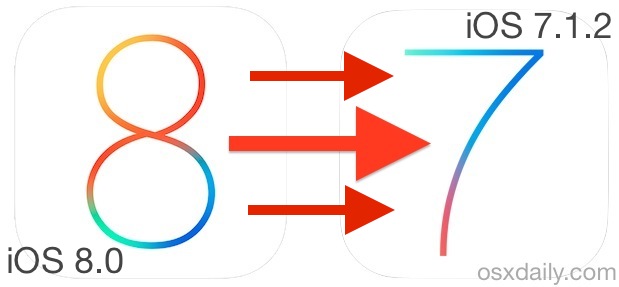
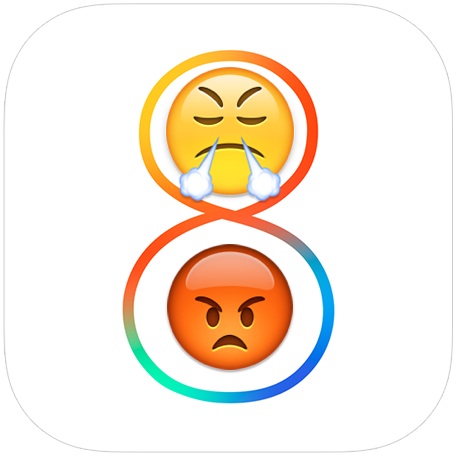


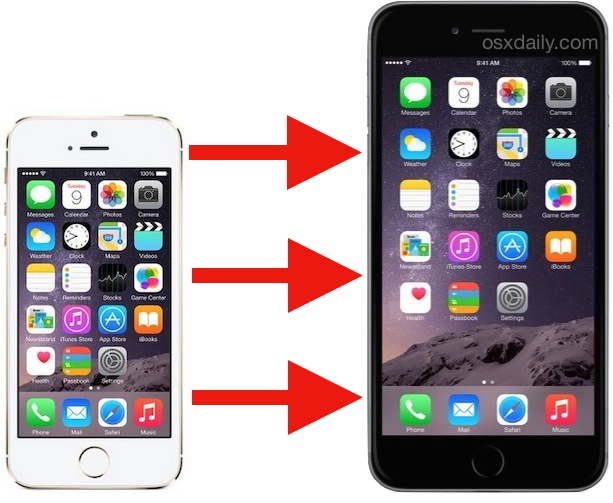
 If you’re tired of opening the Messages app just to send a quick reply to an incoming text message, you’ll be thrilled to discover the new Interactive Notifications feature brought to iOS with version 8. This means you can respond to a Message without stopping what you’re currently doing and without leaving the currently active app, just send a reply directly from the notification banner instead.
If you’re tired of opening the Messages app just to send a quick reply to an incoming text message, you’ll be thrilled to discover the new Interactive Notifications feature brought to iOS with version 8. This means you can respond to a Message without stopping what you’re currently doing and without leaving the currently active app, just send a reply directly from the notification banner instead.