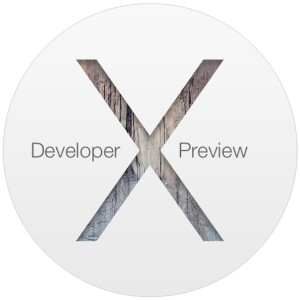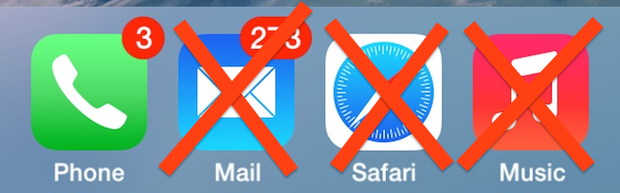iOS 8 Release Date Set for September 17
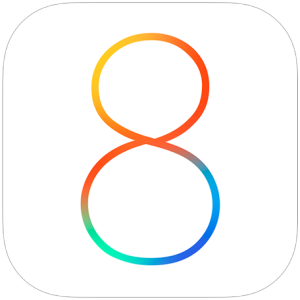 Apple has announced that iOS 8 will be released on Wednesday, September 17, two days prior to the release of iPhone 6. As usual with iOS, the major software update will arrive as a free download from the Over-the-Air update mechanism, or through iTunes.
Apple has announced that iOS 8 will be released on Wednesday, September 17, two days prior to the release of iPhone 6. As usual with iOS, the major software update will arrive as a free download from the Over-the-Air update mechanism, or through iTunes.
iOS 8 is compatible with iPhone 4S, iPhone 5, iPhone 5C, iPhone 5S, iPad 2, iPad 3, iPad 4, iPad Air, iPad Mini, iPod touch 5th gen, and iPad Mini with Retina display. The new iPhone 6 and iPhone 6 Plus will ship with iOS 8 pre-installed.


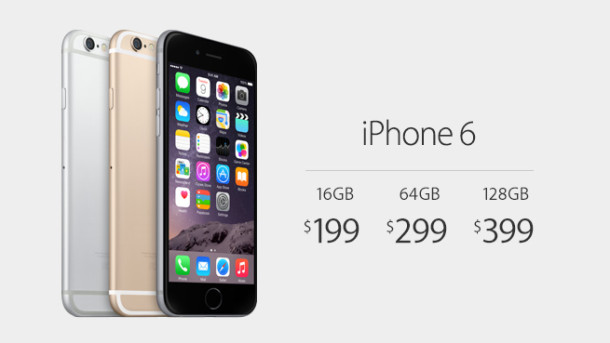

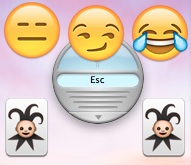 There’s a rather amusing
There’s a rather amusing 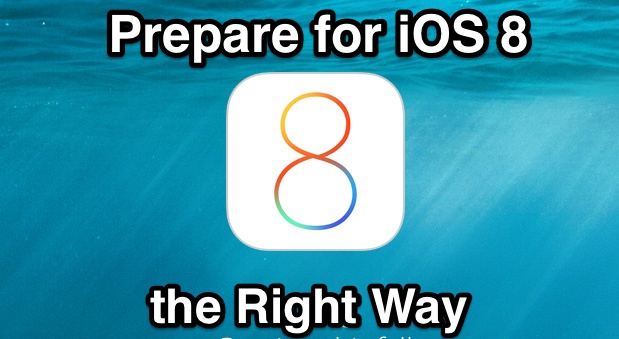
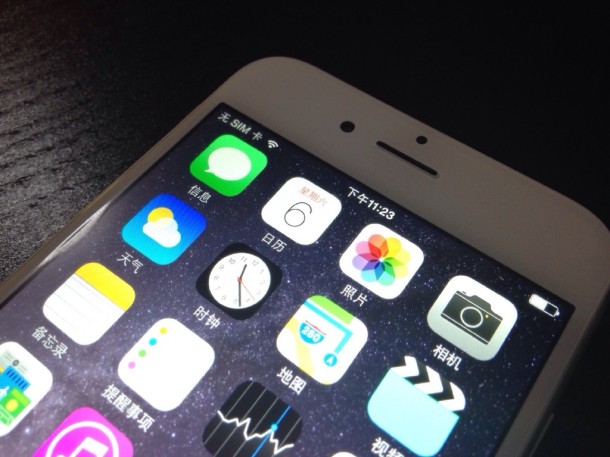


 The wearable device that Apple is set to debut on
The wearable device that Apple is set to debut on 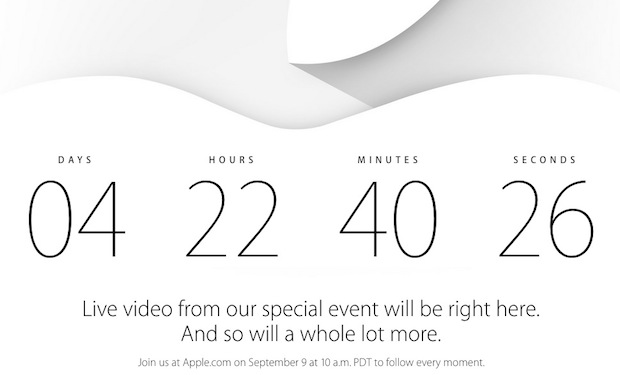
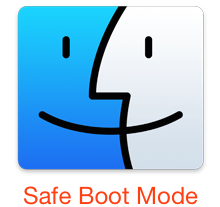 Troubleshooting complex issues on a Mac can be challenging as is, and if you’re ever confronted with some complex situations you may find the command line to lend a major hand. In this case, advanced users can boot a Mac into safe mode through the usage of the nvram utility, a tool which allows users to directly manipulate firmware variables. We’ll use nvram to enable safe booting entirely through the command line, preventing a user from needing to use the
Troubleshooting complex issues on a Mac can be challenging as is, and if you’re ever confronted with some complex situations you may find the command line to lend a major hand. In this case, advanced users can boot a Mac into safe mode through the usage of the nvram utility, a tool which allows users to directly manipulate firmware variables. We’ll use nvram to enable safe booting entirely through the command line, preventing a user from needing to use the