OS X Yosemite Developer Preview 6 Released
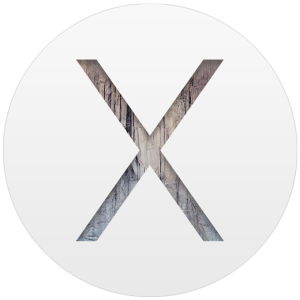 Apple has released the 6th developer preview build of OS X Yosemite to those registered with the Mac Developer Program. The update arrives as build 14A3429f, likely includes feature refinements and bug fixes, and is recommended for all Yosemite Dev Preview users to install.
Apple has released the 6th developer preview build of OS X Yosemite to those registered with the Mac Developer Program. The update arrives as build 14A3429f, likely includes feature refinements and bug fixes, and is recommended for all Yosemite Dev Preview users to install.
OS X Yosemite Developer Preview 6 can be downloaded from the Mac App Store for users who are running prior versions of the Developer Preview builds of OS X 10.10. Additionally, a redeemable download code can be found on the Mac Developer Center for users who have yet to install it on their Macs.

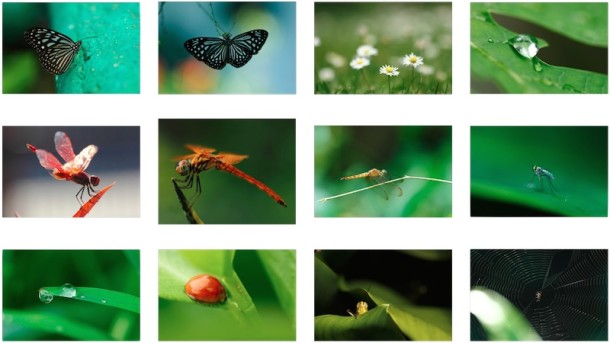
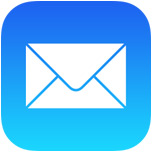 Though most email services nowadays support the “Sent” outbox, where you can easily find all emails that you’ve sent out from an iPhone (or elsewhere with that email account), not all mail providers do. This is particularly true for POP3 accounts where the email will be downloaded once from the server then deleted from the server, only to be stored on your local device, whether that’s an iPhone or a computer. For situations like this but when you’d still like to maintain an easy record of all emails you’ve sent from an iPhone or iPad, you can enable an option in iOS Mail app called “Always BCC Self”. As the name implies, when this setting is turned on, any mail sent from your iOS device will BCC (Blind Carbon Copy) to yourself, providing an alternative method of record keeping for sent emails.
Though most email services nowadays support the “Sent” outbox, where you can easily find all emails that you’ve sent out from an iPhone (or elsewhere with that email account), not all mail providers do. This is particularly true for POP3 accounts where the email will be downloaded once from the server then deleted from the server, only to be stored on your local device, whether that’s an iPhone or a computer. For situations like this but when you’d still like to maintain an easy record of all emails you’ve sent from an iPhone or iPad, you can enable an option in iOS Mail app called “Always BCC Self”. As the name implies, when this setting is turned on, any mail sent from your iOS device will BCC (Blind Carbon Copy) to yourself, providing an alternative method of record keeping for sent emails.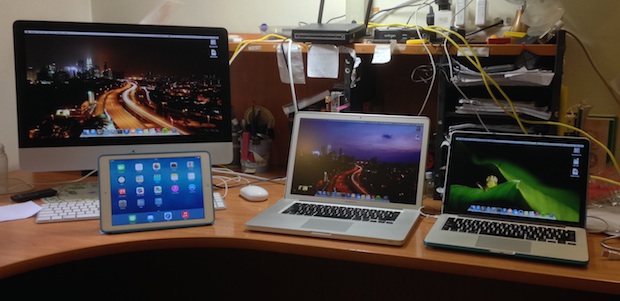
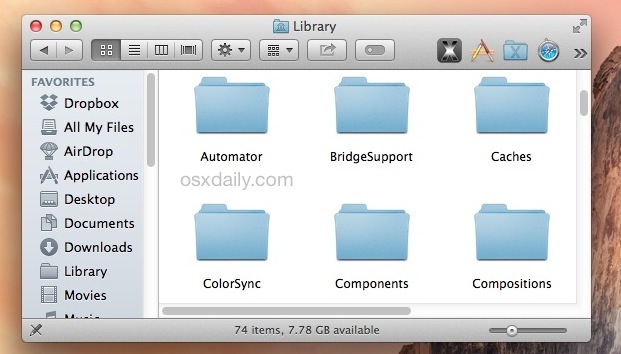
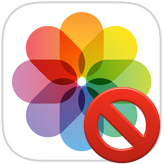 Have you ever wanted to share an iPhone picture with someone, but you’re concerned about them flipping through your camera roll and finding other photos you’d rather not share? If you want to limit that you have a few options available, but because the iPhone doesn’t have a specific ability to lock onto a single picture, you’ll have to rely on a trick or two to limit the photo access instead.
Have you ever wanted to share an iPhone picture with someone, but you’re concerned about them flipping through your camera roll and finding other photos you’d rather not share? If you want to limit that you have a few options available, but because the iPhone doesn’t have a specific ability to lock onto a single picture, you’ll have to rely on a trick or two to limit the photo access instead. 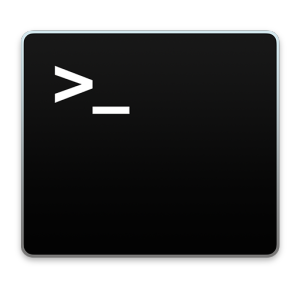 The user path is the series of directories that command line programs are searched in order to run. For example, if you type ‘iostat’ into the terminal, then iostat will be run from /usr/sbin because “/usr/sbin” is part of your $PATH. Accordingly, users who frequently use the command line may need to adjust or add new paths to their terminal so that commands can execute properly.
The user path is the series of directories that command line programs are searched in order to run. For example, if you type ‘iostat’ into the terminal, then iostat will be run from /usr/sbin because “/usr/sbin” is part of your $PATH. Accordingly, users who frequently use the command line may need to adjust or add new paths to their terminal so that commands can execute properly. 
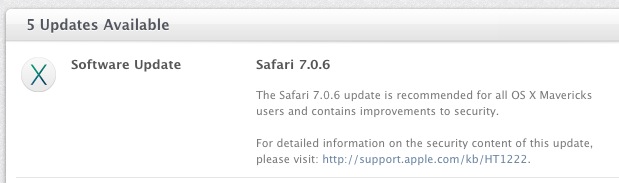
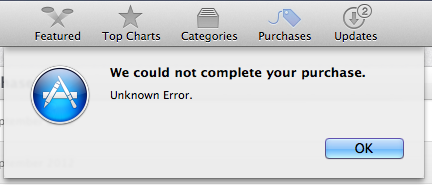
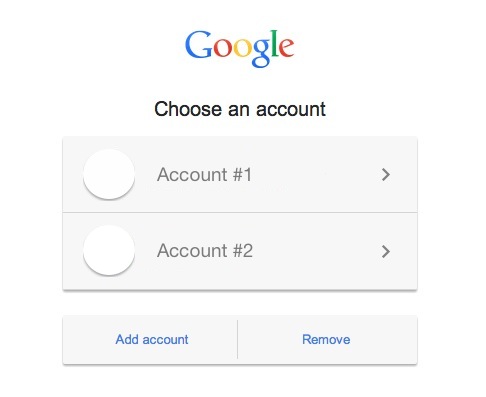

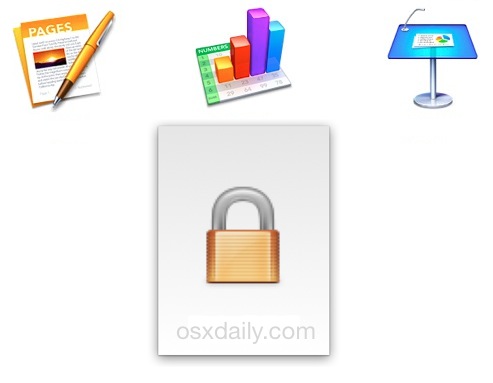


 Did you know you can start printing any file directly from the desktop of a Mac? While most users open a file and then print it from the application of which the file was built in, that’s not actually necessary, instead printing can be initiated from anywhere in the Finder of OS X. This often overlooked feature is incredibly convenient and it really speeds up the process of printing a document or picture, as it prevents having to open any apps. Instead, you just locate the document in the file system and start printing directly from there.
Did you know you can start printing any file directly from the desktop of a Mac? While most users open a file and then print it from the application of which the file was built in, that’s not actually necessary, instead printing can be initiated from anywhere in the Finder of OS X. This often overlooked feature is incredibly convenient and it really speeds up the process of printing a document or picture, as it prevents having to open any apps. Instead, you just locate the document in the file system and start printing directly from there. 
