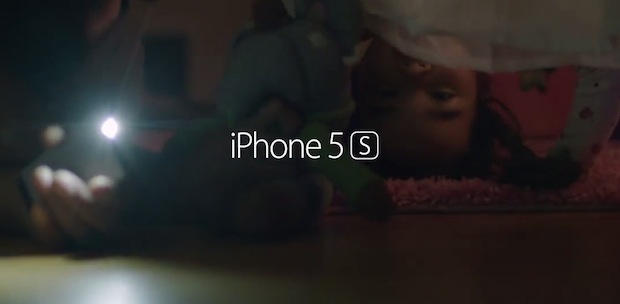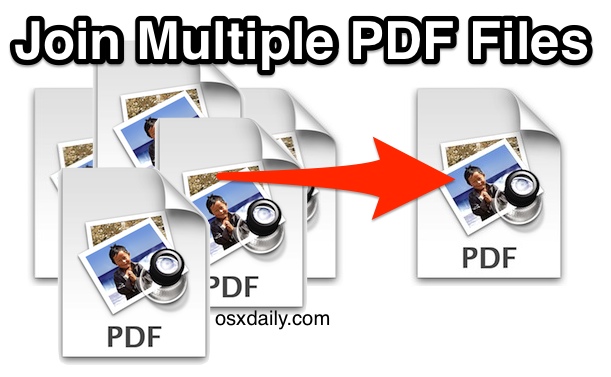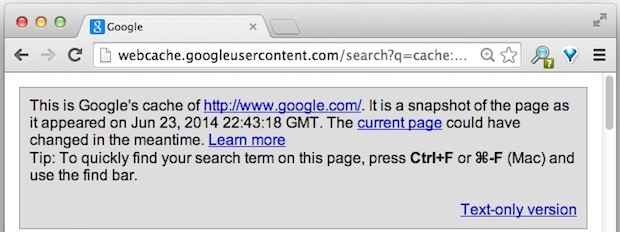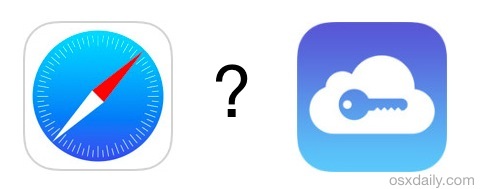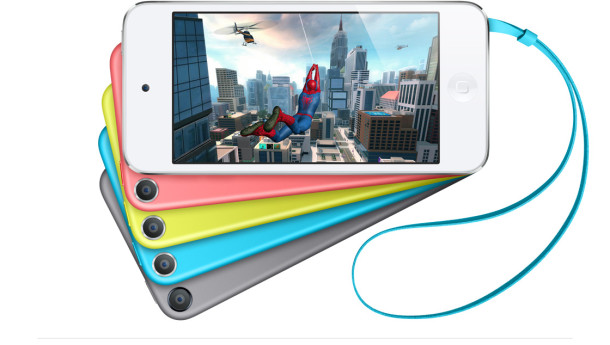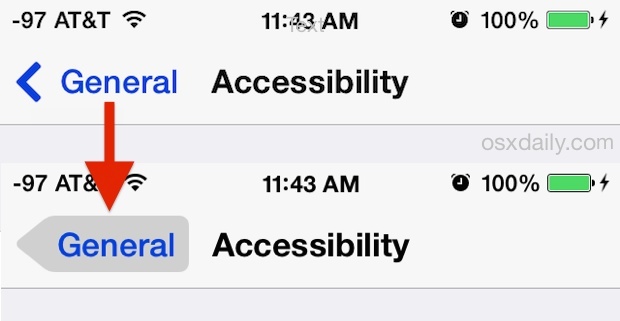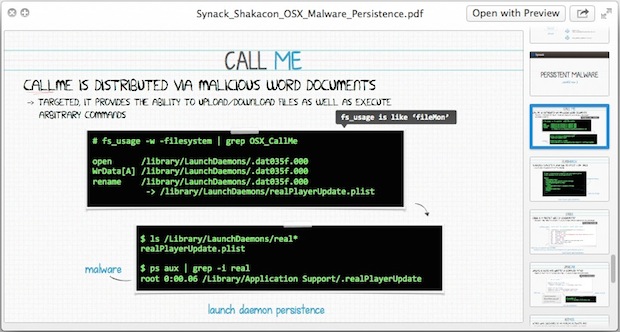Fix an “Activation Error” After an iPhone Reset / Restore
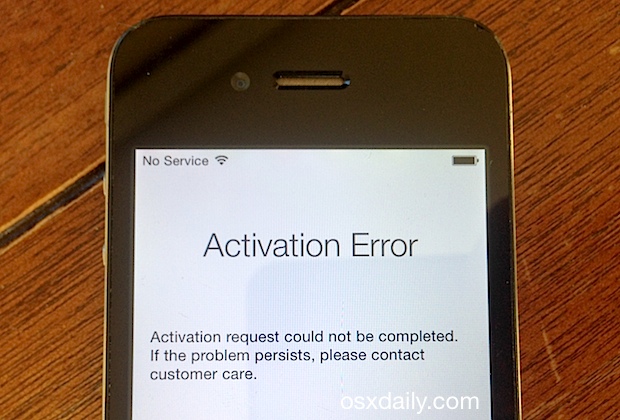
If you’ve ever reset an iPhone to factory default settings or restored a device to set it up as new, you may have run into this “Activation Error” message when going to set up the iPhone again. The accompanying message is somewhat vague and not particularly helpful, saying “Activation request could not be completed. If the problem persists, please contact customer care.” If you happen to be near an Apple Store then sure you can contact Customer Support or stop in to the Genius Bar to get past the Activation Error screen, but that’s not always practical. Fortunately, there are at least two other ways to get past the activation alert message and continue setting up the iPhone as usual.

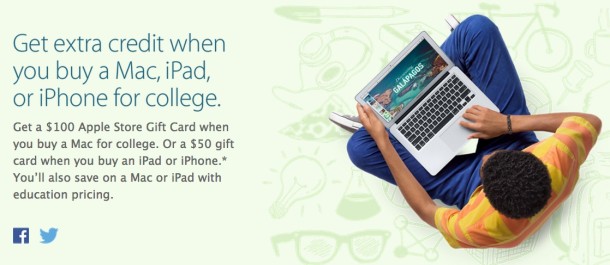
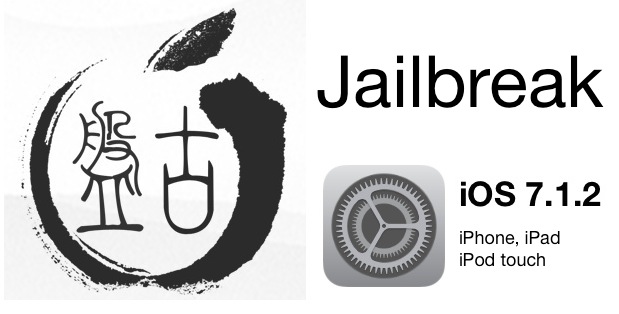
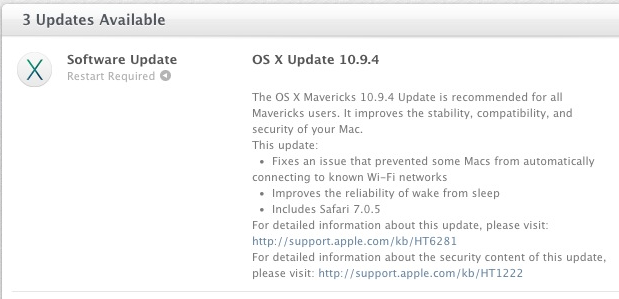
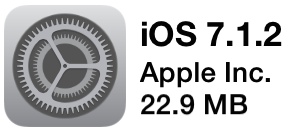 iOS 7.1.2 has been released by Apple, available for all iPhone, iPad, and iPod touch devices that are compatible with iOS 7. The update includes multiple bug fixes and security updates, and is recommended for all users to install. Additionally, an update to Apple TV versioned as 6.2 is available.
iOS 7.1.2 has been released by Apple, available for all iPhone, iPad, and iPod touch devices that are compatible with iOS 7. The update includes multiple bug fixes and security updates, and is recommended for all users to install. Additionally, an update to Apple TV versioned as 6.2 is available.