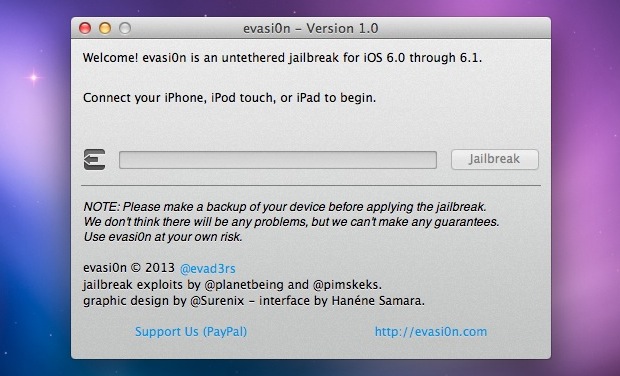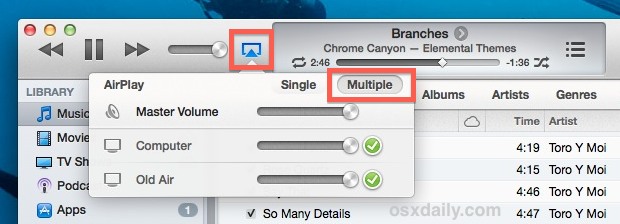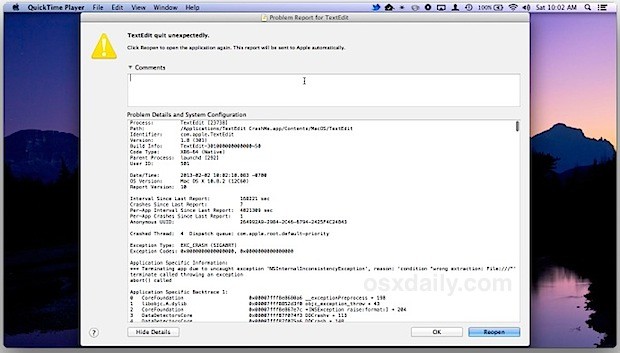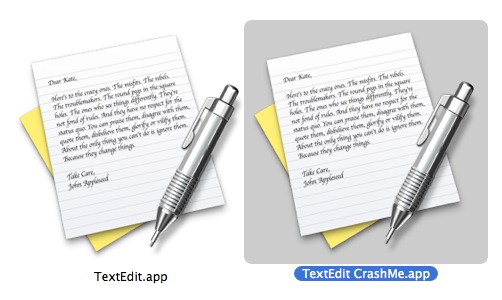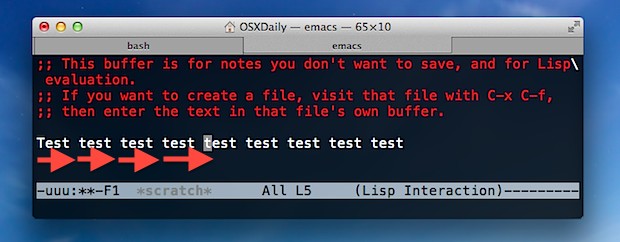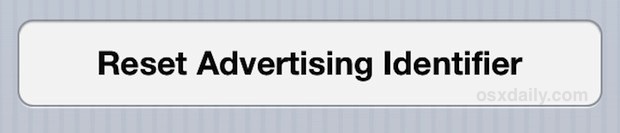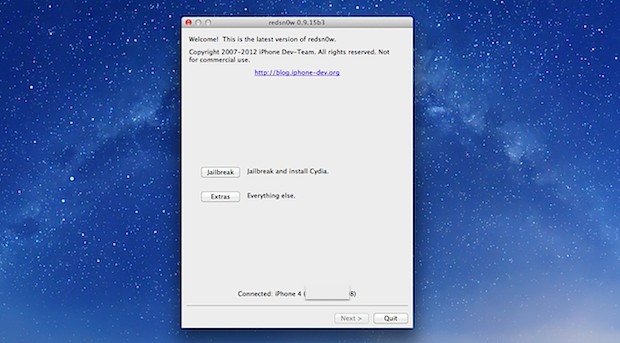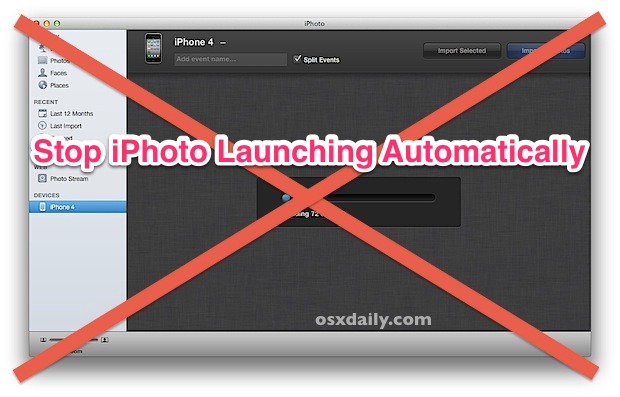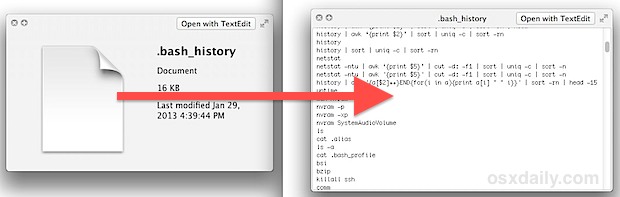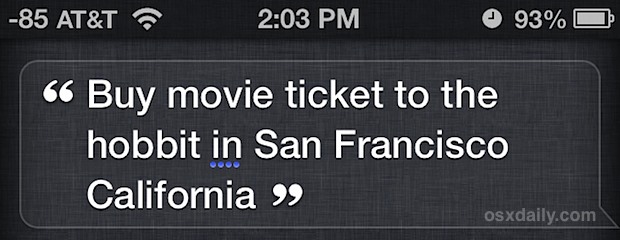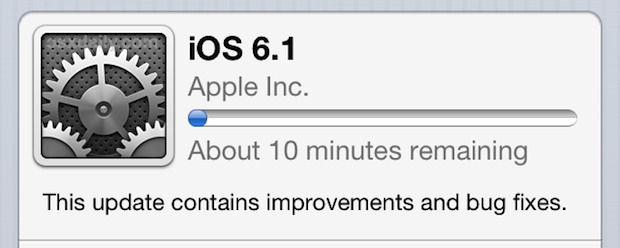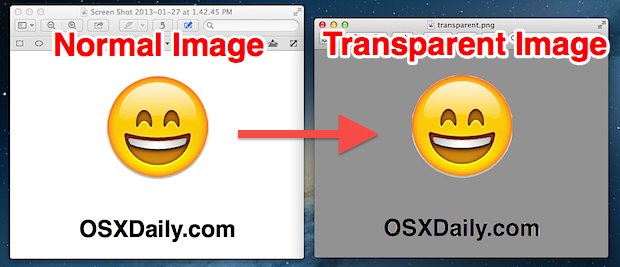Send a File to Multiple Remote Macs or iOS Devices from the Mac OS X Finder
A new contextual menu feature available in the OS X Finder make sending files out from a Mac faster than ever before, and perhaps even better, this trick can be used to send a file or document to multiple client recipients, be they on nearby Macs and iPads, or far away iPhones and iPod touches. The only requirement for the sender and the recipient is for iMessage to be set up on their device, which these days just about every OS X and iOS has.

This is best used for images, smaller documents, PDF’s, and the like, and any large files should probably be transferred between Macs using traditional networking or with AirDrop. Because this uses iMessage, recipients in the PC world will not be able to get the file, you would need to use standard Windows file sharing instead. But for any receiver who is in the world of Apple, this is a great way to bulk send a document right from the file system.
Send a File to Multiple People, Macs, & iOS Devices with iMessage
From anywhere in the OS X Finder:
- Locate the file to send, right-click on it, then pull down to “Share” and select “iMessage”
- Add recipients from your Contacts list, and include a message with the file/document if necessary, then click “Send”
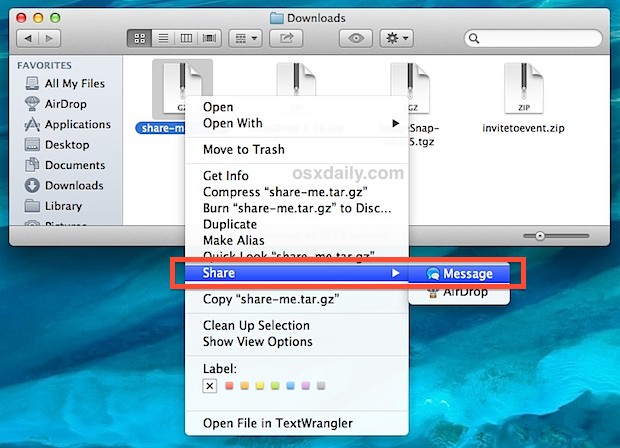
How long it takes to send depends on the speed of you and the recipients internet connections and the size of the file. Generally speaking, the smaller the file the better.
Read more »