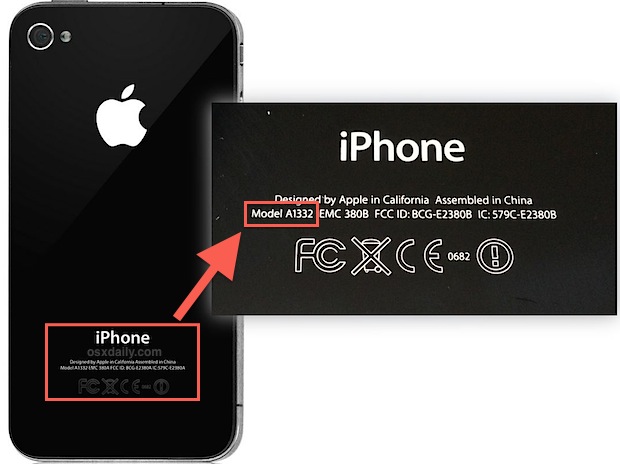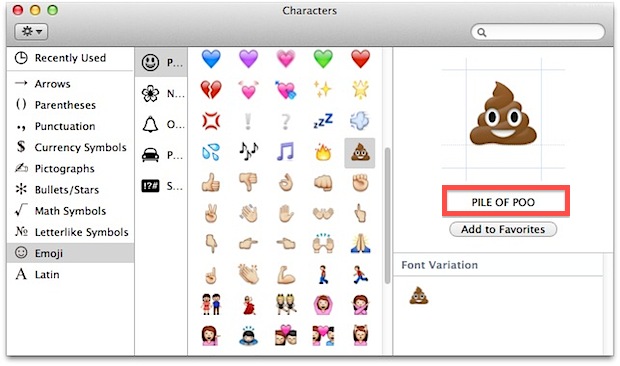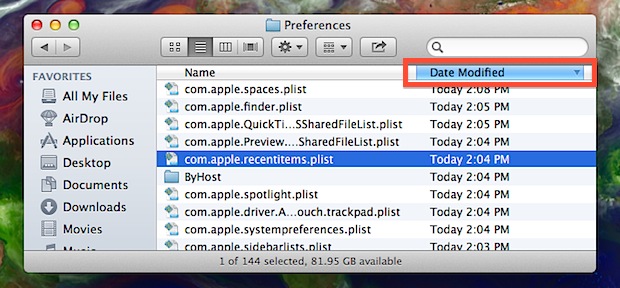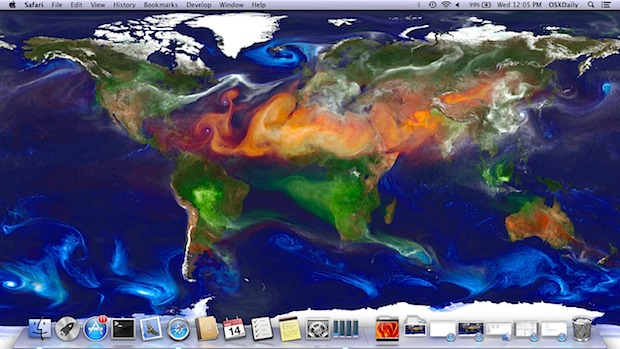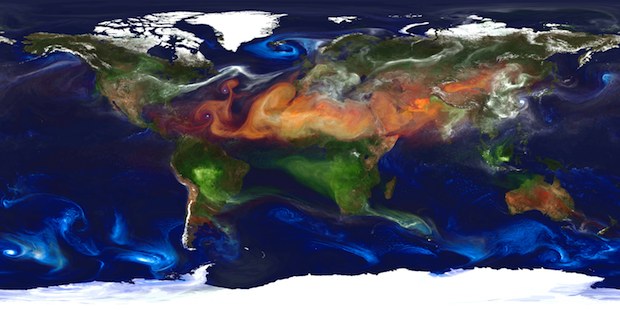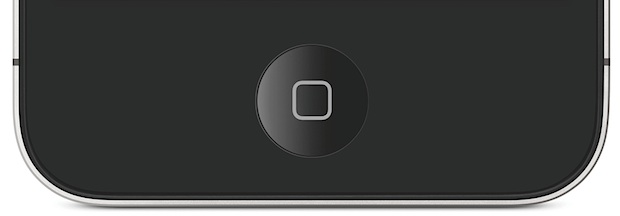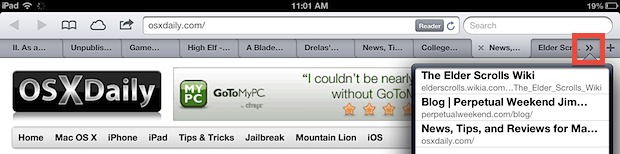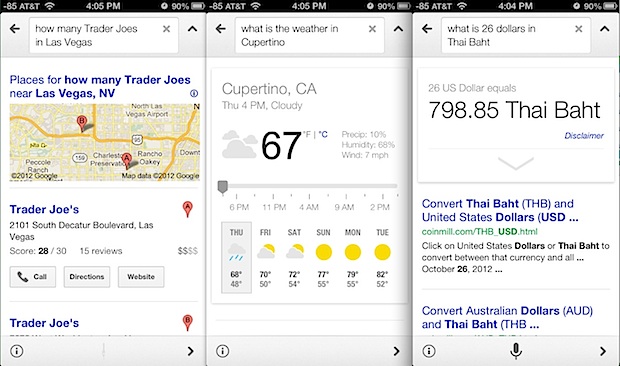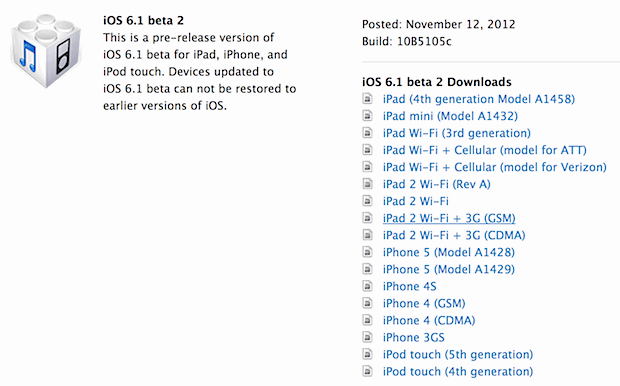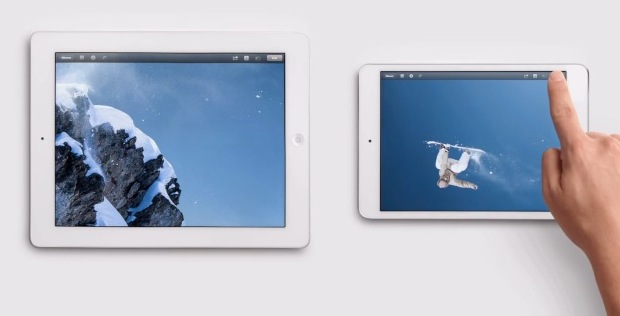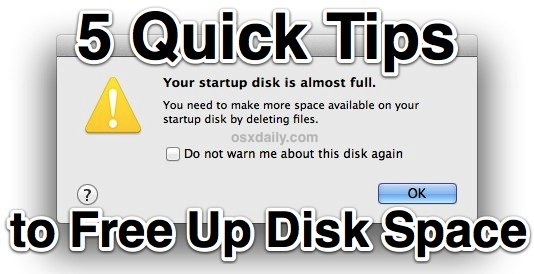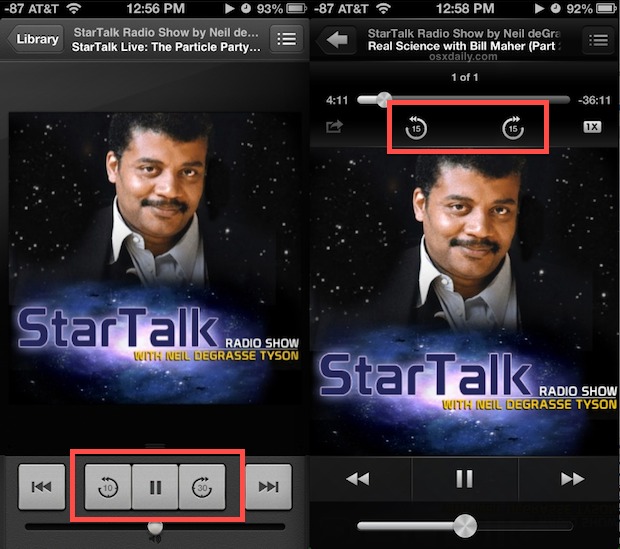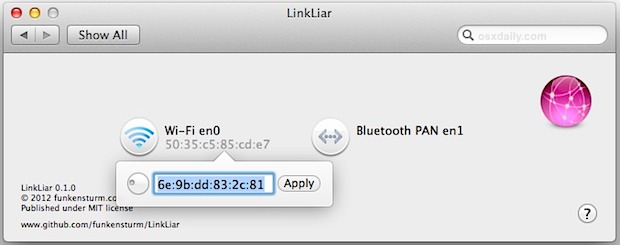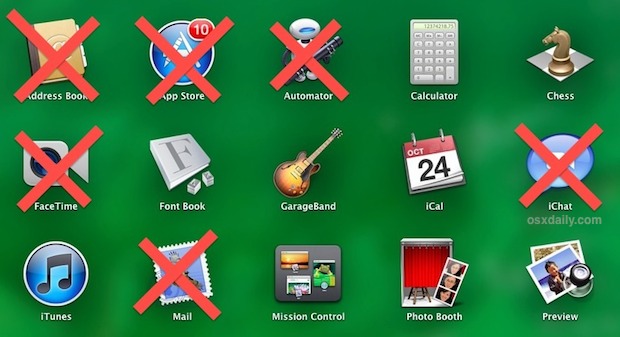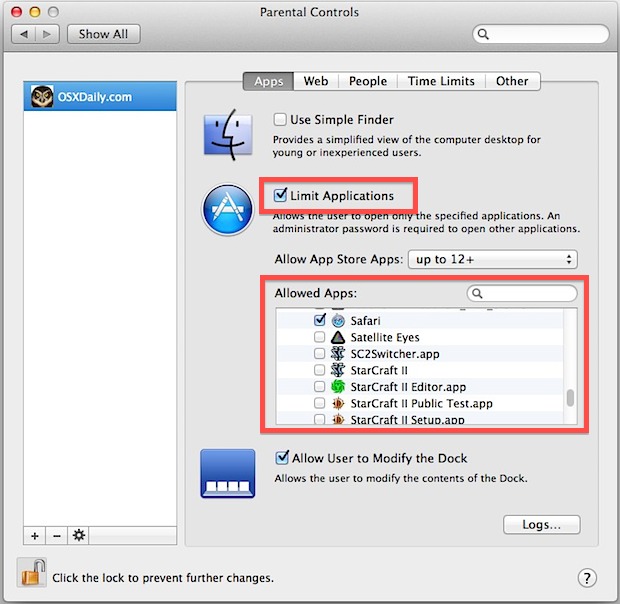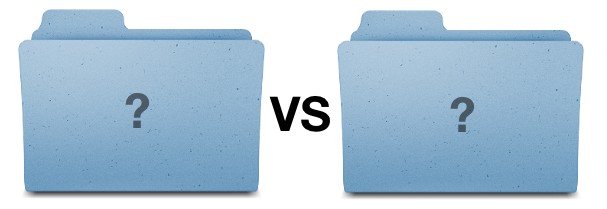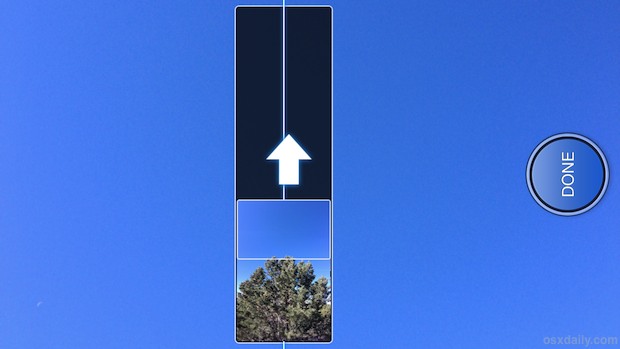Stop Software Update from Bugging You in Mac OS X

Keeping software up to date is one of the top maintenance tips for Macs, but sometimes those Software Update notifications can be just plain annoying. Whether you’re just trying to focus on work, or the update that’s bugging you is irrelevant to your needs, here is every possible way you can stop software updating from haranguing you, broken into temporary and permanent solutions.
Temporary: Swipe to Ignore the Notification Temporarily
Very much a temporary solution, you can swipe right on the Notification banner to ignore it for a few more hours. If you have an update waiting for you in the App Store, you will have to do this at least once or twice a day. This is the best approach for when you’re trying to work and you don’t have time to install a software update when it bugs you, but you want to be reminded again to install it later the same day.
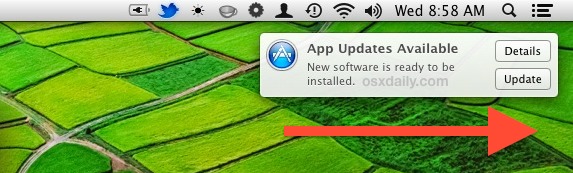
Temporary: Disable Notification Center for the Day
Option+Clicking on the Notification Icon button will turn it grey, disabling Notifications for the day. You can also temporarily turn off Notifications by swiping down from the Notification Center and flipping the switch to OFF. Notifications will resume again the next day as usual. This is best for when you want to not see the Notification reminder for a full day. The primary downside to this approach is that it temporarily disables all notifications, not just Software Update.
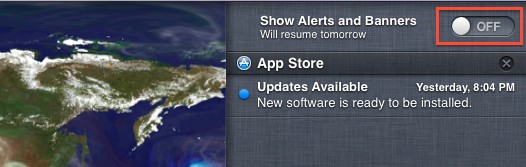
Semi-Permanent: Hide a Specific Software Update
If you’re getting pestered about a Software Update you don’t need, have no use for, or just don’t want to install, you can also choose to selectively hide that update in the App Store. This is a half-permanent solution because that update will never bug you again, but the update will always be available to you should you want it sometime down the road. Doing this is easy:
- Open the Mac App Store, and choose the “Updates” tab
- Right-Click on the update you want to hide, and choose “Hide Update”
Should it be needed, you can reveal the hidden updates again by pulling down the “Store” menu and choosing “Show All Software Updates”.
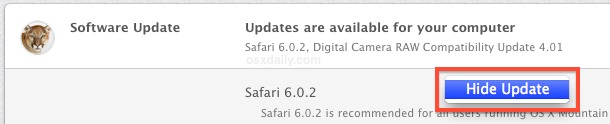
Semi-Permanent: Turn Off Automatic Software Update Check
This is not recommended, mostly because keeping software up to date is an important means of maintaining a Mac. Nonetheless, if you’re completely fed up with Software Update pestering you, you can always disable the automatic checking feature. This leaves you to manually check for updates yourself, something which is easy to do, but also easy to forget.
- Go to System Preferences from the Apple menu, then choose “Software Update”
- Uncheck the box for “Automatically Check for Updates”
If you choose this approach, remember to manually look for updates once a week or so either by opening the App Store or using the Terminal.
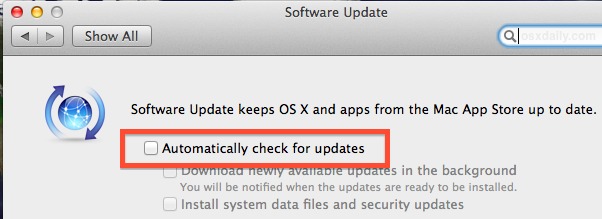
A decent compromise for this is to instead turn off automatic downloads.
Permanent: Install the Update
Installing updates is really the best way to handle them, if you can spare a few minutes this is always the best approach. Consider the Software Update notifications as a good opportunity to stretch your legs, grab a cup of coffee, make a phone call or two, or just take a break from whatever you’re doing. Keeping everything updated to the latest version insures maximum compatibility, stability, security, and is just good practice.