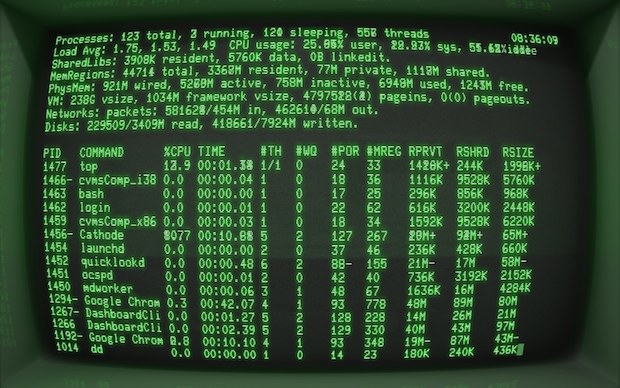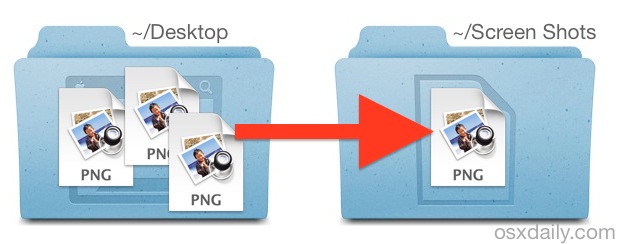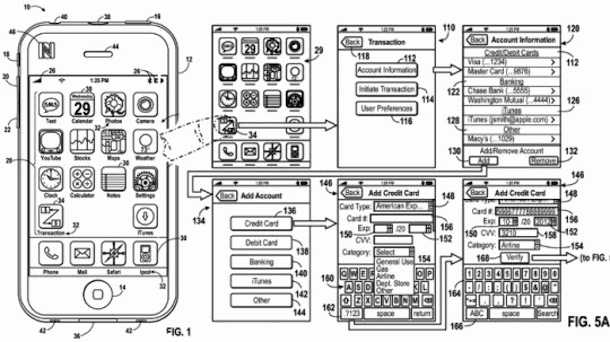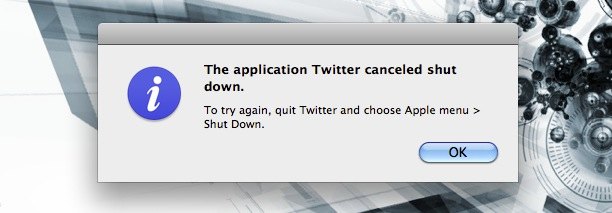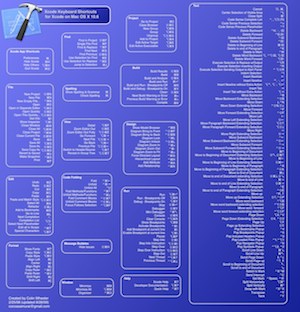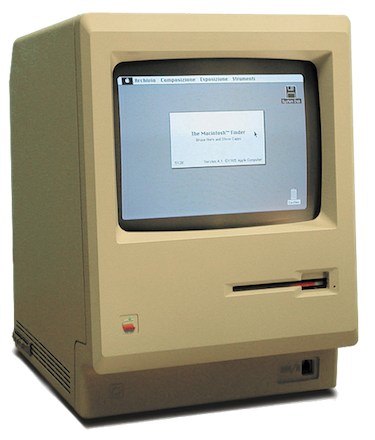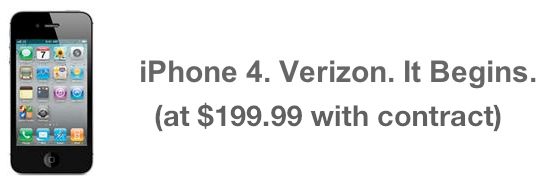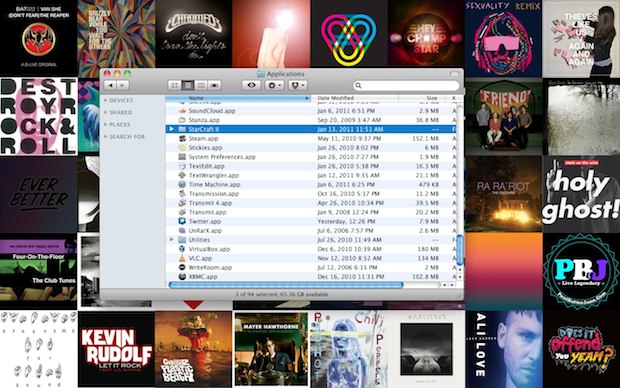You have probably heard by now that Verizon will charge an additional $20 per month to use the wireless hotspot feature of iOS 4.3 on their iPhone 4. Is this fee worth it? I think that depends, but here’s my opinion on the matter…
Who should pay the Verizon hotspot fee
If you’re too lazy or don’t want to deal with a jailbreak, or if you’re setting this plan up for your grandma, or if you want an absolutely hassle free nontechnical experience to use a wireless access point, just pay the Verizon hotspot fee. It’s another $20 per month and it’ll certainly be simple to use, just realize that what you’re really paying for is the convenience and super easy setup.
Who should jailbreak and get MyWi tethering
If you’re already familiar with jailbreaking or you’re one of the more technically inclined folks out there, I think you should jailbreak your iPhone and pay for a generous data plan instead.
My view is this, you already pay for data usage, why pay more to use it how you want? Let me remind you that anyone can setup an iPhone Wireless hotspot right now, you just need to jailbreak your phone, and then pay a one time fee to purchase the MyWi app from Cydia.
Jailbreaking + MyWi vs Verizon’s Hotspot Data Plan
Let’s do some quick math comparing the two options:
- Jailbreak your iPhone + buy MyWi once = $20
- Verizon iPhone Wireless Hotspot Plan * 12 months = $240/year
Is the $220 difference over the course of a year worth the convenience to you? Not to me, but for some it definitely will be.
The only uncertainty here is that we don’t know when a CDMA iPhone jailbreak will be available, but let’s hope it comes quickly, then you’ll be able to use MyWi on the Verizon unlimited data plan (the unlimited plan is a good thing to get if you plan on using the iPhone hotspot).
What about AT&T?
We still don’t know what AT&T will charge for accessing the iOS 4.3 hotspot, or if they’ll even offer it, but hopefully they’ll just decide to include access to the wifi feature for free. Is this likely to happen? I doubt it, but including the hotspot in their standard data plans would be a strong reason to stay with or sign up for AT&T vs Verizon, what other competitive advantage are they going to have? Now, considering AT&T charges $20 a month right now to use your iPhone as a tethered modem, well, the outlook is bleak.
Did I mention that jailbreaking is not illegal? It’s your phone and your data, do what you want with it. For me, that’s MyWi.