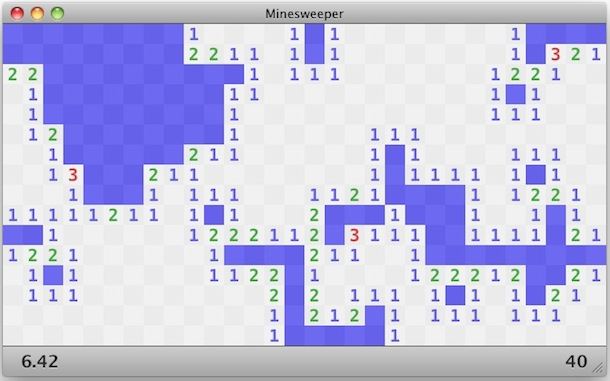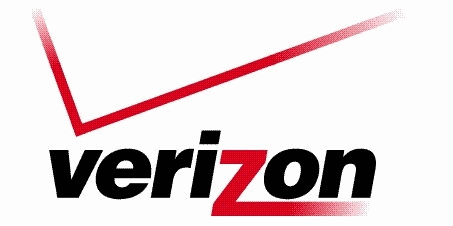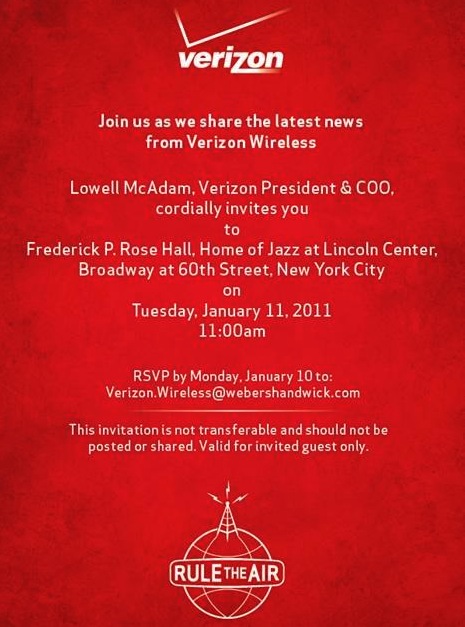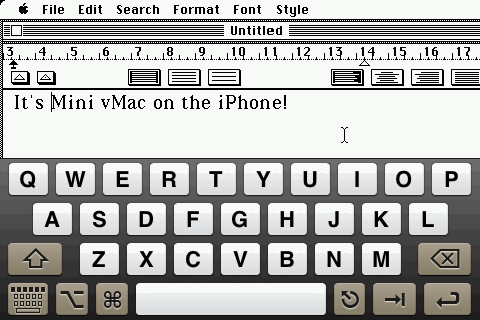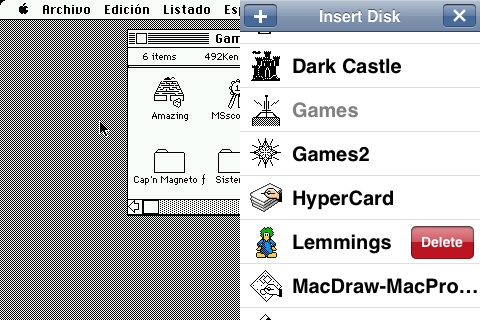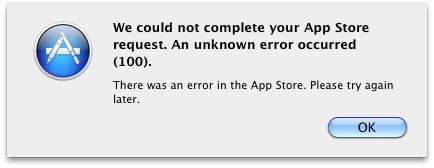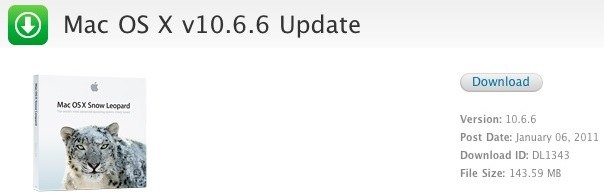Report: Verizon iPhone to include unlimited data plan

The Wall Street Journal is reporting that when Verizon announces the iPhone tomorrow, they will include an unlimited data plan as one of the service options:
Verizon Wireless, the country’s largest wireless carrier, is confident enough in its network that it will offer unlimited data-use plans when it starts selling the iPhone around the end of this month, a person familiar with the matter said.
Assuming the report holds true, this would be a significant differentiating factor between the Verizon iPhone and AT&T iPhone wireless plans. The move by Verizon is seen as an attempt to lure bandwidth hungry users away from AT&T’s network and onto Verizon. iPhone with unlimited data used to be available on AT&T’s network, but the company later scrapped the plans in favor of tiered bandwidth pricing.
Plan details and rates for the Verizon iPhone unlimited data plan are currently unavailable, but we will find out the details tomorrow during the official announcement. If you’re an existing AT&T customer, you can check your iPhone data usage to determine if an unlimited data plan would benefit you enough to make the network switch.

 Redsn0w 0.9.7b6 is now available to download as the sixth beta in the iOS 4.2.1
Redsn0w 0.9.7b6 is now available to download as the sixth beta in the iOS 4.2.1 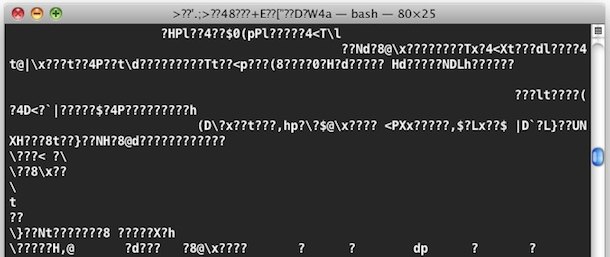
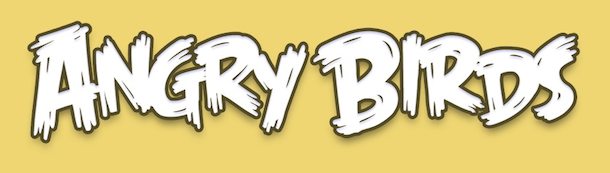
 Update:
Update: 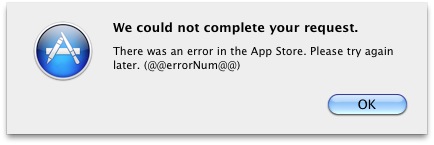
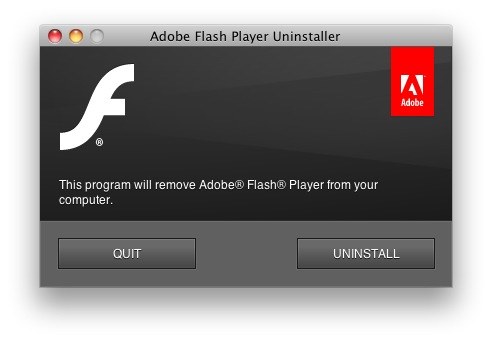
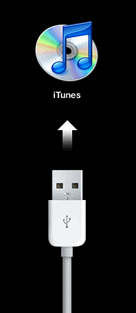 Sometimes things go wrong and you need to put your iPhone into Recovery Mode to restore it and get it working again. It turns out that Recovery Mode is what your iPhone goes into when you are doing a standard iOS upgrade or restore anyway, but you may want to put your iPhone into recovery mode for other reasons to troubleshoot a device, restore it, or perhaps for
Sometimes things go wrong and you need to put your iPhone into Recovery Mode to restore it and get it working again. It turns out that Recovery Mode is what your iPhone goes into when you are doing a standard iOS upgrade or restore anyway, but you may want to put your iPhone into recovery mode for other reasons to troubleshoot a device, restore it, or perhaps for